Configure a dhcp relay interface – NETGEAR M4350-24F4V 24-Port 10G SFP+ Managed AV Network Switch User Manual
Page 140
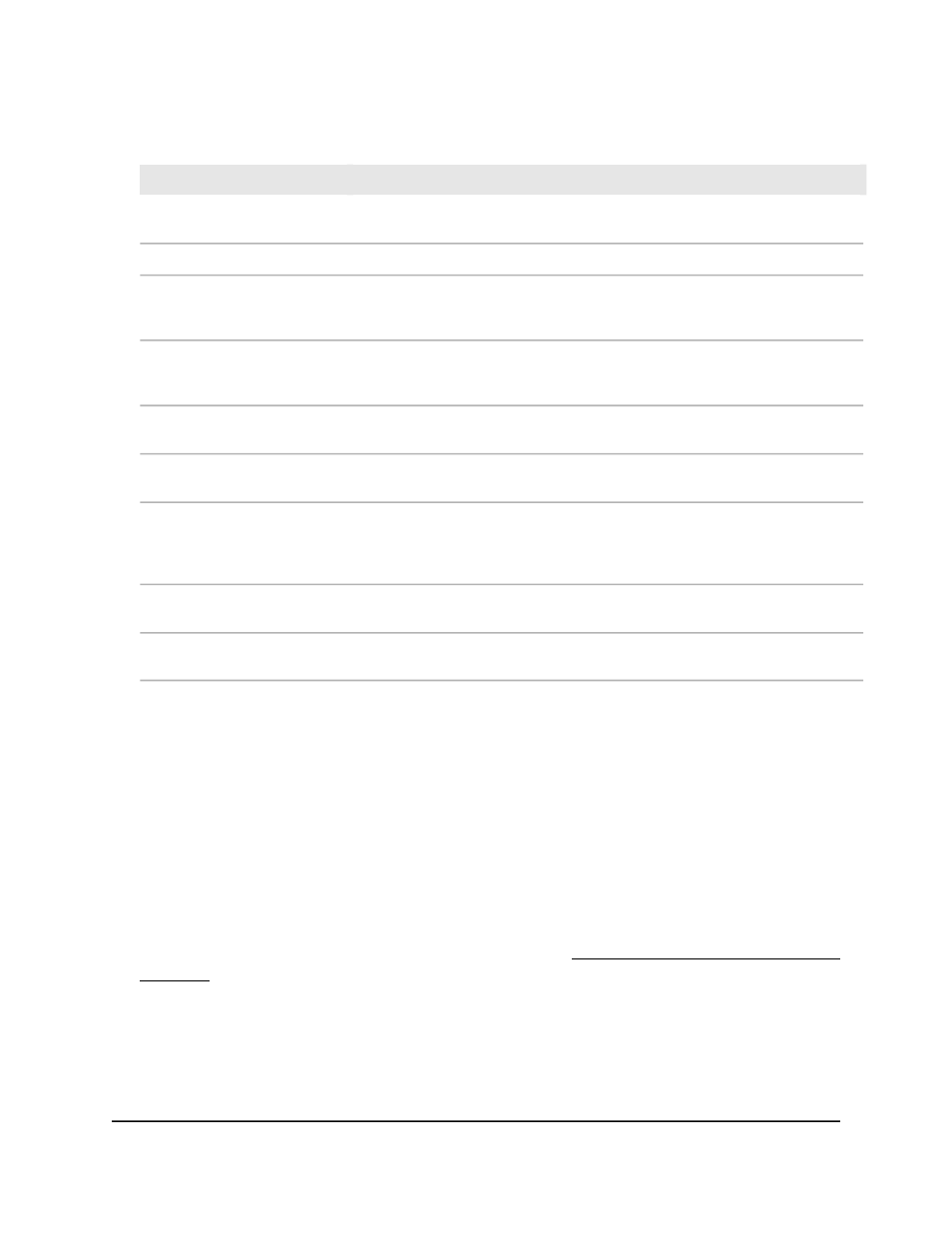
Table 36. DHCP relay status information (Continued)
Description
Field
The number of DHCP server messages received from the servers.
DHCP server messages
received
The number of DHCP server messages forwarded from the servers.
DHCP server messages relayed
The number of UDP requests received from the clients. These are message that
are transmitted over UDP from a DHCP client (external to the switch) and that
are detected by the DHCP relay on the switch.
UDP client messages received
The number of UDP requests forwarded to the servers. These are message that
are relayed over UDP to a DHCP server (external to the switch) and that are
detected by the DHCP relay on the switch.
UDP client messages relayed
The number of DHCP client messages received for which the hop count exceeds
the configured maximum hop count. These messages are not relayed.
DHCP message hop count
exceeded max
The number of DHCP client messages received for which the minimum wait time
is shorter than the configured minimum value. These messages are not relayed.
DHCP message with secs field
below min
The number of DHCP client messages received for which the gateway address
(giaddr) is already set to an IP address configured on one of the relay agents
own IP addresses. In this situation, another device might be attempting to spoof
the relay agents address. These messages are not relayed.
DHCP message with giaddr set
to local address
The number of packets received with a time to live of 0 seconds or 1 second.
These packets are not relayed.
Packets with expired TTL
The number of packets ignored by the relay agent because the packets match
a discard relay entry.
Packets that matched a discard
entry
Configure a DHCP relay interface
You can enable the Layer 3 DHCP relay agent on a routing interface and let the interface
relay DHCP messages between DHCP clients and DHCP servers that are located in a
different IP subnet.
To configure a DHCP relay interface:
1. Launch a web browser.
2. In the address field of your web browser, enter the IP address of the switch.
If you do not know the IP address of the switch, see Log in to the main UI with a web
browser on page 27 and the subsections.
The login page displays.
3. Click the Main UI Login button.
The main UI login page displays in a new tab.
Main User Manual
140
Configure Switch System
Information
Fully Managed Switches M4350 Series Main User Manual
