Configure 802.1qav mapping – NETGEAR M4350-24F4V 24-Port 10G SFP+ Managed AV Network Switch User Manual
Page 374
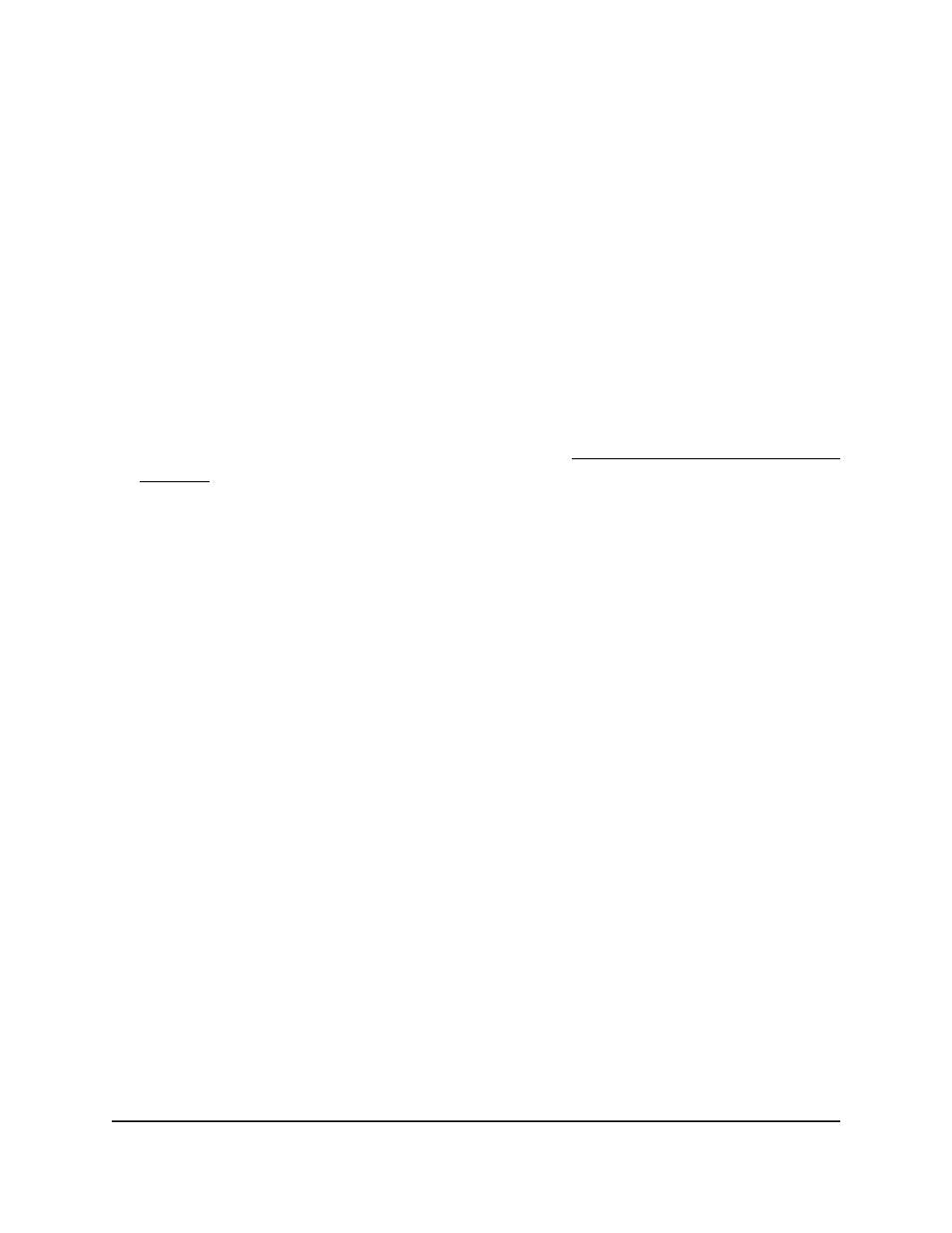
Configure 802.1Qav mapping
You can set the global IEEE 802.1Qav settings, which are QoS priorities for class A and
class B traffic Ethernet audio video (EAV) streams.
The IEEE 802.1Qav standard supports time-sensitive traffic streams by pacing all switch
traffic, including legacy asynchronous Ethernet traffic, through queuing and forwarding.
When a talker declares a stream, 802.1Qav identifies whether the stream is class A or
class B and specifies the stream’s bandwidth requirements. Class a traffic receives a
higher transmission priority than class B traffic.
To change the global 802.1Qav mapping priorities:
1. Launch a web browser.
2. In the address field of your web browser, enter the IP address of the switch.
If you do not know the IP address of the switch, see Log in to the main UI with a web
browser on page 27 and the subsections.
The login page displays.
3. Click the Main UI Login button.
The main UI login page displays in a new tab.
4. Enter admin as the user name, enter your local device password, and click the Login
button.
The first time that you log in, no password is required. However, you then must
specify a local device password to use each subsequent time that you log in.
The System Information page displays.
5. Select Switching > MRP > Basic > MRP Configuration.
The MRP Configuration page displays.
6. Scroll to the 802.1qav Mapping section.
By default, the EAV priority for class A traffic is 3, with a remap priority of 0.
By default, the EAV priority for class B traffic is 2, with a remap priority of 0.
7. In the EAV Stream column, select the check box for the class.
8. In the EAV Priority field, specify a priority from 0 to 7.
Priority 0 is the lowest priority; Priority 7 is the highest priority.
9. In the EAV Remap Priority field, specify a priority from 0 to 7.
Priority 0 is the lowest priority; Priority 7 is the highest priority.
10. Click the Apply button.
Your settings are saved.
11. To save the settings to the running configuration, click the Save icon.
Main User Manual
374
Configure Switching Information
Fully Managed Switches M4350 Series Main User Manual
