Display the dhcpv6 bindings – NETGEAR M4350-24F4V 24-Port 10G SFP+ Managed AV Network Switch User Manual
Page 160
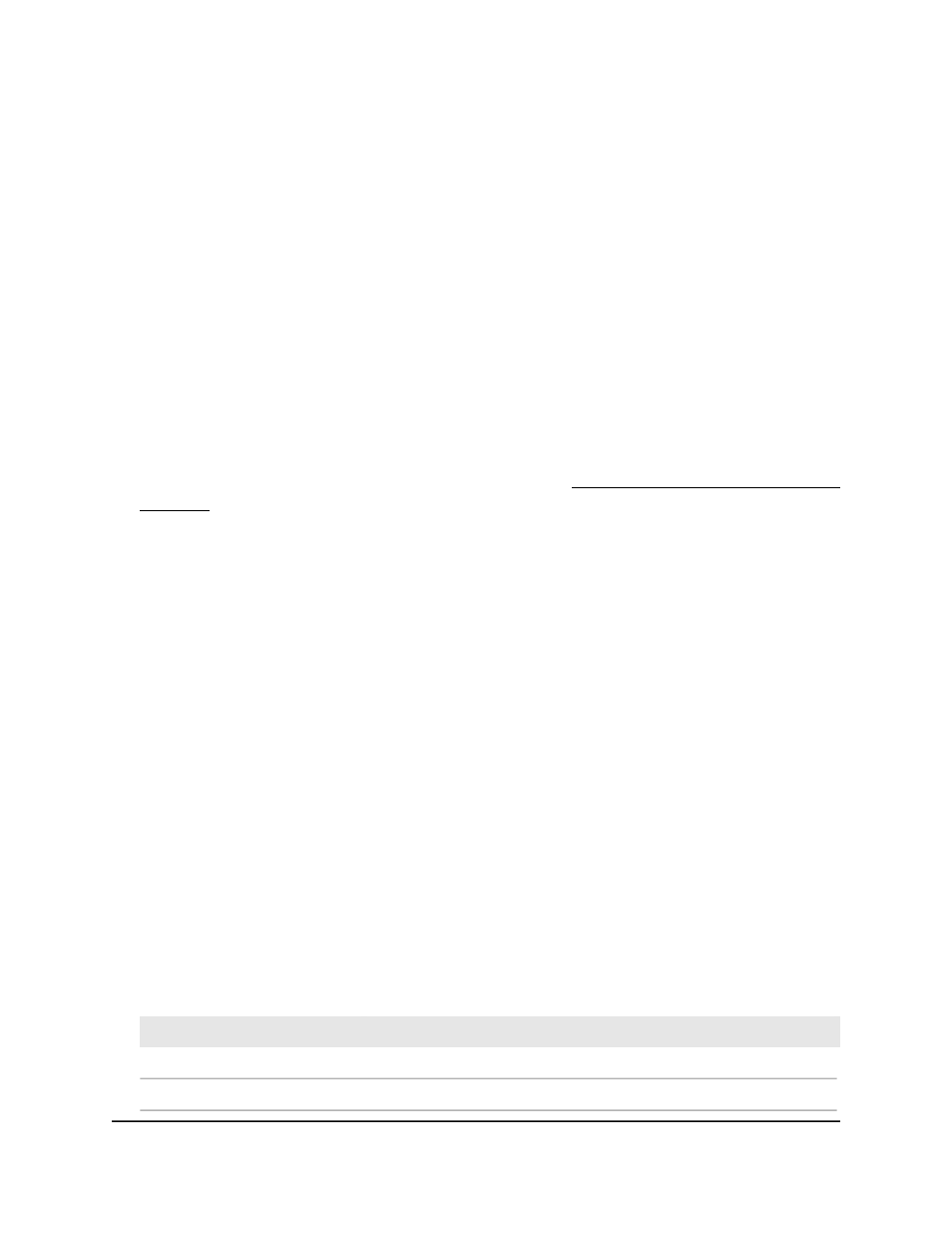
You can enter a value from 0 to 4294967295. The default is 0.
12. Click the Apply button.
Your settings are saved.
13. To save the settings to the running configuration, click the Save icon.
Display the DHCPv6 bindings
After a client acquires IPv6 configuration information from a DHCPv6 server, the server
adds an entry to the DHCPv6 bindings table.
To display DHCPv6 bindings information:
1. Launch a web browser.
2. In the address field of your web browser, enter the IP address of the switch.
If you do not know the IP address of the switch, see Log in to the main UI with a web
browser on page 27 and the subsections.
The login page displays.
3. Click the Main UI Login button.
The main UI login page displays in a new tab.
4. Enter admin as the user name, enter your local device password, and click the Login
button.
The first time that you log in, no password is required. However, you then must
specify a local device password to use each subsequent time that you log in.
The System Information page displays.
5. Select System > Services > DHCPv6 Server > DHCPv6 Bindings Information.
The DHCPv6 Bindings Information page displays.
6. To search for a binding, enter the IPv6 address in the Search Binding IP field and
click the Go button.
Information about the binding displays.
7. The following table describes the view-only fields on the page.
8. To refresh the page, click the Refresh button.
The following table describes the view-only fields on the page.
Table 38. DHCPv6 binding Information
Description
Field
The IPv6 address of the client associated with the binding.
Client Address
The interface number on which the client binding occurred.
Client Interface
Main User Manual
160
Configure Switch System
Information
Fully Managed Switches M4350 Series Main User Manual
