Perform a full memory dump – NETGEAR M4350-24F4V 24-Port 10G SFP+ Managed AV Network Switch User Manual
Page 906
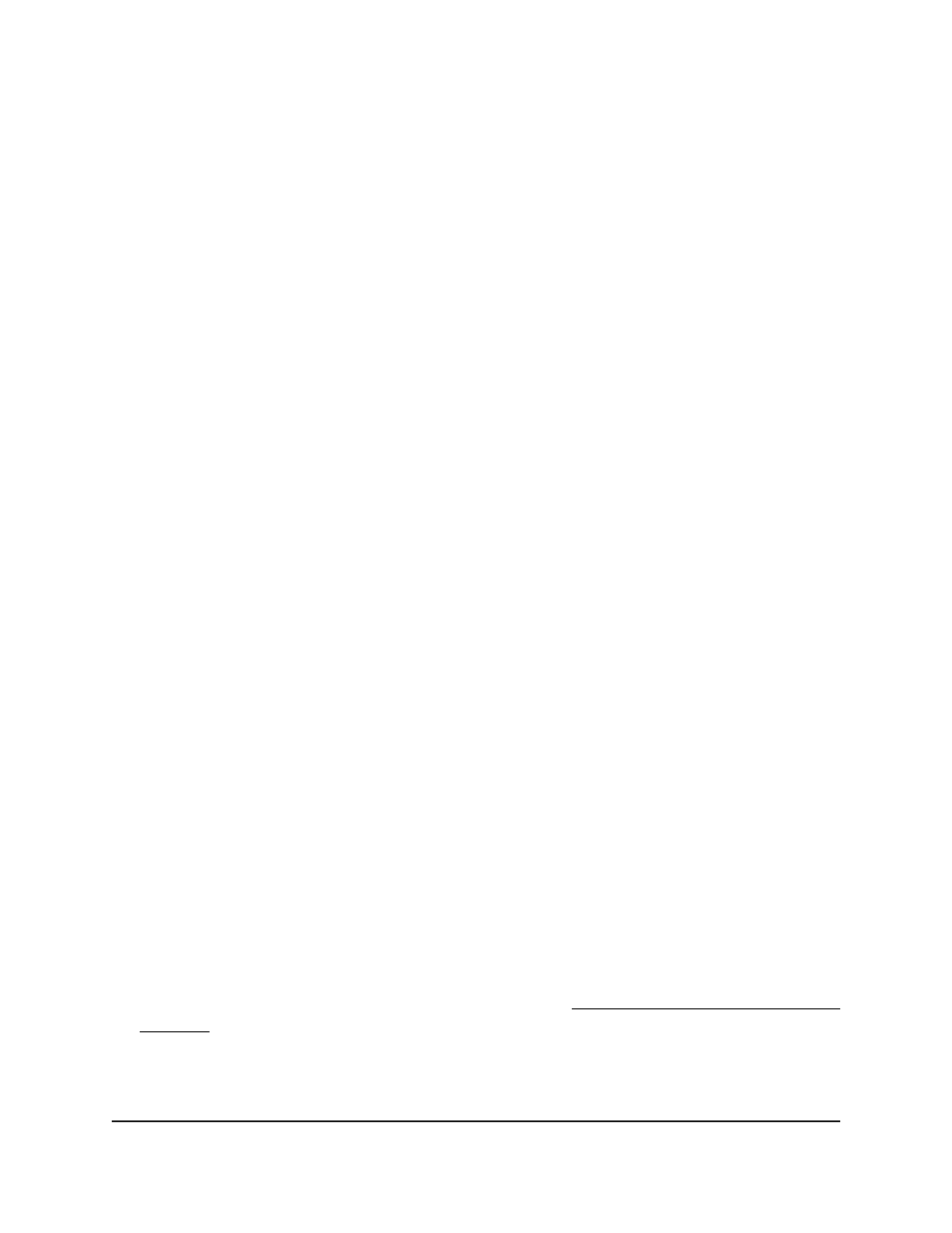
The main UI login page displays in a new tab.
4. Enter admin as the user name, enter your local device password, and click the Login
button.
The first time that you log in, no password is required. However, you then must
specify a local device password to use each subsequent time that you log in.
The System Information page displays.
5. Select Maintenance > Troubleshooting > Packet Capturing.
The Packet Capturing page displays.
6. Next to RPCAP USB, select the Enable radio button.
7. From the Capture Mode menu, select the type of traffic that must be captured:
•
ALL: Capture all traffic. This is the default setting.
•
TX: Capture transmitted traffic only.
•
RX: Capture received traffic only.
8. In the File Name field, specify the name of the USB file.
The file name cannot include the following symbols: '\/:*?”<>|'. You can specify up
to 64 characters, excluding the extension, which is added automatically.
9. To start the packet capture process, click the Apply button.
Packets are captured until you stop the process.
10. The stop the packet capture process, do the following:
a. Next to RPCAP USB, select the Disable radio button.
b. Click the Apply button.
The packet capture process stops.
Perform a full memory dump
You can perform a full memory dump to retrieve the core dump for troubleshooting.
To perform a full memory dump:
1. Launch a web browser.
2. In the address field of your web browser, enter the IP address of the switch.
If you do not know the IP address of the switch, see Log in to the main UI with a web
browser on page 27 and the subsections.
The login page displays.
3. Click the Main UI Login button.
Main User Manual
906
Maintenance and
Troubleshooting
Fully Managed Switches M4350 Series Main User Manual
