NETGEAR M4350-24F4V 24-Port 10G SFP+ Managed AV Network Switch User Manual
Page 416
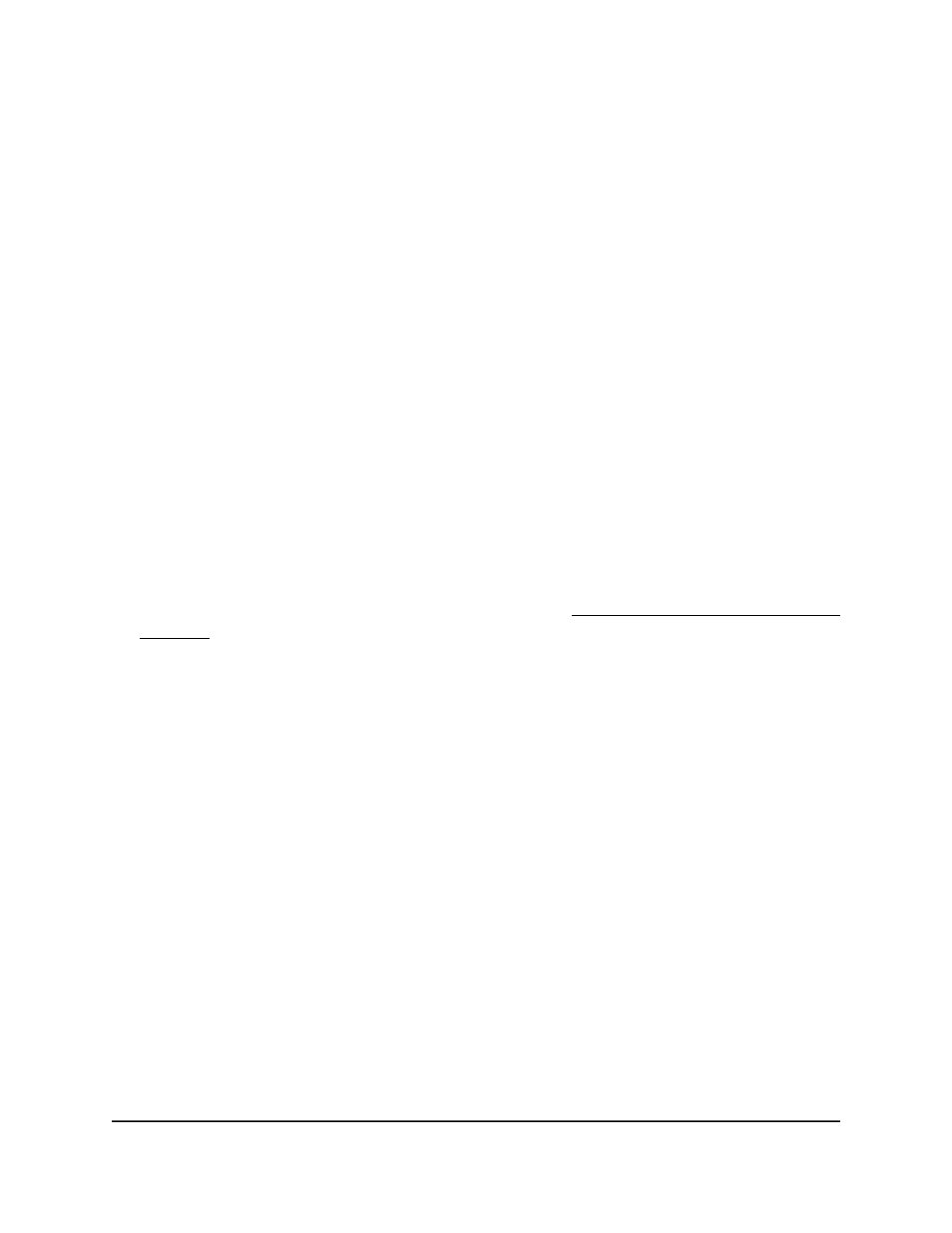
Your settings are saved. The prefix is added for the interface.
•
If you are changing an existing prefix, click the Apply button.
Your settings are saved.
The Current State field displays the state of the IPV6 address. The state is TENT
(tentative) if routing is disabled or DAD (Duplicate Address Detection) fails. The state
is Active if the interface is active and DAD is successful.
16. To save the settings to the running configuration, click the Save icon.
Delete a prefix setting from an IPv6 routing
interface
You can delete a prefix and associated settings that you no longer need for an IPv6
routing interface.
To a delete prefix settings from an IPv6 routing interface:
1. Launch a web browser.
2. In the address field of your web browser, enter the IP address of the switch.
If you do not know the IP address of the switch, see Log in to the main UI with a web
browser on page 27 and the subsections.
The login page displays.
3. Click the Main UI Login button.
The main UI login page displays in a new tab.
4. Enter admin as the user name, enter your local device password, and click the Login
button.
The first time that you log in, no password is required. However, you then must
specify a local device password to use each subsequent time that you log in.
The System Information page displays.
5. Select Routing > IPv6 > Advanced > Prefix Configuration.
The Prefix Configuration page displays.
6. From the Interface menu, select the interface.
7. Select the check box for the prefix.
8. Click the Delete button.
Your settings are saved. The prefix is removed.
9. To save the settings to the running configuration, click the Save icon.
Main User Manual
416
Manage Routing
Fully Managed Switches M4350 Series Main User Manual
