NETGEAR M4350-24F4V 24-Port 10G SFP+ Managed AV Network Switch User Manual
Page 867
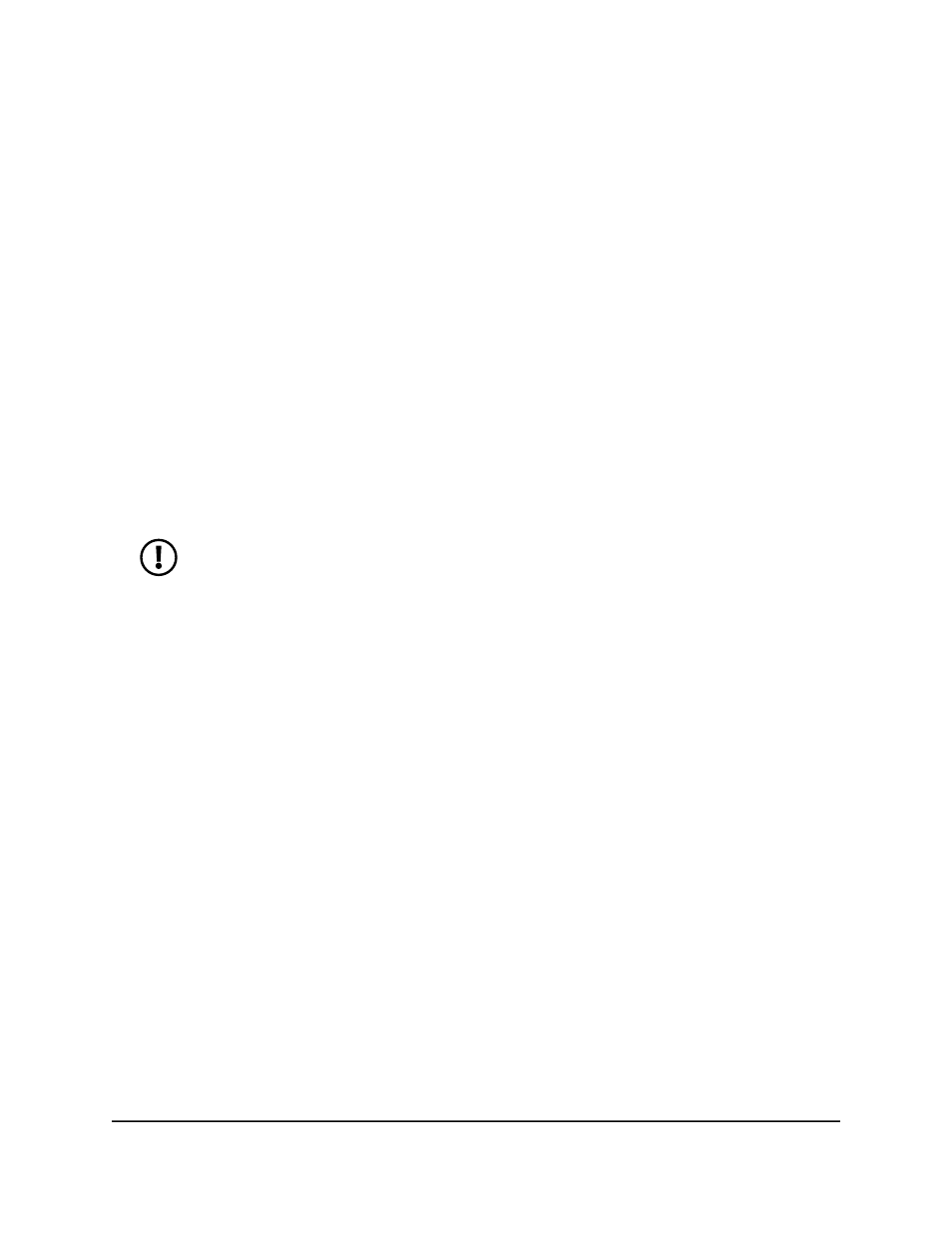
-
1: If no switch stack is configured, the physical interfaces for the switch are
displayed.
-
Unit ID for a stacked switch: If a switch stack is configured, the physical
interfaces for the switch with the selected stack unit ID are displayed.
•
LAG: Only LAGs are displayed.
•
CPU: Only the CPU is displayed.
•
VLANS: Only VLANs are displayed.
•
All: Physical interfaces, LAGs, the CPU, and VLANs are displayed, or for a switch
stack, physical interfaces on all switches in the stack, LAGs, the CPU, and VLANs
are displayed.
12. Use one of the following methods to select an interface:
•
In the Go To Interface field, enter the interface in the unit/slot/port format and
click on the Go button.
•
Next to the Interface column, select the check box for the interface or interfaces
that you want to include.
NOTE:
If an interface is a member of a VLAN
and
is member of a LAG,
you cannot select the VLAN as a source VLAN. However, if an interface is a
member of a VLAN that you select as a source VLAN, the interface
can
be
a member of a LAG.
13. From the Direction menu, select the direction of the traffic that must be mirrored
from the configured source ports.
•
None: The port (or VLAN) is not mirrored.
•
Tx and Rx: Both egress (transmitted) and egress (received) traffic is mirrored.
For a VLAN, this option select the VLAN as the source VLAN.
•
Rx: Ingress (received) traffic only is mirrored. This option is not available for a
VLAN.
•
Tx: Egress (transmitted) traffic only is mirrored. This option is not available for a
VLAN.
14. Click the Apply button.
Your settings are saved.
If the port is configured as a source port, the Status field displays Mirrored.
15. To save the settings to the running configuration, click the Save icon.
Main User Manual
867
Monitor the Switch and Network
Fully Managed Switches M4350 Series Main User Manual
