Main ui buttons and user-defined fields – NETGEAR M4350-24F4V 24-Port 10G SFP+ Managed AV Network Switch User Manual
Page 29
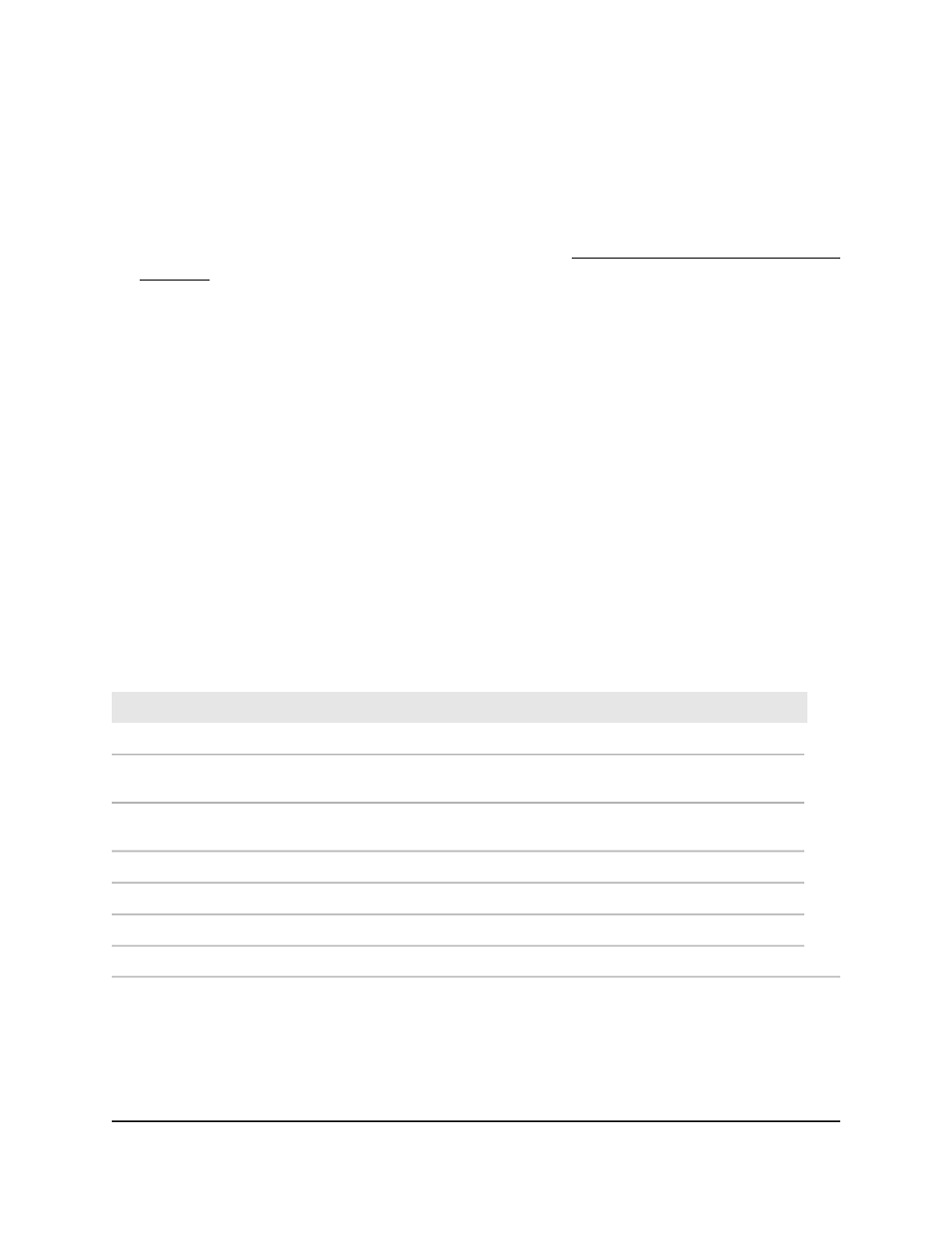
The procedures in this manual assume that you know the IP address of your switch.
To use a known IP address to access the switch over the main UI:
1. Launch a web browser.
2. In the address field of your web browser, enter the IP address of the switch.
If you do not know the IP address of the switch, see Log in to the main UI with a web
browser on page 27 and the subsections.
The login page displays.
3. Click the Main UI Login button.
The main UI login page displays in a new tab.
4. Enter admin as the user name, enter your local device password, and click the Login
button.
The first time that you log in, no password is required. However, you then must
specify a local device password to use each subsequent time that you log in.
The System Information page displays.
Main UI buttons and user-defined fields
The following table shows the command buttons that are used on the pages in the main
UI:
Table 1. Main UI command buttons
Function
Button
Clicking the Add button adds the new item configured in the heading row of a table.
Add
Clicking the Apply button sends the updated configuration to the switch. Configuration
changes take effect immediately.
Apply
Clicking the Cancel button cancels the configuration on the page and resets the data on
the page to the previous values of the switch.
Cancel
Clicking the Delete button removes the selected item.
Delete
Clicking the Refresh button refreshes the page with the latest information from the device.
Refresh
Clicking the Save button saves your settings.
Save
Clicking the Logout button ends the session.
Logout
User-defined fields can contain 1 to 159 characters, unless otherwise noted on the
configuration web page. All characters can be used except for the following (unless
specifically noted in for that feature):
Main User Manual
29
Get Started with the Main UI
Fully Managed Switches M4350 Series Main User Manual
