NETGEAR M4350-24F4V 24-Port 10G SFP+ Managed AV Network Switch User Manual
Page 885
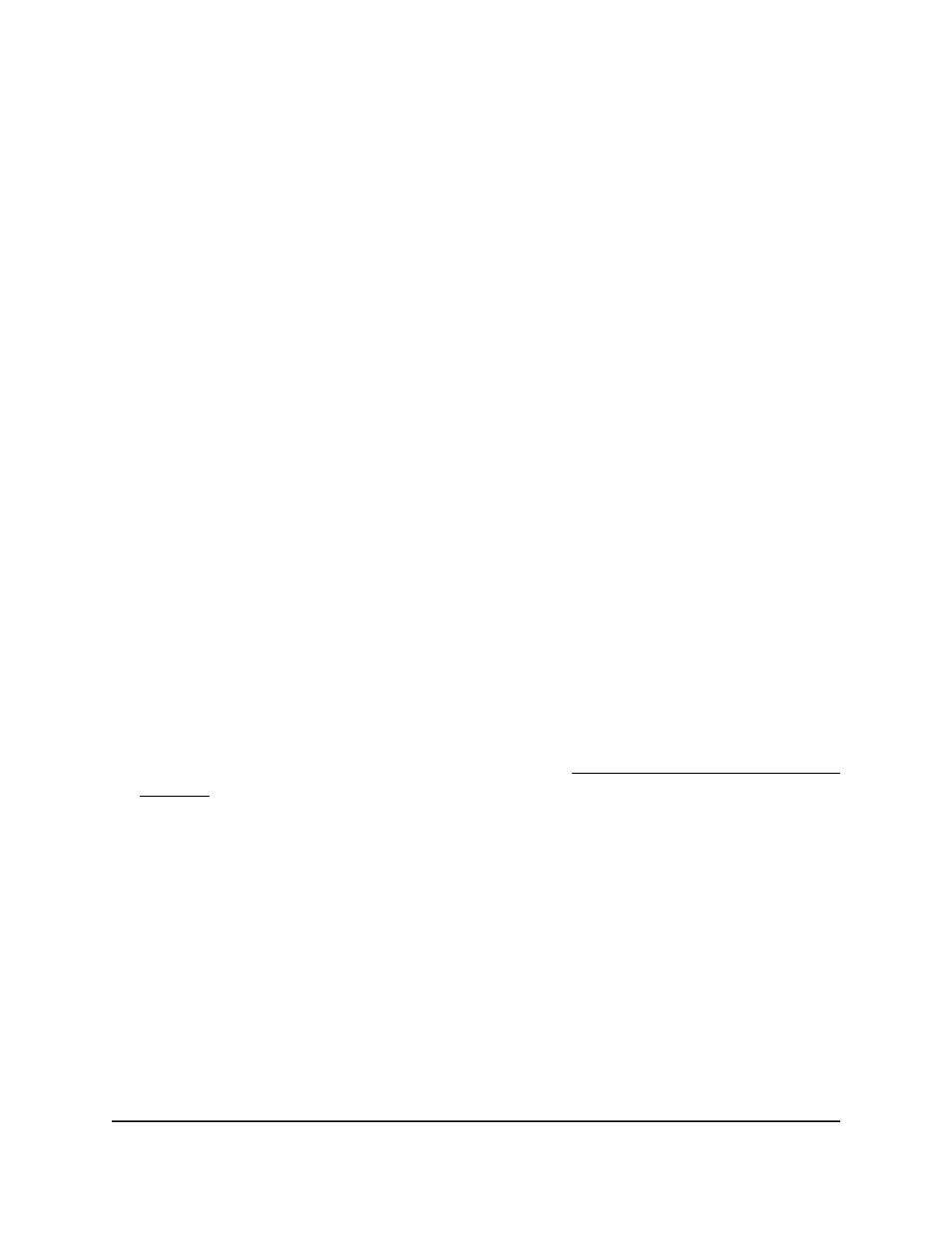
•
Crash Logs: The switch crash logs, if any are available.
•
Backup Configuration: The backup configuration file is a text-based file.
•
CPU Packets Capture File: The CPU packets capture file with the captured and
stored CPU packets.
• Factory Default Configuration: The factory default configuration file is a
text-based file with the stored factory default configuration.
•
DHCP Client Configuration File: The DHCP client configuration file with the
DHCP server (host) information.
7. If you select Script File from the File Type menu, specify the name of the script file
in the Local File Name field.
8. Click the Apply button.
The file is exported (uploaded) to the computer. The page displays information
about the progress of the file transfer.
Export a file from the switch to a USB storage
device
You can upload (export) a text configuration file or DHCP client configuration file to a
USB storage device that is attached to the switch.
To export a file from the switch to a USB storage device:
1. Launch a web browser.
2. In the address field of your web browser, enter the IP address of the switch.
If you do not know the IP address of the switch, see Log in to the main UI with a web
browser on page 27 and the subsections.
The login page displays.
3. Click the Main UI Login button.
The main UI login page displays in a new tab.
4. Enter admin as the user name, enter your local device password, and click the Login
button.
The first time that you log in, no password is required. However, you then must
specify a local device password to use each subsequent time that you log in.
The System Information page displays.
5. Select Maintenance > Export > USB File Export.
The USB File Export page displays.
6. From the File Type menu, select the type of file that must be exported:
Main User Manual
885
Maintenance and
Troubleshooting
Fully Managed Switches M4350 Series Main User Manual
