NETGEAR M4350-24F4V 24-Port 10G SFP+ Managed AV Network Switch User Manual
Page 252
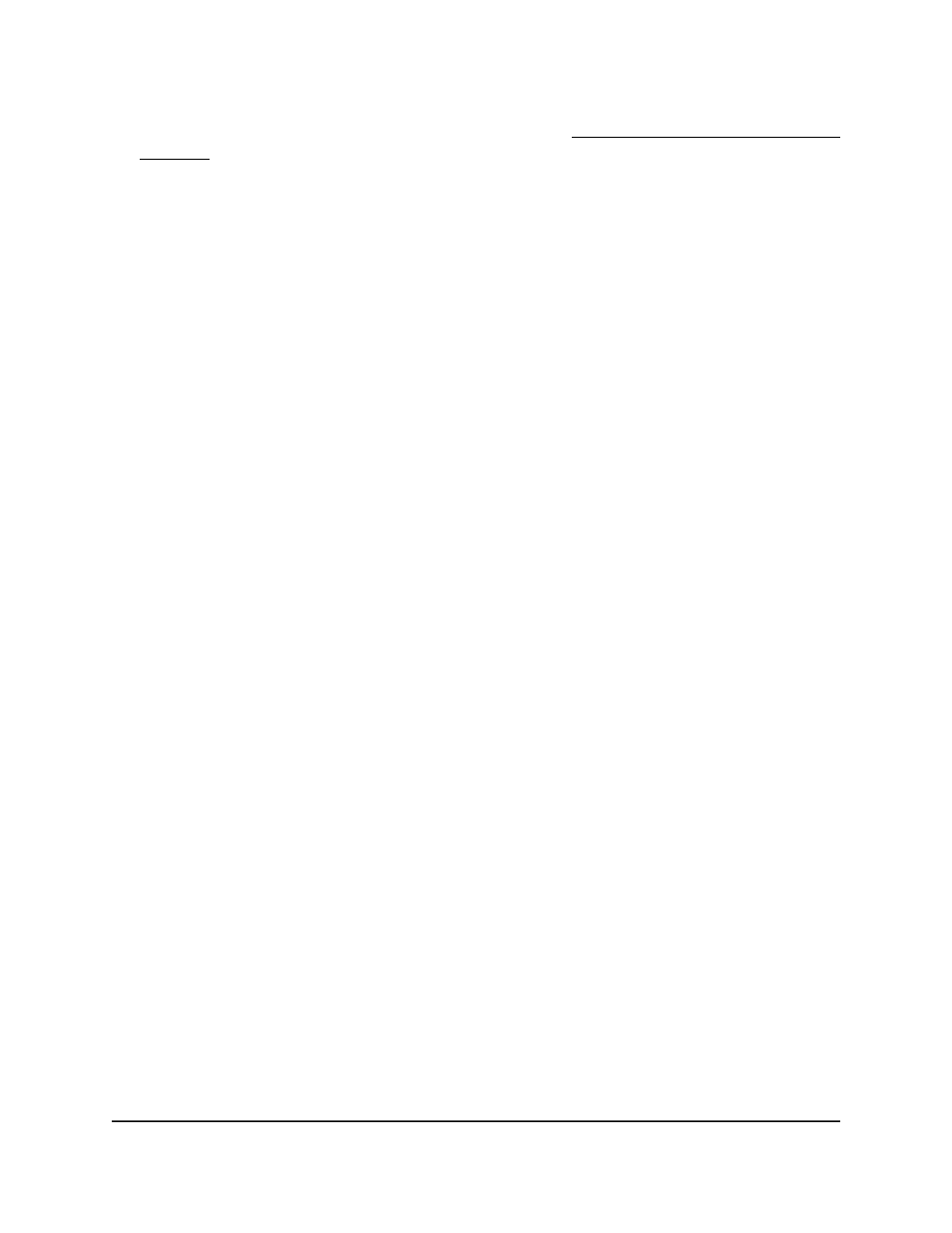
If you do not know the IP address of the switch, see Log in to the main UI with a web
browser on page 27 and the subsections.
The login page displays.
3. Click the Main UI Login button.
The main UI login page displays in a new tab.
4. Enter admin as the user name, enter your local device password, and click the Login
button.
The first time that you log in, no password is required. However, you then must
specify a local device password to use each subsequent time that you log in.
The System Information page displays.
5. Select Switching > VLAN > Advanced > Port DVLAN Configuration.
The Port DVLAN Configuration page displays.
6. From the Global EtherType menu, select a tag type that determines the first 16 bits
of the DVLAN tag:
•
802.1Q Tag: The dot1q tag that represents 0x8100.
•
vMAN Tag: The virtual metropolitan area network (vMAN) tag that represents
0x88A8.
•
Custom Tag: A custom EtherType tag in the range from 0 to 65535. With this
selection the Custom Value field displays.
7. if you select Custom Tag from the Global EtherType menu, enter the custom
EtherType tag in the Custom Value field.
The tag can be in the range from 0 to 65535.
8. Select whether to display physical interfaces, LAGs, or both by clicking one of the
following links above the table heading:
•
1 or Unit ID for a stacked switch:
-
1: If no switch stack is configured, the physical interfaces for the switch are
displayed.
-
Unit ID for a stacked switch: If a switch stack is configured, the physical
interfaces for the switch with the selected stack unit ID are displayed.
•
LAG: Only LAGs are displayed.
•
All: Both physical interfaces and LAGs are displayed, or for a switch stack, both
physical interfaces on all switches in the stack and LAGs are displayed.
9. Select one or more interfaces by taking one of the following actions:
Main User Manual
252
Configure Switching Information
Fully Managed Switches M4350 Series Main User Manual
