Add an oui prefix – NETGEAR M4350-24F4V 24-Port 10G SFP+ Managed AV Network Switch User Manual
Page 263
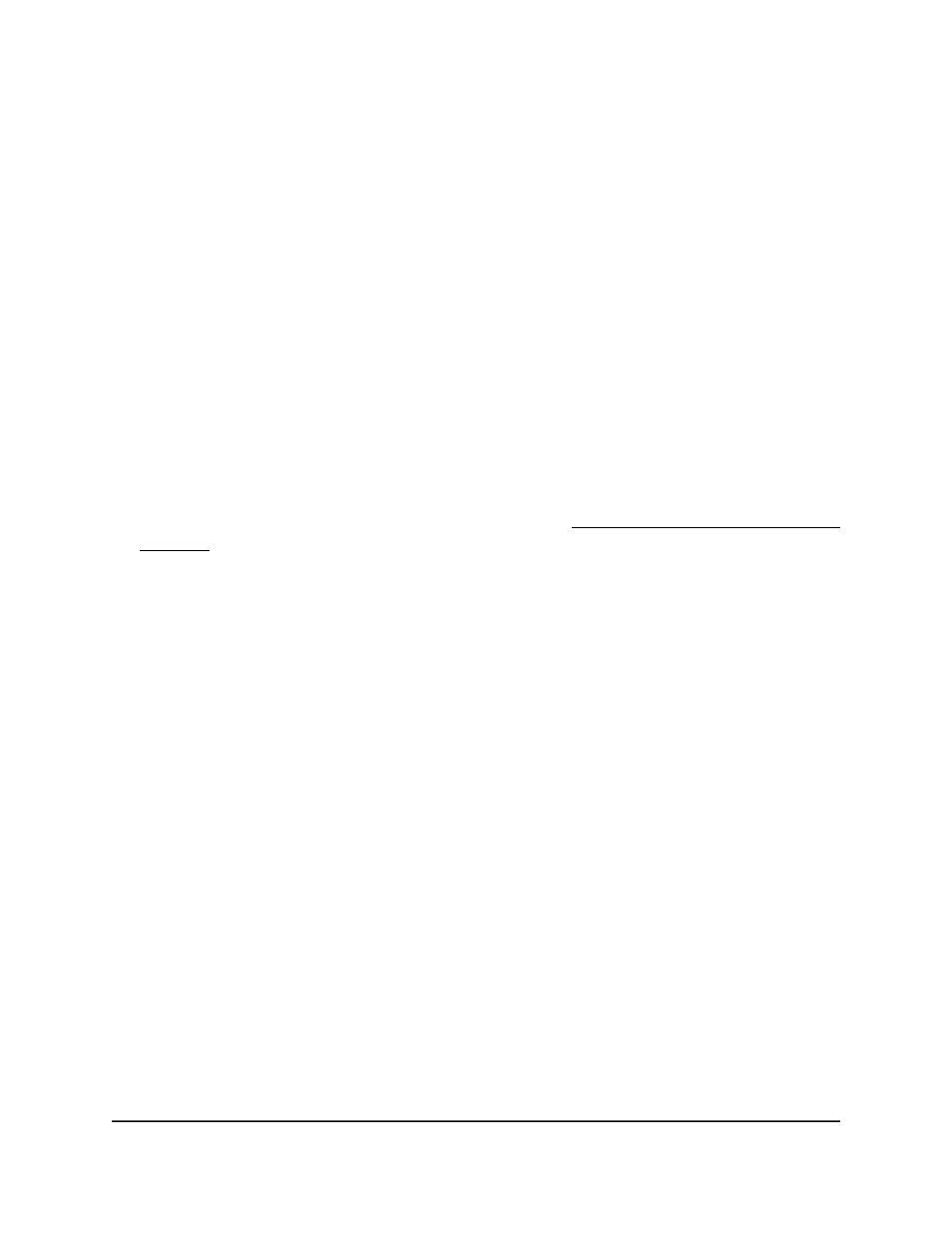
•
00:E0:75: VERILINK
•
00:E0:BB: 3COM
•
00:04:0D: AVAYA1
•
00:1B:4F: AVAYA2
• 00:04:13: SNOM
You can select an existing OUI or add a new OUI and description to identify the IP
phones on the network.
Add an OUI prefix
You can add an OUI prefix to the OUI table.
To add an OUI prefix:
1. Launch a web browser.
2. In the address field of your web browser, enter the IP address of the switch.
If you do not know the IP address of the switch, see Log in to the main UI with a web
browser on page 27 and the subsections.
The login page displays.
3. Click the Main UI Login button.
The main UI login page displays in a new tab.
4. Enter admin as the user name, enter your local device password, and click the Login
button.
The first time that you log in, no password is required. However, you then must
specify a local device password to use each subsequent time that you log in.
The System Information page displays.
5. Select Switching > Auto-VoIP > OUI-based > OUI Table.
The OUI Table page displays.
6. In the Telephony OUI(s) field, specify the new VoIP OUI prefix in the format
AA:BB:CC.
The table can include up to 128 OUIs.
7. In the Description field, enter the description for the OUI.
The maximum length is 32 characters.
8. Click the Add button.
The telephony OUI entry is added.
9. To save the settings to the running configuration, click the Save icon.
Main User Manual
263
Configure Switching Information
Fully Managed Switches M4350 Series Main User Manual
