Delete a dai access control list – NETGEAR M4350-24F4V 24-Port 10G SFP+ Managed AV Network Switch User Manual
Page 770
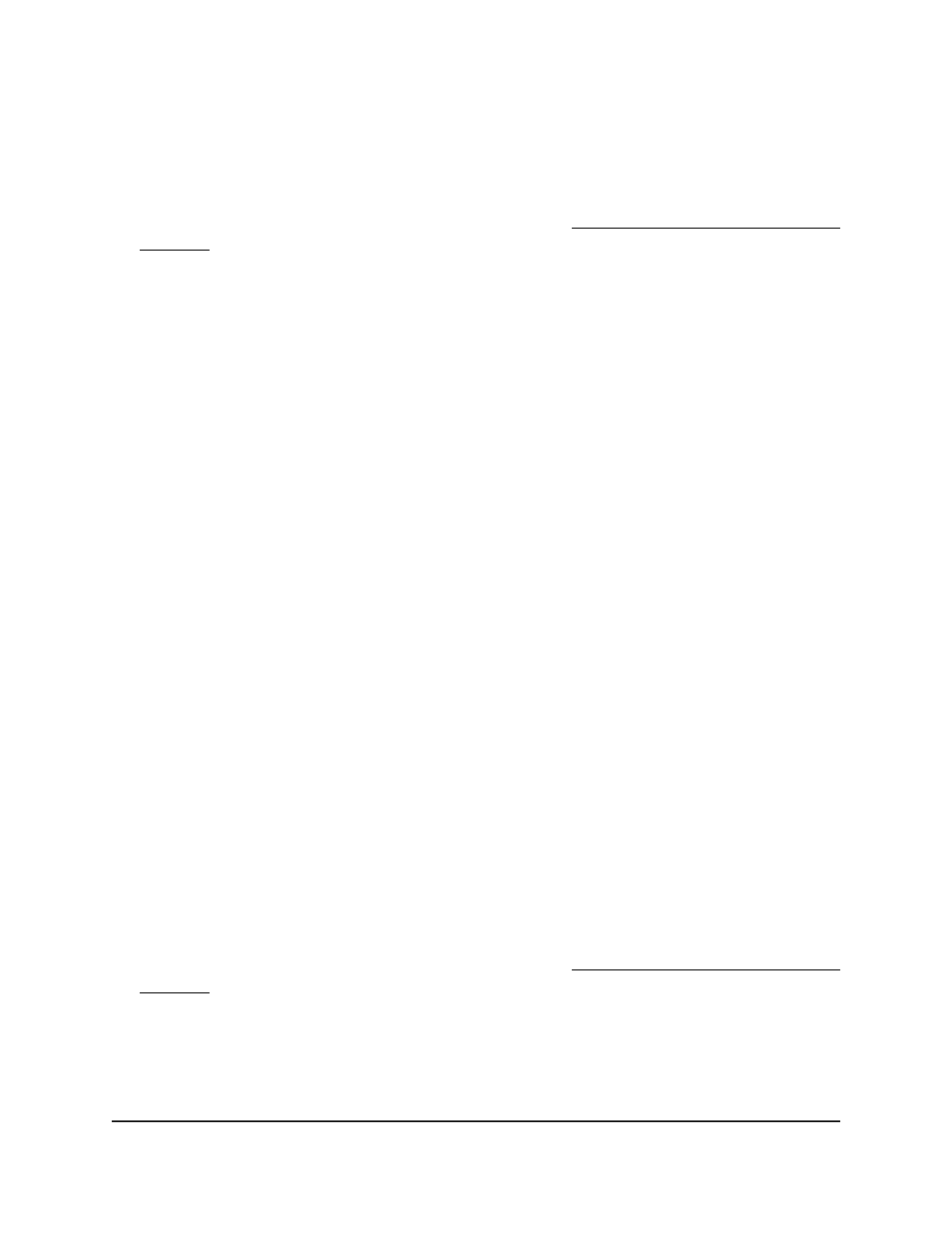
To delete a rule from an existing DAI ACL:
1. Launch a web browser.
2. In the address field of your web browser, enter the IP address of the switch.
If you do not know the IP address of the switch, see Log in to the main UI with a web
browser on page 27 and the subsections.
The login page displays.
3. Click the Main UI Login button.
The main UI login page displays in a new tab.
4. Enter admin as the user name, enter your local device password, and click the Login
button.
The first time that you log in, no password is required. However, you then must
specify a local device password to use each subsequent time that you log in.
The System Information page displays.
5. Select Security > Control > Dynamic ARP Inspection > DAI ACL Rule
Configuration.
The DAI ACL Rule Configuration page displays.
6. From the ACL Name menu, select the DAI ACL from which you want to delete a rule.
7. Select the check box for the rule.
8. Click the Delete button.
The rule is removed.
9. To save the settings to the running configuration, click the Save icon.
Delete a DAI access control list
You can delete a dynamic ARP inspection (DAI) access control list (ACL) that you no
longer need.
To delete a DAI ACL:
1. Launch a web browser.
2. In the address field of your web browser, enter the IP address of the switch.
If you do not know the IP address of the switch, see Log in to the main UI with a web
browser on page 27 and the subsections.
The login page displays.
3. Click the Main UI Login button.
The main UI login page displays in a new tab.
Main User Manual
770
Manage Switch Security
Fully Managed Switches M4350 Series Main User Manual
