NETGEAR M4350-24F4V 24-Port 10G SFP+ Managed AV Network Switch User Manual
Page 56
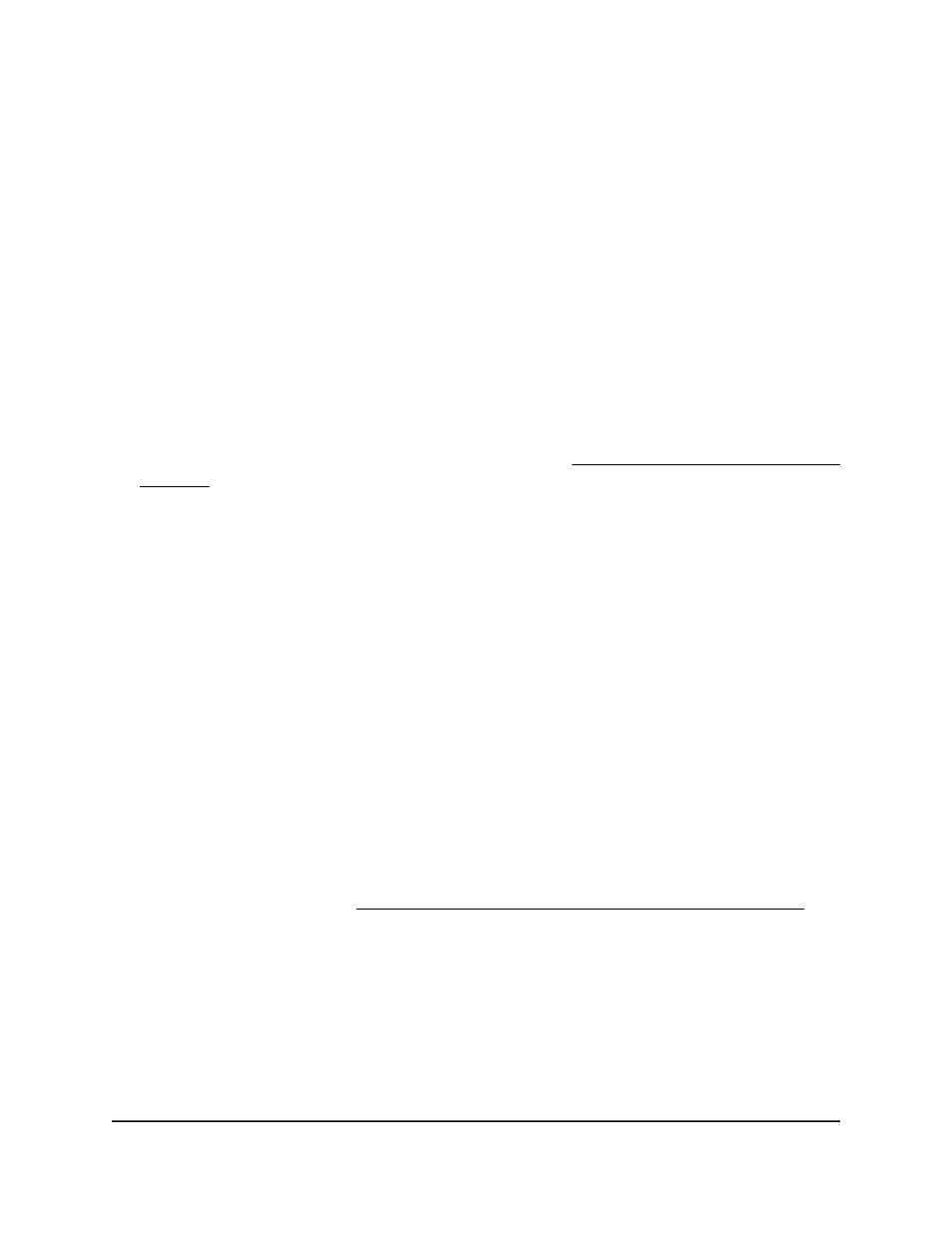
two or more stack members. The hardware can quickly move traffic flows from port
channel members or ECMP paths on a failed unit to a surviving unit.
Configure nonstop forwarding and display
associated information
Nonstop forwarding (NSF) allows a standby management switch to take over if the stack
management switch goes down or becomes unavailable.
To configure nonstop forwarding and display associated information:
1. Launch a web browser.
2. In the address field of your web browser, enter the IP address of the switch.
If you do not know the IP address of the switch, see Log in to the main UI with a web
browser on page 27 and the subsections.
The login page displays.
3. Click the Main UI Login button.
The main UI login page displays in a new tab.
4. Enter admin as the user name, enter your local device password, and click the Login
button.
The first time that you log in, no password is required. However, you then must
specify a local device password to use each subsequent time that you log in.
The System Information page displays.
5. Select System > Stacking > Advanced > NSF Summary.
The NSF Summary page displays.
6. Select an Admin Status radio button:
•
Disable: NSF is disabled.
•
Enable: NSF is enabled. This is the default setting. When NSF is enabled, the
stack automatically selects a standby management switch based on the stack
member settings (see Add a stack member or standby management switch on
page 42). The stack management switch copies stack information to the standby
management switch.
7. Click the Apply button.
Your settings are saved.
8. To save the settings to the running configuration, click the Save icon.
9. To manually initiate an NSF switchover from the stack management switch to the
standby management switch, click the Initiate Failover button.
Main User Manual
56
Manage Stacking
Fully Managed Switches M4350 Series Main User Manual
