NETGEAR M4350-24F4V 24-Port 10G SFP+ Managed AV Network Switch User Manual
Page 219
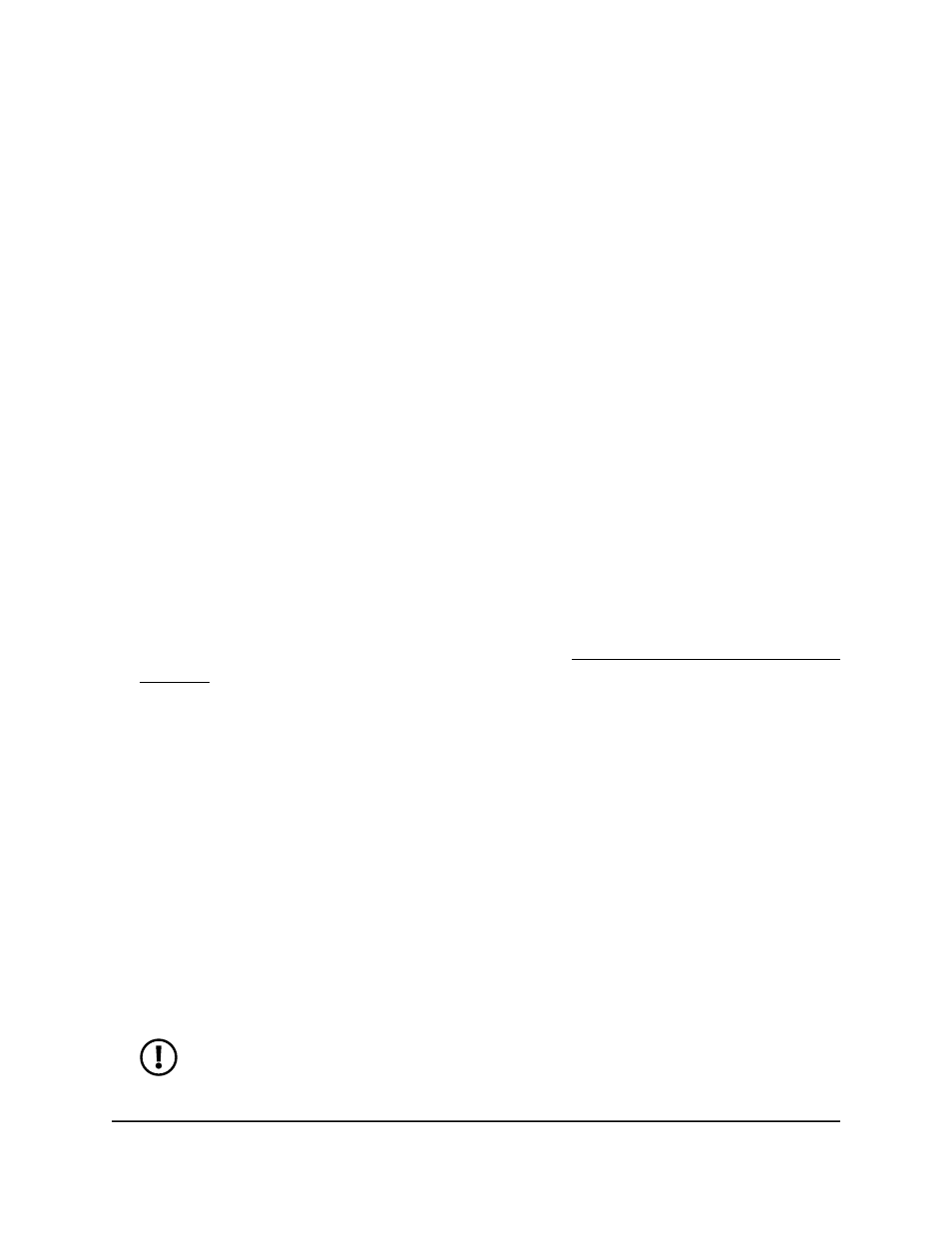
Your settings are saved.
9. To save the settings to the running configuration, click the Save icon.
Configure or display upstream and
downstream interfaces for a link
dependency group
In a link dependency group, if you add downstream interfaces to the group, the interfaces
are brought down until you add one or more upstream interfaces to the group. Then,
the link state of the downstream interfaces is determined by the link state of the upstream
interfaces and the action that you configure for the group. We recommend that you first
configure the upstream interfaces and then configure the downstream interfaces.
In one link dependency group, an interface can either be a member of the upstream
list or the downstream list, bot not both.
To configure or display upstream and downstream interfaces for a link dependency
group:
1. Launch a web browser.
2. In the address field of your web browser, enter the IP address of the switch.
If you do not know the IP address of the switch, see Log in to the main UI with a web
browser on page 27 and the subsections.
The login page displays.
3. Click the Main UI Login button.
The main UI login page displays in a new tab.
4. Enter admin as the user name, enter your local device password, and click the Login
button.
The first time that you log in, no password is required. However, you then must
specify a local device password to use each subsequent time that you log in.
The System Information page displays.
5. Select System > Link Dependency > Link Dependency Interface Configuration.
The Link Dependency Interface Configuration page displays.
6. In the Link Dependency Group ID section, from the Group ID menu, select the group
ID for which you want to display or configure the settings.
NOTE: The group IDs are not associated with interface numbers.
Main User Manual
219
Configure Switch System
Information
Fully Managed Switches M4350 Series Main User Manual
