Remove a stack – NETGEAR M4350-24F4V 24-Port 10G SFP+ Managed AV Network Switch User Manual
Page 54
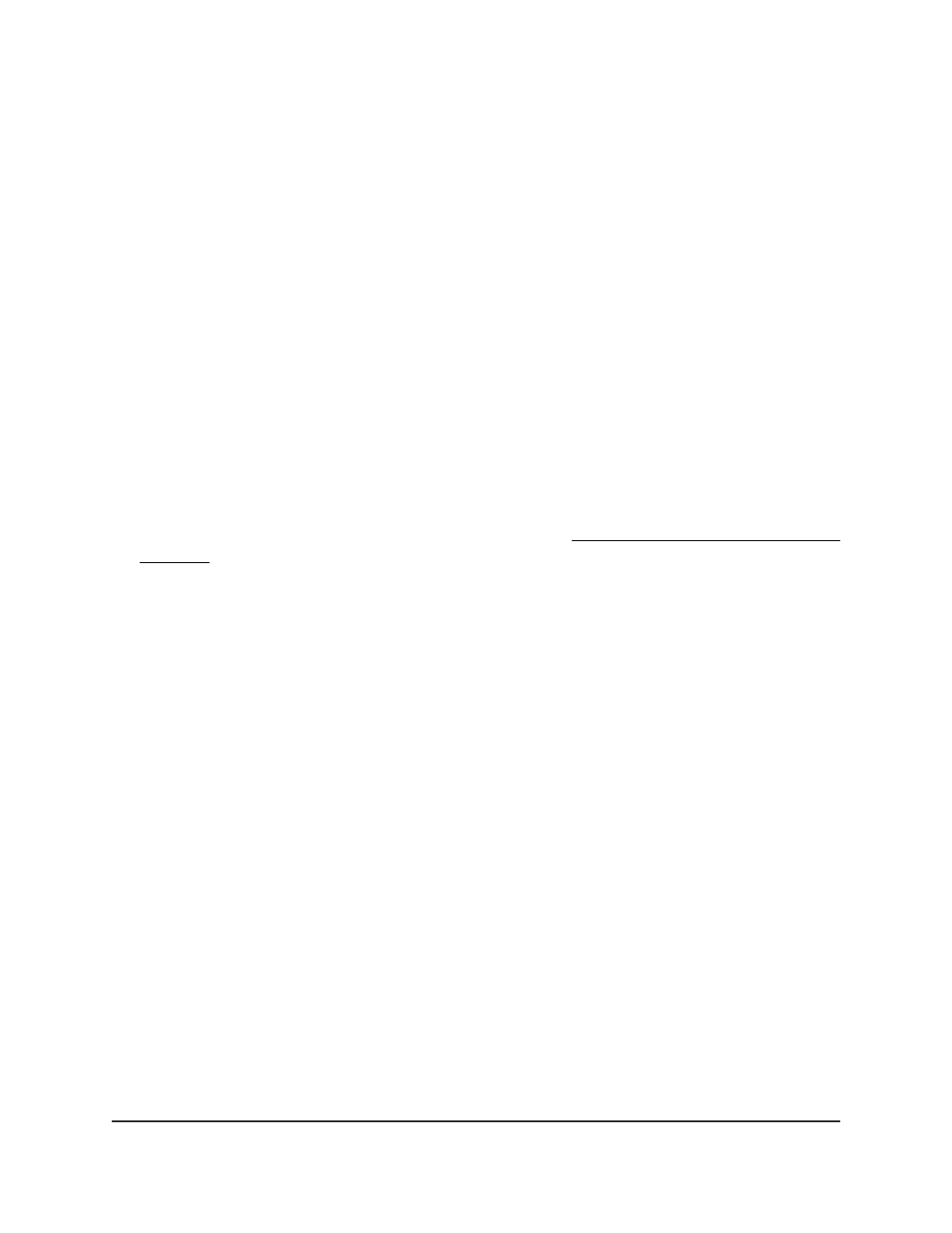
The Direction field displays the stack unit number from where the stack path is
computed.
The Packet-path field displays the stack port number (for example, 2/0/28) that is
connected to the stack unit from where the stack path is computed.
8. To refresh the page, click the Refresh button.
9. To clear the statistics, click the Clear button.
10. To save the settings to the running configuration, click the Save icon.
Remove a stack
You can remove a stack by removing all switches from the stack.
To remove a stack:
1. Launch a web browser.
2. In the address field of your web browser, enter the IP address of the switch.
If you do not know the IP address of the switch, see Log in to the main UI with a web
browser on page 27 and the subsections.
The login page displays.
3. Click the Main UI Login button.
The main UI login page displays in a new tab.
4. Enter admin as the user name, enter your local device password, and click the Login
button.
The first time that you log in, no password is required. However, you then must
specify a local device password to use each subsequent time that you log in.
The System Information page displays.
5. Select System > Stacking > Basic > Stack Configuration.
The Stack Configuration page displays. The page shows different sections.
6. In the Stack Configuration section, select all check boxes for the units in the stack.
You cannot remove the stack management switch.
7. Click the Delete button.
Your settings are saved and the switch is removed from the stack.
8. To save the settings to the running configuration, click the Save icon.
Main User Manual
54
Manage Stacking
Fully Managed Switches M4350 Series Main User Manual
