Configure the ospf route redistribution – NETGEAR M4350-24F4V 24-Port 10G SFP+ Managed AV Network Switch User Manual
Page 484
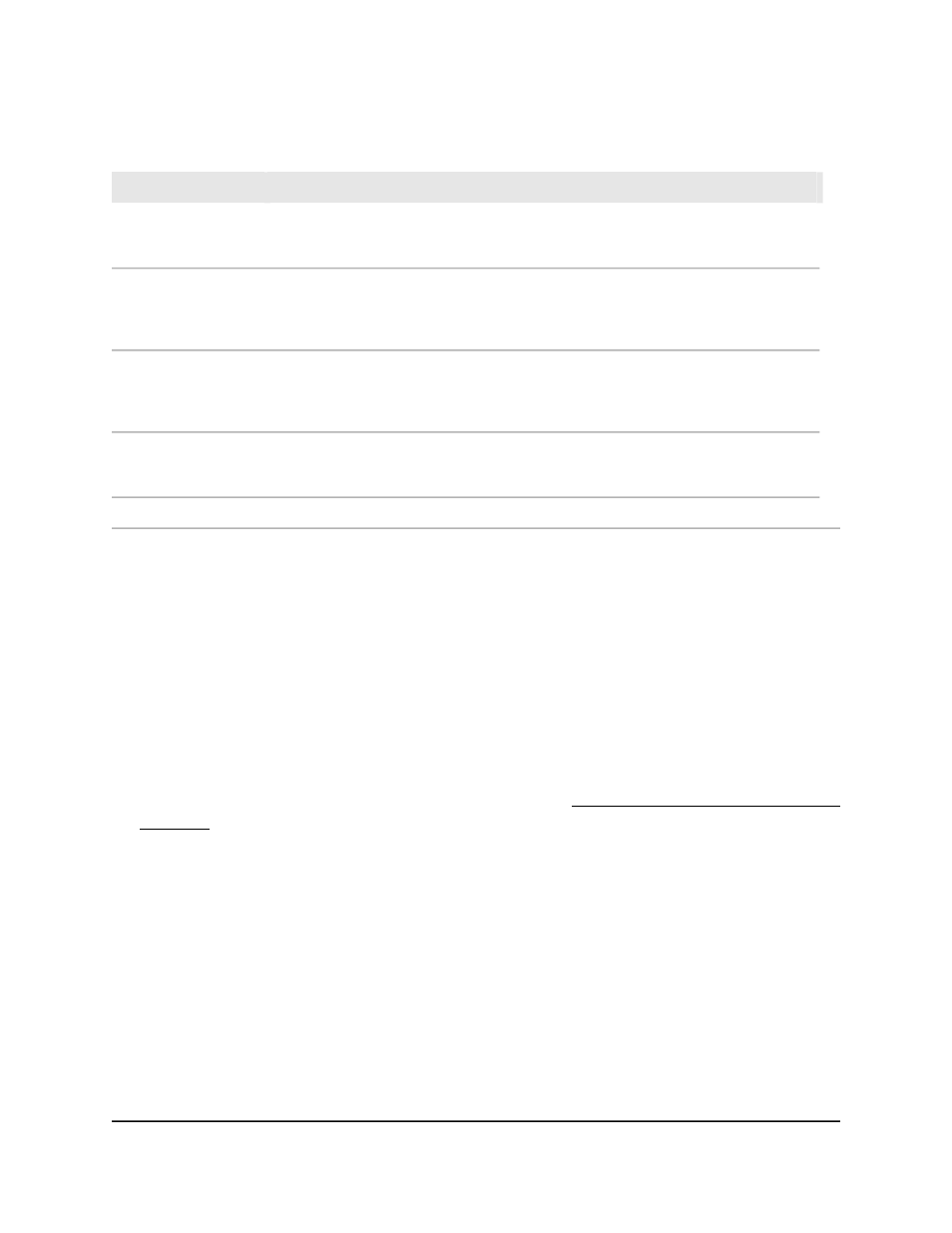
(Continued)
Description
Field
Waiting: The switch is monitoring received hello packets to detect the identity of the backup designated router
for the network. The switch cannot elect a backup designated router or a designated router until it transitions
out of the waiting state. This prevents unnecessary changes of the backup designated router.
Designated Router: The switch is the designated router on the attached network. Adjacencies are established
to all other routers and switches that in the network. The switch must also originate a network LSA for the
network node. The network LSA contains links to all switches and routers (including the designated router) in
the network.
Backup Designated Router: The switch is the backup designated router on the attached network. The switch
is promoted to designated router if the current designated router fails. The switch establishes adjacencies to
all other routers attached to the network. The backup designated router performs slightly different functions
during the LSA flooding, as compared to the designated router.
Other Designated Router: The interface is connected to a broadcast on which other routers are the designated
router and backup designated router. The switch attempts to form adjacencies to both the designated router
and the backup designated router.
The metric value that is used by the virtual link to compute the shortest paths.
Metric
Configure the OSPF route redistribution
Route redistribution (RR) lets the switch share routing information between locally
connected routers (or routing interfaces) and between different routing protocols, such
as OSPF and RIP, as well as information about static routes.
To configure the OSPF route redistribution:
1. Launch a web browser.
2. In the address field of your web browser, enter the IP address of the switch.
If you do not know the IP address of the switch, see Log in to the main UI with a web
browser on page 27 and the subsections.
The login page displays.
3. Click the Main UI Login button.
The main UI login page displays in a new tab.
4. Enter admin as the user name, enter your local device password, and click the Login
button.
The first time that you log in, no password is required. However, you then must
specify a local device password to use each subsequent time that you log in.
The System Information page displays.
5. Select Routing > OSPF > Advanced > Route Redistribution.
The OSPF Route Redistribution page displays.
Main User Manual
484
Configure OSPF and OSPFv3
Fully Managed Switches M4350 Series Main User Manual
