NETGEAR M4350-24F4V 24-Port 10G SFP+ Managed AV Network Switch User Manual
Page 220
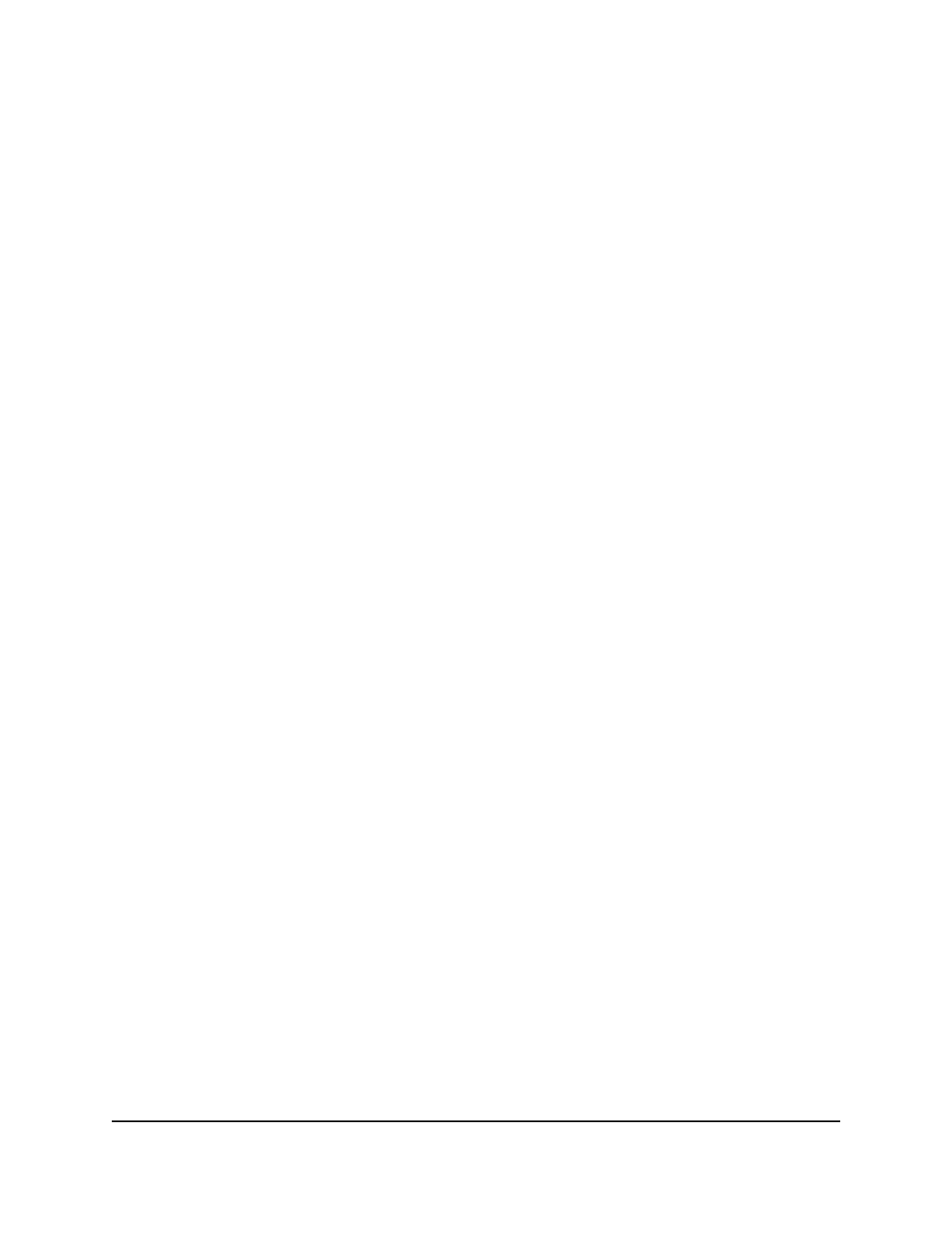
7. Select whether to display physical interfaces, LAGs, or both by clicking one of the
following links above the table heading:
•
1 or Unit ID for a stacked switch:
-
1: If no switch stack is configured, the physical interfaces for the switch are
displayed.
-
Unit ID for a stacked switch: If a switch stack is configured, the physical
interfaces for the switch with the selected stack unit ID are displayed.
•
LAG: Only LAGs are displayed.
•
All: Both physical interfaces and LAGs are displayed, or for a switch stack, both
physical interfaces on all switches in the stack and LAGs are displayed.
8. Select one or more interfaces by taking one of the following actions:
•
To configure a single interface, select the check box associated with the interface,
or type the interface number in the Go To Interface field and click the Go button.
•
To configure multiple interfaces with the same settings, select the check box
associated with each interface.
•
To configure all interfaces with the same settings, select the check box in the
heading row.
9. From the Downstream Interface menu, select if the interface is a member of the
group’s downstream list.
•
False: The interface is not a member of the downstream list for the group. This
is the default setting.
•
True: The interface is a member of the downstream list for the group.
10. Click the Apply button.
Your settings are saved.
11. From the Upstream Interface menu, select if the interface is a member of the group’s
upstream list.
•
False. The interface is not a member of the upstream list for the group. This is
the default setting.
•
True: The interface is a member of the up stream list for the group.
12. Click the Apply button.
Your settings are saved.
The Link Status field shows whether the link for the corresponding interface or LAG
is up or down.
13. To save the settings to the running configuration, click the Save icon.
14. To refresh the page, click the Refresh button.
Main User Manual
220
Configure Switch System
Information
Fully Managed Switches M4350 Series Main User Manual
