Domain name system – NETGEAR M4350-24F4V 24-Port 10G SFP+ Managed AV Network Switch User Manual
Page 107
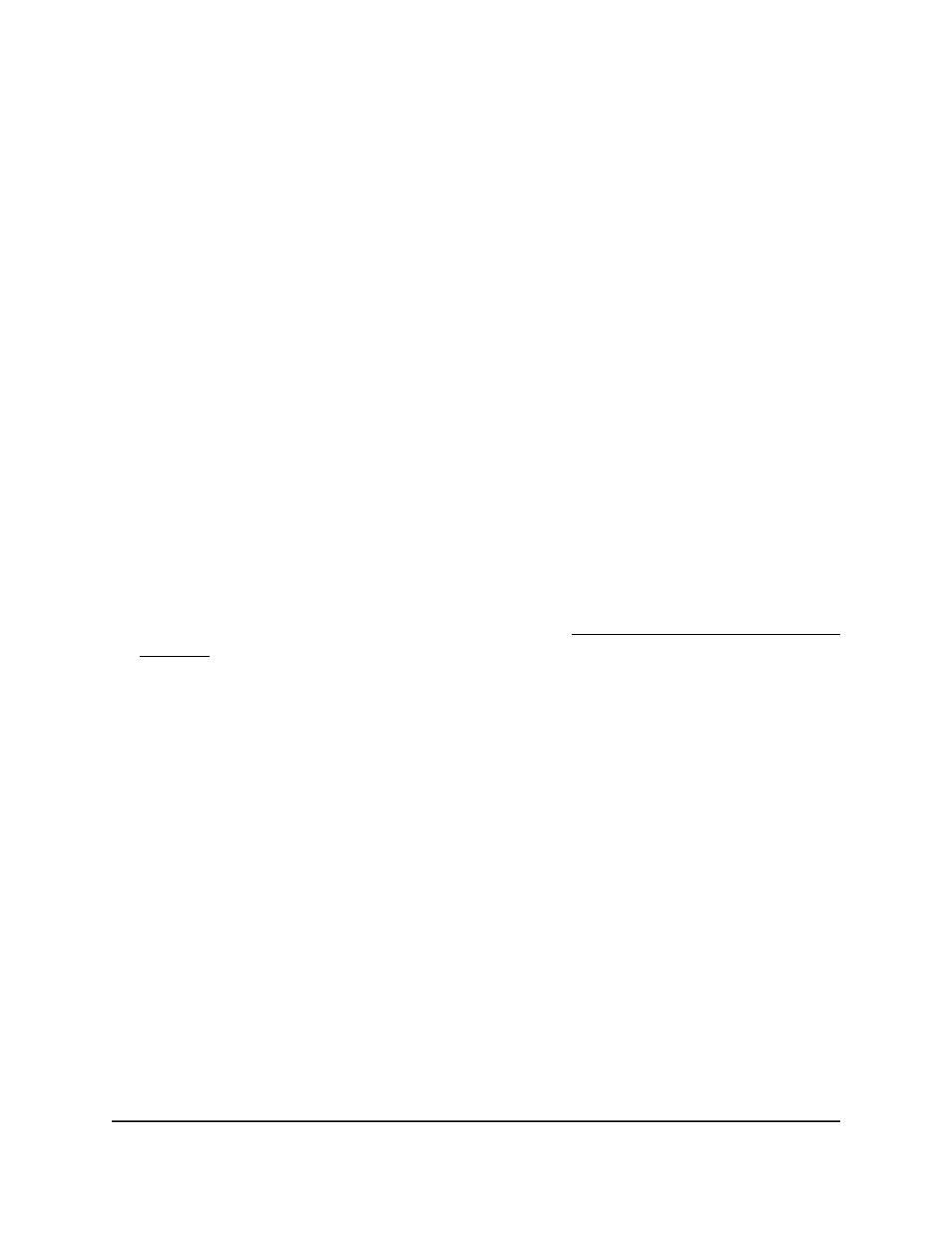
The Operational Mode field shows whether PTP is enabled or disabled for an
interface.
10. To save the settings to the running configuration, click the Save icon.
Domain Name System
You can configure information about Domain Name System (DNS) servers that the
network uses and how the switch operates as a DNS client.
Configure the global DNS settings and add
a DNS server
You can configure the global DNS settings and DNS server information.
To configure the global DNS settings and add a DNS server:
1. Launch a web browser.
2. In the address field of your web browser, enter the IP address of the switch.
If you do not know the IP address of the switch, see Log in to the main UI with a web
browser on page 27 and the subsections.
The login page displays.
3. Click the Main UI Login button.
The main UI login page displays in a new tab.
4. Enter admin as the user name, enter your local device password, and click the Login
button.
The first time that you log in, no password is required. However, you then must
specify a local device password to use each subsequent time that you log in.
The System Information page displays.
5. Select System > Management > DNS > DNS Configuration.
The DNS Configuration page displays.
6. Select the DNS Status Disable or Enable radio button:
•
Enable: Allows the switch to send DNS queries to a DNS server to resolve a DNS
domain name. The default value is Enable.
•
Disable: Prevents the switch from sending DNS queries.
7. In the DNS Default Name field, enter the name that must be includes in DNS queries.
Main User Manual
107
Configure Switch System
Information
Fully Managed Switches M4350 Series Main User Manual
