NETGEAR M4350-24F4V 24-Port 10G SFP+ Managed AV Network Switch User Manual
Page 733
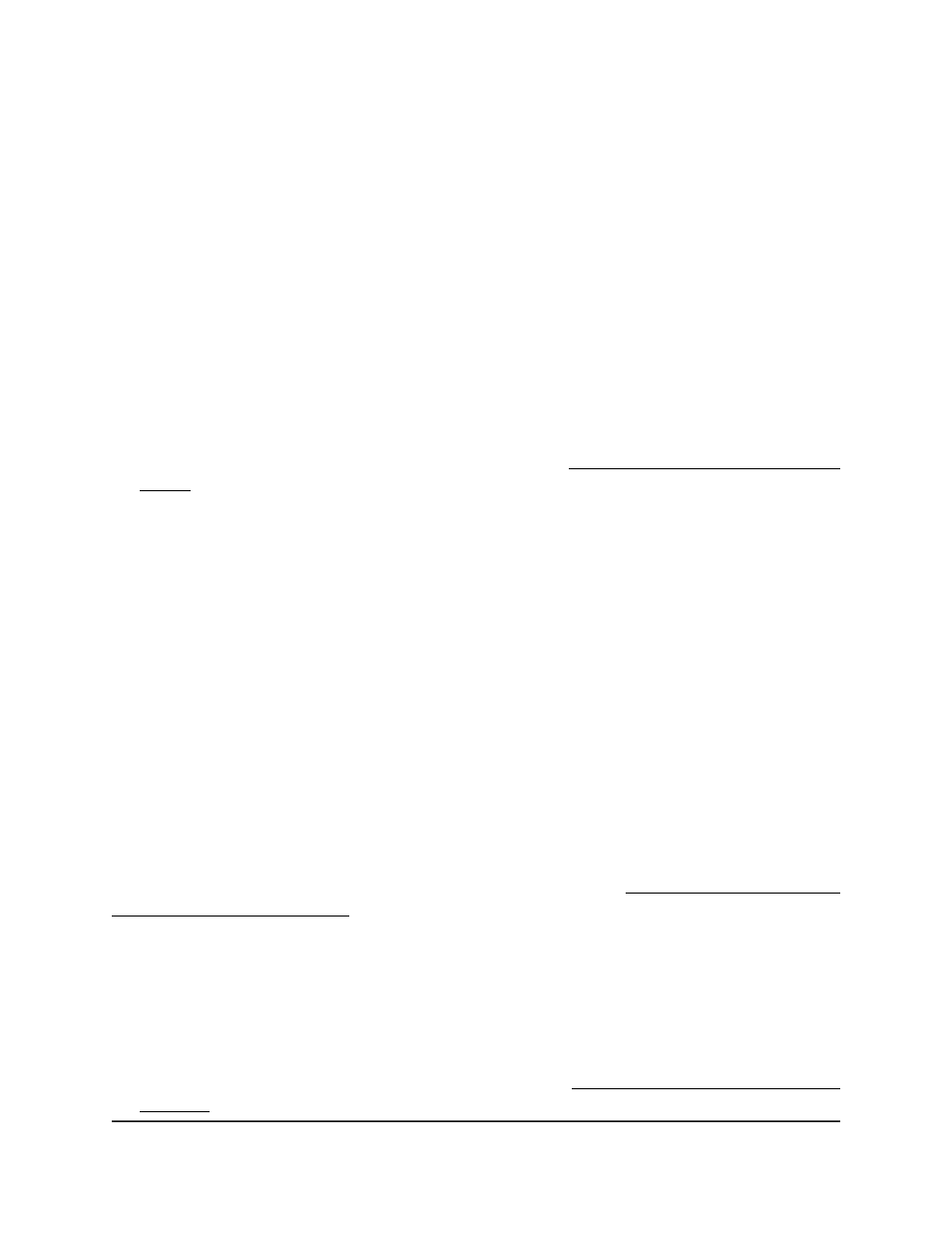
3. Click the Main UI Login button.
The main UI login page displays in a new tab.
4. Enter admin as the user name, enter your local device password, and click the Login
button.
The first time that you log in, no password is required. However, you then must
specify a local device password to use each subsequent time that you log in.
The System Information page displays.
5. Select Security > Traffic Control > Private VLAN > Private VLAN Isolated Trunk
Interface Configuration.
The Private VLAN Isolated Trunk Interface Configuration page displays.
6. From the Interface menu, select an interface or LAG for which you configured the
VLAN port mode as Isolated Trunk mode.
For more information about port VLAN modes, see Configure the private VLAN port
mode on page 720.
7. Select the check box for the VLAN configuration.
8. Click the Delete button.
Your settings are saved.
The primary and secondary VLANs are removed from the selected interface. The
VLANs themselves are not deleted.
9. To save the settings to the running configuration, click the Save icon.
Configure native and allowed VLANs on a
private VLAN trunk interface
If you configure an interface as either a private VLAN promiscuous interface or a private
VLAN isolated trunk interface, you can also allow untagged traffic from a native VLAN
on the same trunk interface. By default, VLAN 1 is both the default and the native VLAN,
but you can configure another VLAN as the native VLAN (see Configure the switch port
mode settings for interfaces on page 235).
If you do not specify a native VLAN on the private trunk interface, all untagged packets
are dropped from the private VLAN trunk interface.
To configure native and allowed VLANs on a private VLAN trunk interface:
1. Launch a web browser.
2. In the address field of your web browser, enter the IP address of the switch.
If you do not know the IP address of the switch, see Log in to the main UI with a web
browser on page 27 and the subsections.
Main User Manual
733
Manage Switch Security
Fully Managed Switches M4350 Series Main User Manual
