Change an snmpv3 user account – NETGEAR M4350-24F4V 24-Port 10G SFP+ Managed AV Network Switch User Manual
Page 198
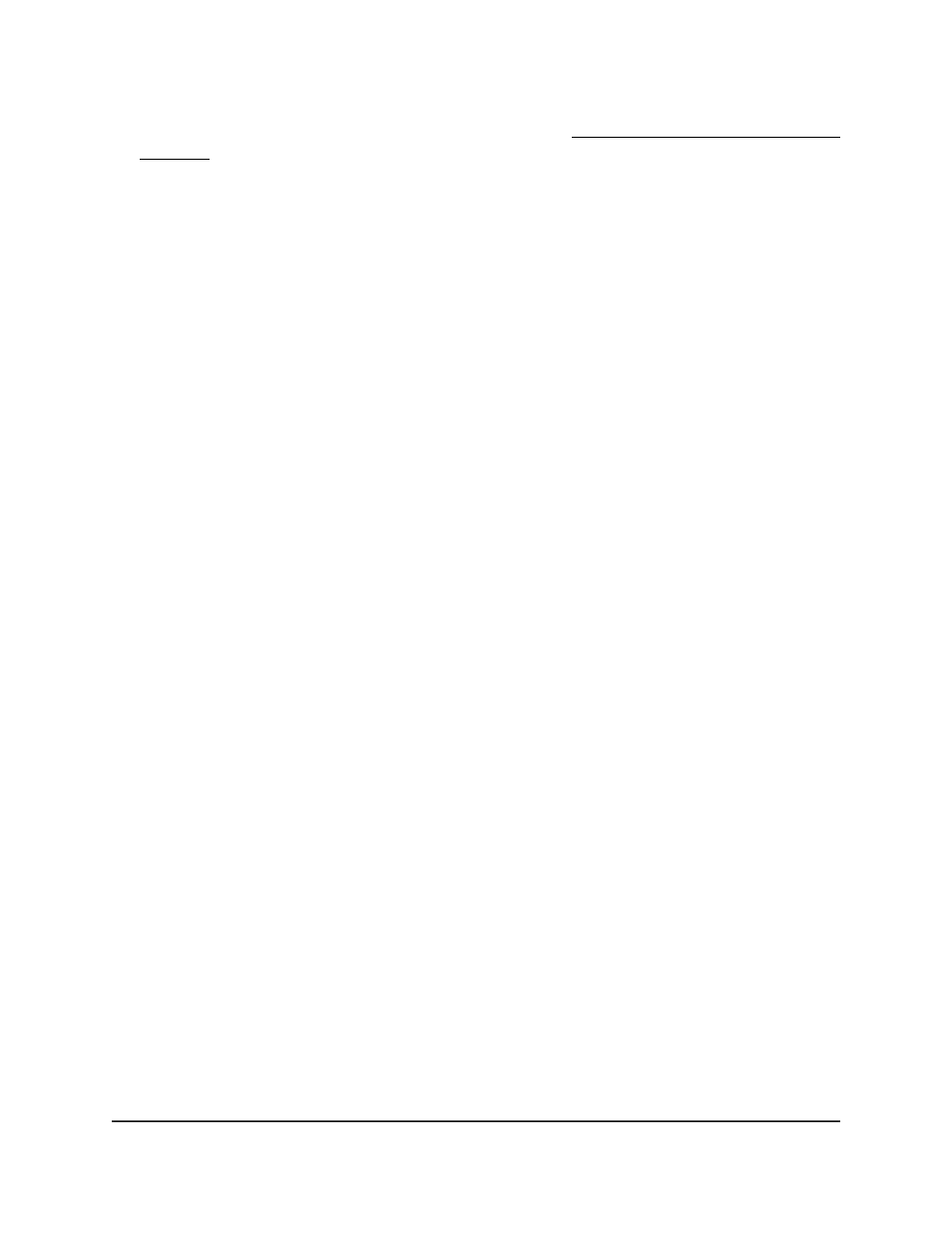
If you do not know the IP address of the switch, see Log in to the main UI with a web
browser on page 27 and the subsections.
The login page displays.
3. Click the Main UI Login button.
The main UI login page displays in a new tab.
4. Enter admin as the user name, enter your local device password, and click the Login
button.
The first time that you log in, no password is required. However, you then must
specify a local device password to use each subsequent time that you log in.
The System Information page displays.
5. Select System > SNMP > SNMP V3 > User Configuration.
The User Configuration page displays.
6. In the User Name field, type a name for the user account.
The name can up be up to 30 characters.
7. From the SNMP v3 Access Mode menu, select Read-Only or Read/Write to specify
the SNMPv3 access privileges for the user account.
The SNMPv3 access privileges for the admin account are Read/Write.
8. From the Authentication Protocol menu, select SHA512 for the authentication.
SHA512 is the only possible choice from the menu.
9. In the Authentication Key field, type a password (key).
The password can be up to 32 characters.
10. From the Encryption Protocol menu, select None or AES128 for the encryption:
•
None: The information is not encrypted.
•
AES128: You must specify an encryption password for SNMPv3 access (see the
following step).
11. If you select AES128 from the Encryption Protocol menu, specify a password (key)
in the Encryption Key field.
The password can be up to 32 characters.
12. Click the Add button.
The SNMPv3 user account is added.
13. To save the settings to the running configuration, click the Save icon.
Change an SNMPv3 user account
You can change an existing SMPv3 user account.
Main User Manual
198
Configure Switch System
Information
Fully Managed Switches M4350 Series Main User Manual
