Configure a captive portal – NETGEAR M4350-24F4V 24-Port 10G SFP+ Managed AV Network Switch User Manual
Page 775
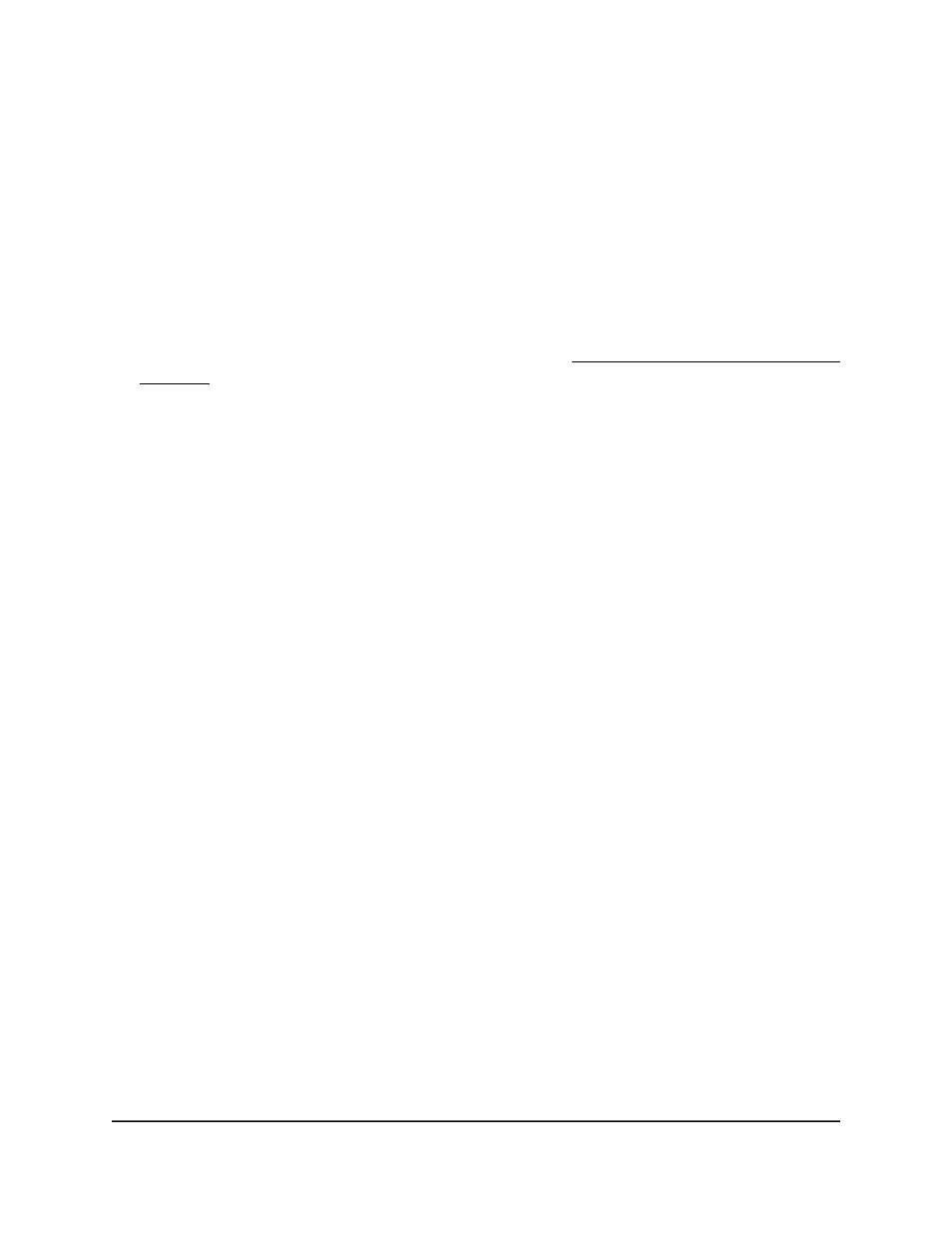
Configure a captive portal
By default, the switch provides one default captive portal. You can change the settings
for the default captive portal. You can also add and configure up to nine additional
portals.
To configure a captive portal instance:
1. Launch a web browser.
2. In the address field of your web browser, enter the IP address of the switch.
If you do not know the IP address of the switch, see Log in to the main UI with a web
browser on page 27 and the subsections.
The login page displays.
3. Click the Main UI Login button.
The main UI login page displays in a new tab.
4. Enter admin as the user name, enter your local device password, and click the Login
button.
The first time that you log in, no password is required. However, you then must
specify a local device password to use each subsequent time that you log in.
The System Information page displays.
5. Select Security > Control > Captive Portal > CP Configuration.
The CP Configuration page displays.
6. To do one of the following:
•
Change the default captive portal: Next to CP ID field, select the 1 check box.
•
Add a new captive portal: From the CP ID menu, select an ID from 2 to 10.
•
Change a captive portal that you added before: Next to CP ID field, select the
check box that is associated with the captive portal.
7. In the CP Name field, specify a name for the captive portal.
The name can be up to 31 alphanumeric characters.
8. From the Admin Mode menu, select Enable or Disable.
This selection sets the administrative mode of the captive portal. By default, a captive
portal is disabled.
9. In the Protocol field, select HTTP or HTTPS used for communication with clients
during the verification process:
•
HTTP: Does not use encryption during verification.
•
HTTPS: Uses the Secure Sockets Layer (SSL), which requires a certificate for
encryption. The certificate is presented to the user at connection time.
Main User Manual
775
Manage Switch Security
Fully Managed Switches M4350 Series Main User Manual
