NETGEAR M4350-24F4V 24-Port 10G SFP+ Managed AV Network Switch User Manual
Page 777
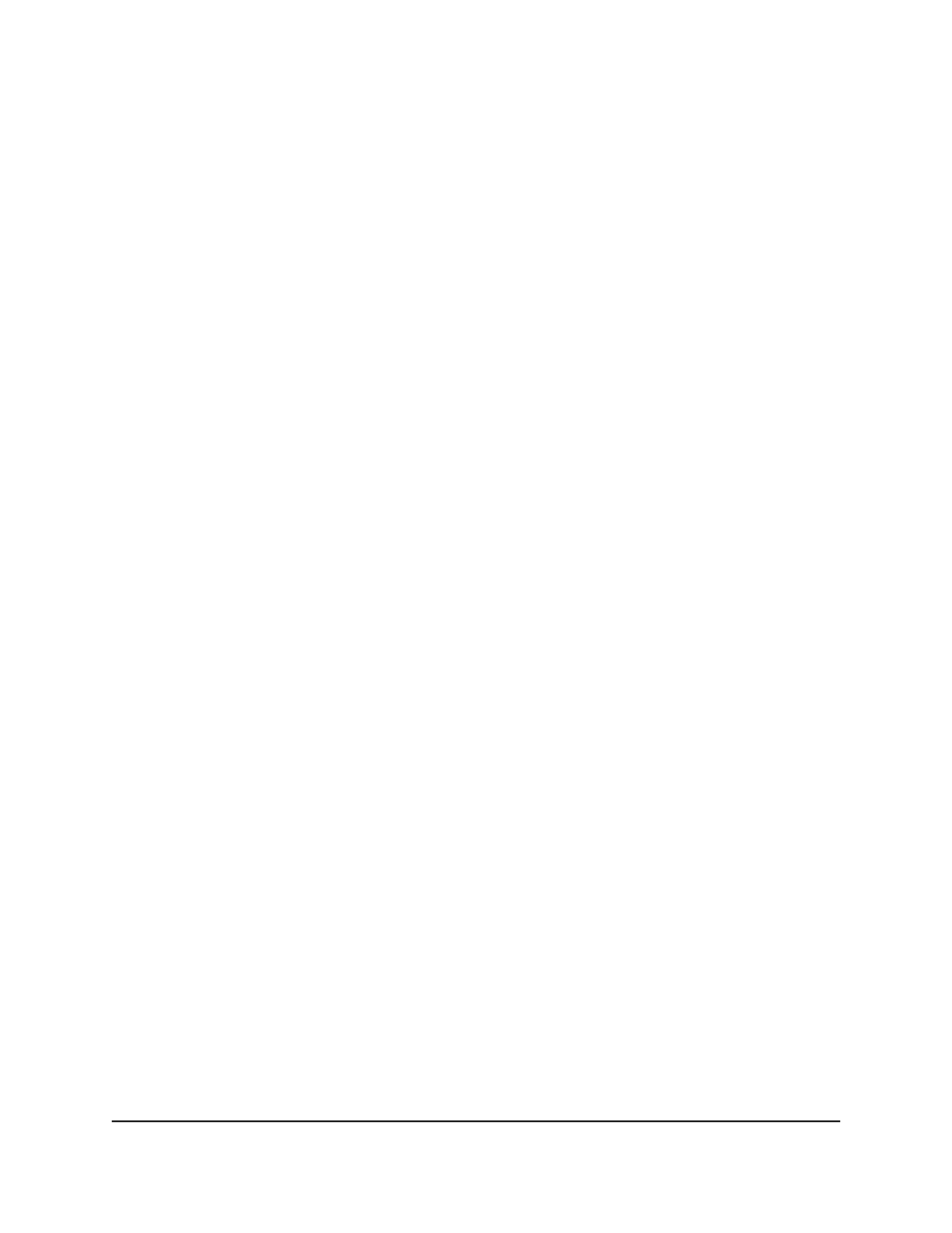
17. In the Redirect URL field, specify the URL to which newly authenticated clients must
be redirected.
The maximum length for the URL is 512 alphanumeric characters. The default URL
is http://
/v1/security/captive_portal/cp_welcome.html.
This option is available only if you select Enable from the Redirect Mode menu.
18. In the Background Color field, specify the value of the background color.
The default color is #BFBFBF.
19. In the Foreground Color field, specify the value of the foreground color.
The default color is #999999.
20. In the Separator Color field, specify the value of the separator color.
The default color is #B70024.
21. In the Max Bandwidth Down field, specify the maximum rate at which a client can
receive data from the network.
The rate is in bytes per seconds. The range is from 0 to 536870911. The default is
0, which indicates that the limit is not enforced.
22. In the Max Bandwidth Up field, specify the maximum rate at which a client can send
data into the network.
The rate is in bytes per seconds. The range is from 0 to 536870911. The default is
0, which indicates that the limit is not enforced.
23. In the Max Input field, specify the maximum number of octets that a client is allowed
to receive.
After this limit is reached, the client is disconnected. The range is from 0 to
4294967295. The default is 0, which indicates that the limit is not enforced.
24. In the Max Output field, specify the maximum number of octets that a client is
allowed to transmit.
After this limit is reached, the client is disconnected. The range is from 0 to
4294967295. The default is 0, which indicates that the limit is not enforced.
25. In the Max Total field, specify the maximum number of octets that a client is allowed
to transfer, meaning the sum of octets transmitted and received.
After this limit is reached, the client is disconnected. The range is from 0 to
4294967295. The default is 0, which indicates that the limit is not enforced.
26. Do one of the following:
•
If you are adding a new captive portal, click the Add button.
Your settings are saved. The captive portal is added.
•
If you are changing the default captive portal or a captive portal that you added
before, click the Apply button.
Main User Manual
777
Manage Switch Security
Fully Managed Switches M4350 Series Main User Manual
