NETGEAR AV Line M4250 GSM4210PX 8-Port Gigabit PoE+ Compliant Managed AV Switch with SFP (220W) User Manual
Page 91
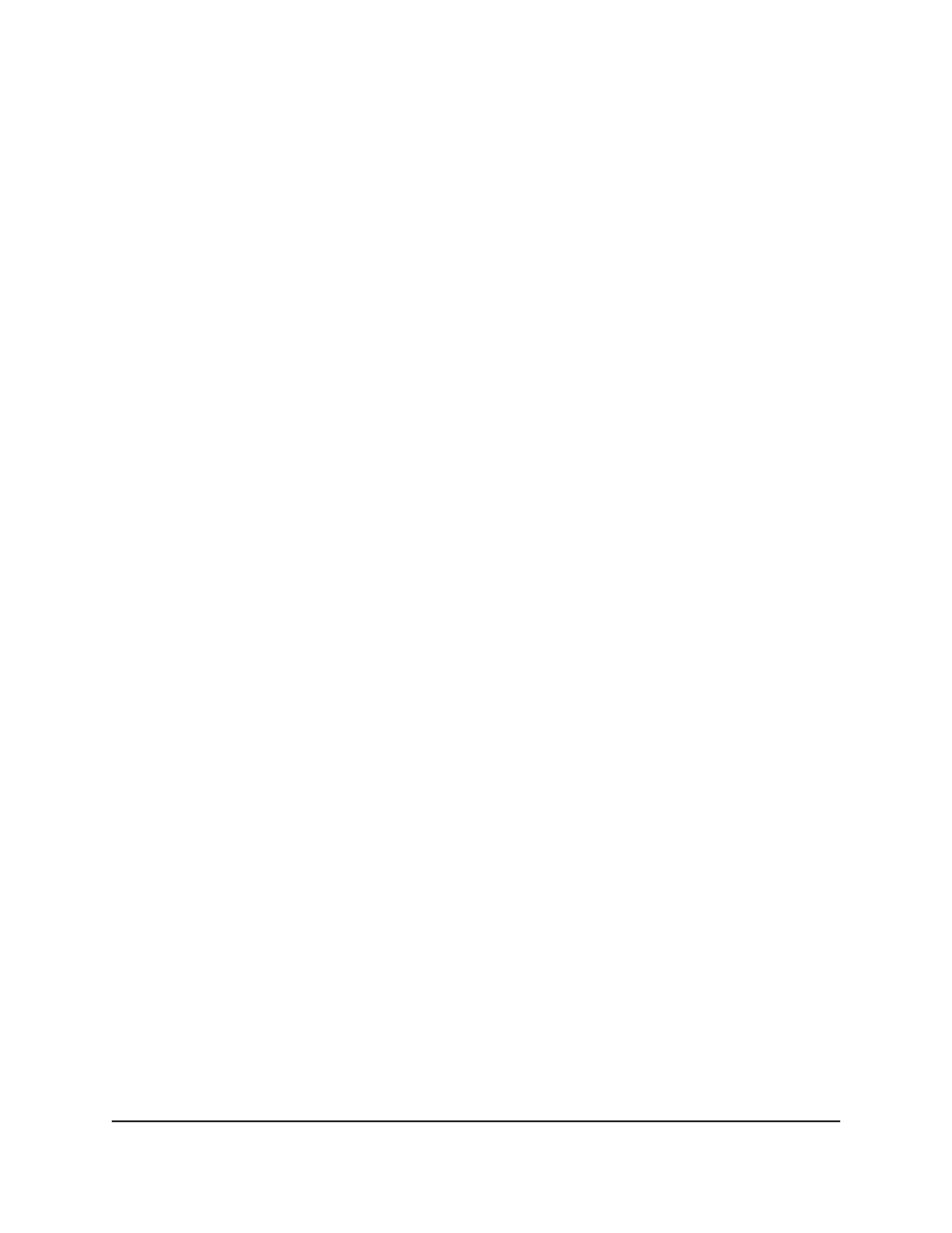
The main UI login page displays in a new tab.
4. Enter admin as the user name, enter your local device password, and click the Login
button.
The first time that you log in, no password is required. However, you then must
specify a local device password to use each subsequent time that you log in.
The System Information page displays.
5. Select System > Management > Green Ethernet > Green Ethernet Details.
The Green Ethernet Details page displays.
6. From the Interface menu, select the interface.
7. From the Energy Detect Admin Mode menu, select to enable or disable this mode.
By default, this mode is disabled for the interface. When a port link is down, the
underlying physical layer goes down for a short period and then checks for port link
pulses again so that auto-negotiation remains possible. In this way, the switch saves
power when no link partner is present for the port.
8. From the EEE Admin Mode menu, select to enable or disable this mode.
With Energy Efficient Ethernet (EEE) mode enabled, the port transitions to low power
mode during a link idle condition. The default value is Disabled.
9. In the EEE Transmit Idle Time field, enter the period that the interface must remain
idle (without receiving packets for transmission) before entering the low-power idle
(LPI) state.
The range is from 600 to 4294967295 seconds. The default is 600 seconds.
10. In the EEE Transmit Wake Time field, enter the period that the interface must remain
in the LPI state before returning to the active state after it receives a packet for
transmission.
The range is from 8 to 65535 seconds. The default is 17 seconds.
11. Click the Apply button.
Your settings are saved.
12. To save the settings to the running configuration, click the Save icon.
The following table describes the nonconfigurable fields.
Main User Manual
91
Configure Switch System
Information
AV Line of Fully Managed Switches M4250 Series Main User Manual
