NETGEAR AV Line M4250 GSM4210PX 8-Port Gigabit PoE+ Compliant Managed AV Switch with SFP (220W) User Manual
Page 325
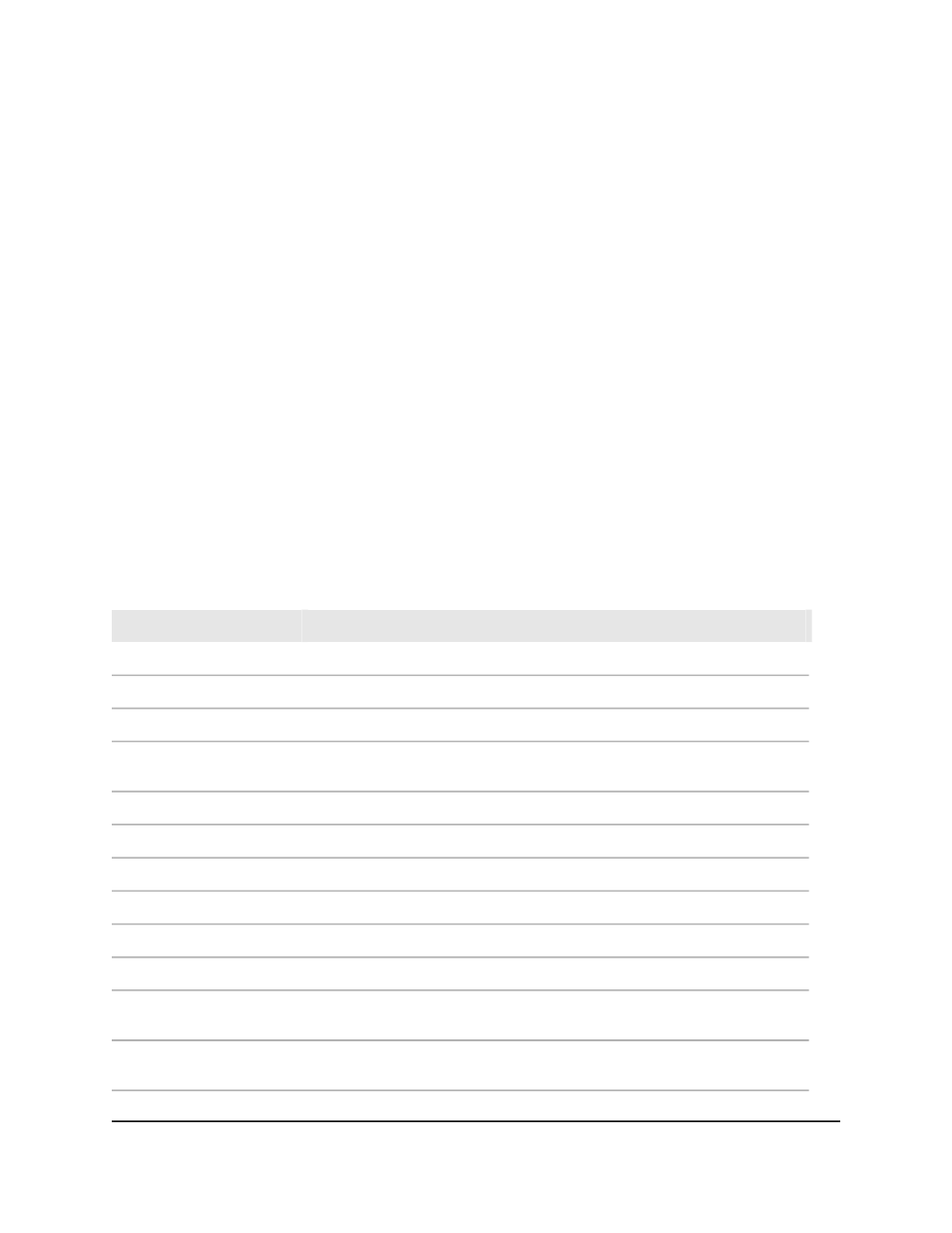
6. Select whether to display physical interfaces, LAGs, or both by clicking one of the
following links above the table heading:
• 1: Only physical interfaces are displayed. This is the default setting.
• LAG: Only LAGs are displayed.
• All: Both physical interfaces and LAGs are displayed.
7. To refresh the page, click the Refresh button.
8. To clear the statistics, do the following:
a. Select the check box next to the interface or interfaces, or, to clear the statistics
for all interfaces, select the check box in the table heading.
b. Click the Clear button.
The statistics are cleared.
9. To save the settings to the running configuration, click the Save icon.
The following table describes the nonconfigurable fields on the page.
Table 87. MSRP statistics information
Description
Field
MSRP Global Statistics
The number of MSRP frames that were received on the switch.
Frames Received
The number of MSRP frames with bad headers that were received on the switch.
Bad Header
The number of MSRP frames with bad PDUs body formats that were received
on the switch.
Bad Format
The number of MSRP frames that were transmitted on the switch.
Frames Transmitted
The number of MSRP frames that the switch did not transmit.
Transmission Failures
The number of MSRP messages that were not added to the queue.
Message Failures
MSRP Statistics
The interface for which information is displayed.
Interface
The number of MSRP frames that were received the interface.
Frames Received
The number of MSRP frames with bad header that were received on the
interface.
Bad Header
The number of MSRP frames with bad PDUs body format that were received
on the interface.
Bad Format
Main User Manual
325
Configure Switching Information
AV Line of Fully Managed Switches M4250 Series Main User Manual
