Remove a pvst/rpvst vlan configuration, Configure the pvst and rpvst interface settings – NETGEAR AV Line M4250 GSM4210PX 8-Port Gigabit PoE+ Compliant Managed AV Switch with SFP (220W) User Manual
Page 246
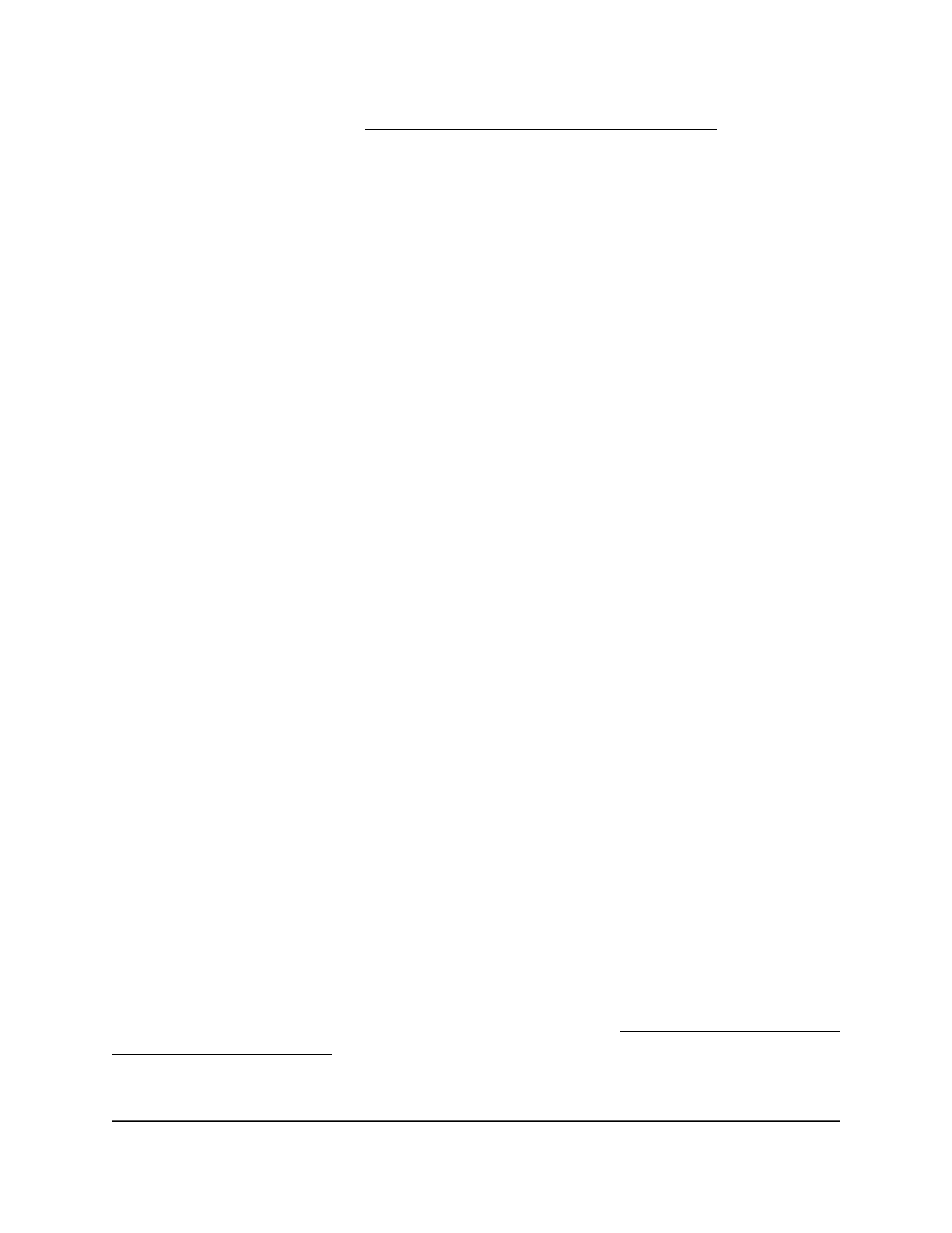
For more information, see Configure the PVST/RPVST VLAN settings on page 243.
8. Click the Apply button.
Your settings are saved.
9. To save the settings to the running configuration, click the Save icon.
Remove a PVST/RPVST VLAN configuration
You can delete a PVST/RPVST VLAN configuration that you no longer need.
To delete a PVST/RPVST VLAN configuration:
1. Launch a web browser.
2. In the address field of your web browser, enter the IP address of the switch.
The login page displays.
3. Click the Main UI Login button.
The main UI login page displays in a new tab.
4. Enter admin as the user name, enter your local device password, and click the Login
button.
The first time that you log in, no password is required. However, you then must
specify a local device password to use each subsequent time that you log in.
The System Information page displays.
5. Select Switching > STP > Advanced > PVST VLAN.
The PVST VLAN page displays.
6. Select the check box that is associated with the PVST/RPVST VLAN configuration.
7. Click the Delete button.
The PVST/RPVST VLAN configuration is deleted.
8. To save the settings to the running configuration, click the Save icon.
Configure the PVST and RPVST interface settings
You can configure the Per-VLAN Spanning Tree Protocol (PVST) and Rapid PVST (RPVST)
settings for an interface.
PVST and RPVST must be enabled. For more information, see Configure the STP settings
and display the STP status on page 226.
Main User Manual
246
Configure Switching Information
AV Line of Fully Managed Switches M4250 Series Main User Manual
