Display the dhcpv6 bindings – NETGEAR AV Line M4250 GSM4210PX 8-Port Gigabit PoE+ Compliant Managed AV Switch with SFP (220W) User Manual
Page 130
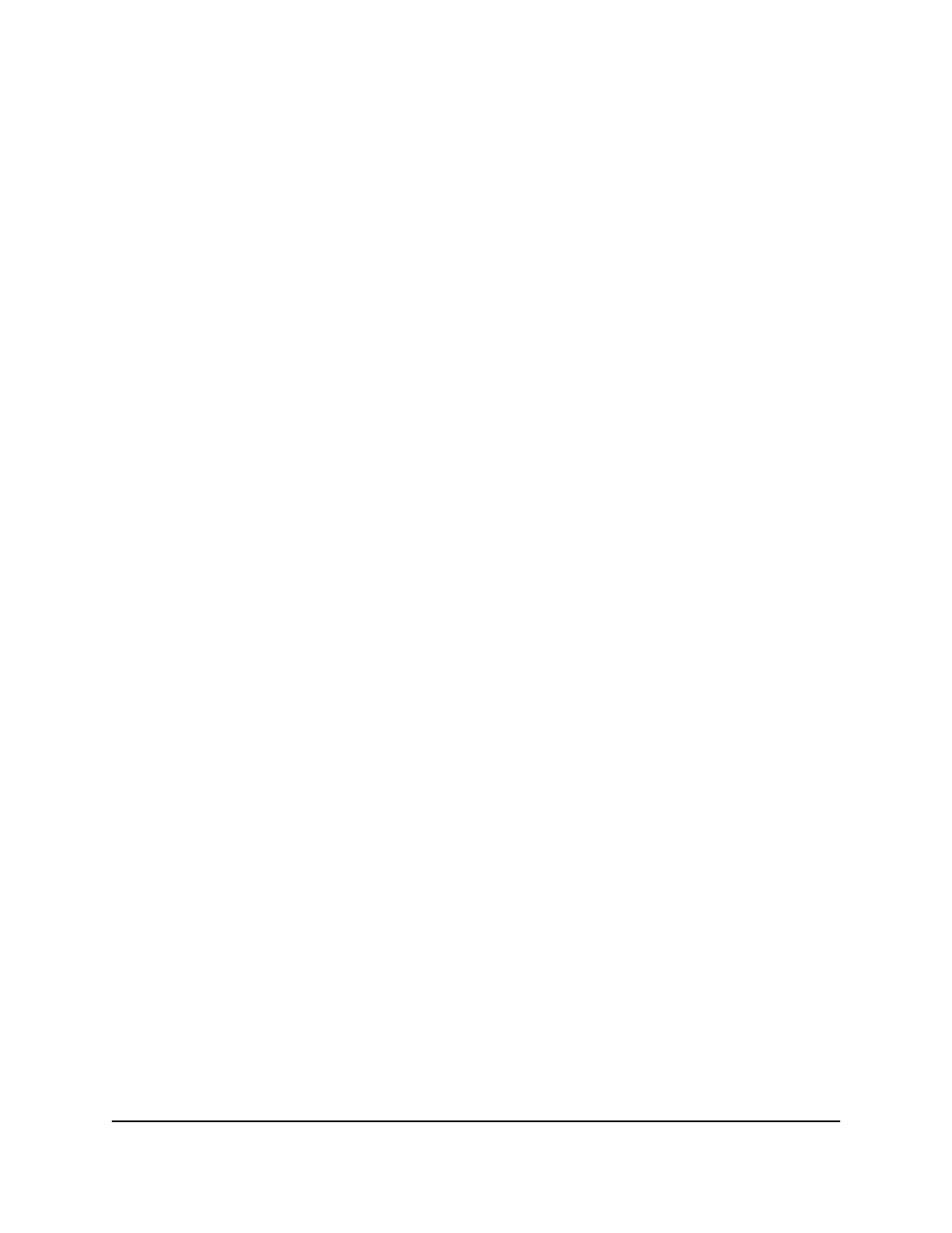
9. From the Rapid Commit menu, select to enable or disable an abbreviated exchange
between the device that requests IPv6 information and the DHCPv6 server.
This setting is optional.
10. In the Preference field, specify the preference value that a device can use to
determine the preference of this interface in relation to other DHCPv6 servers.
You can enter a value from 0 to 4294967295. The default is 0.
11. Click the Apply button.
Your settings are saved.
12. To save the settings to the running configuration, click the Save icon.
Display the DHCPv6 bindings
After a client acquires IPv6 configuration information from a DHCPv6 server, the server
adds an entry to the DHCPv6 bindings table.
To display DHCPv6 bindings information:
1. Launch a web browser.
2. In the address field of your web browser, enter the IP address of the switch.
The login page displays.
3. Click the Main UI Login button.
The main UI login page displays in a new tab.
4. Enter admin as the user name, enter your local device password, and click the Login
button.
The first time that you log in, no password is required. However, you then must
specify a local device password to use each subsequent time that you log in.
The System Information page displays.
5. Select System > Services > DHCPv6 Server > DHCPv6 Bindings Information.
The DHCPv6 Bindings Information page displays.
6. To search for a binding, enter the IPv6 address in the Search Binding IP field and
click the Go button.
Information about the binding displays.
7. The following table describes the nonconfigurable fields on the page.
8. To refresh the page, click the Refresh button.
The following table describes the nonconfigurable fields on the page.
Main User Manual
130
Configure Switch System
Information
AV Line of Fully Managed Switches M4250 Series Main User Manual
