Assign a private vlan type to a vlan – NETGEAR AV Line M4250 GSM4210PX 8-Port Gigabit PoE+ Compliant Managed AV Switch with SFP (220W) User Manual
Page 578
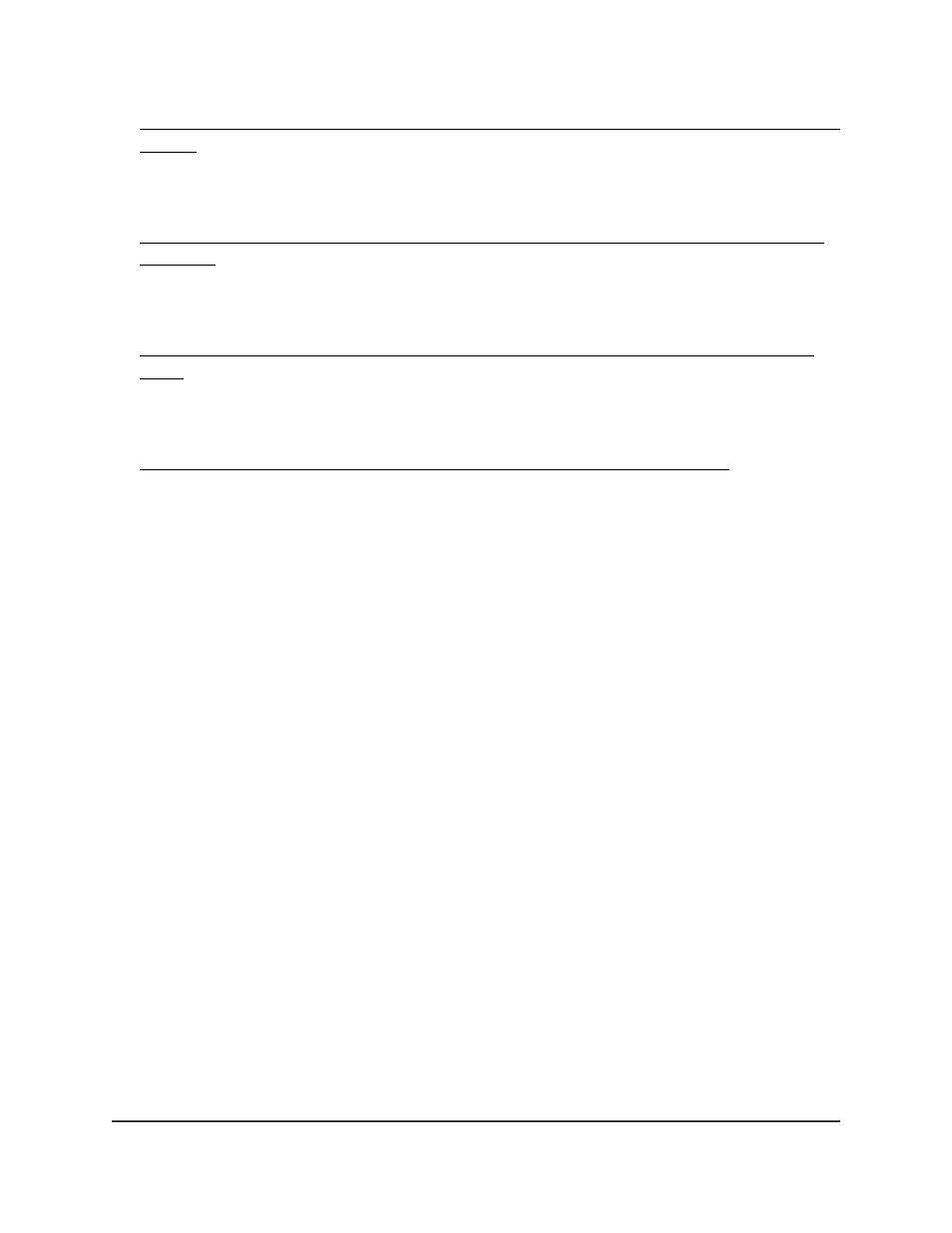
5. Private VLAN promiscuous interface: Assign the interface to primary and secondary
VLANs on page 586.
For a port that you configured to function in promiscuous mode, configure a single
primary VLAN and one or more secondary VLANs.
6. Private VLAN promiscuous trunk interface: Add primary and secondary VLANs to
the trunk on page 589.
For a port that you configured to function in promiscuous
trunk
mode, add primary
and secondary VLANs to the trunk.
7. Private VLAN isolated trunk interface: Add primary and secondary VLANs to the
trunk on page 591
For a port that you configured to function in isolated
trunk
mode, add primary and
secondary VLANs to the trunk.
8. Configure native and allowed VLANs on a private VLAN trunk interface on page 593
For port that you configured to function in a private VLAN
trunk
mode (either in
promiscuous trunk mode or in isolated trunk mode), configure native VLANs for
untagged traffic and allowed private VLANs.
Assign a private VLAN type to a VLAN
To each VLAN, you can assign a private VLAN type, which can be Primary, Isolated, or
Community. By default, a VLAN is a regular VLAN and assigned the private VLAN type
Unconfigured.
To assign a private VLAN type to a VLAN:
1. Launch a web browser.
2. In the address field of your web browser, enter the IP address of the switch.
The login page displays.
3. Click the Main UI Login button.
The main UI login page displays in a new tab.
4. Enter admin as the user name, enter your local device password, and click the Login
button.
The first time that you log in, no password is required. However, you then must
specify a local device password to use each subsequent time that you log in.
The System Information page displays.
5. Select Security > Traffic Control > Private VLAN > Private VLAN Type
Configuration.
Main User Manual
578
Manage Switch Security
AV Line of Fully Managed Switches M4250 Series Main User Manual
