Perform a cable test – NETGEAR AV Line M4250 GSM4210PX 8-Port Gigabit PoE+ Compliant Managed AV Switch with SFP (220W) User Manual
Page 705
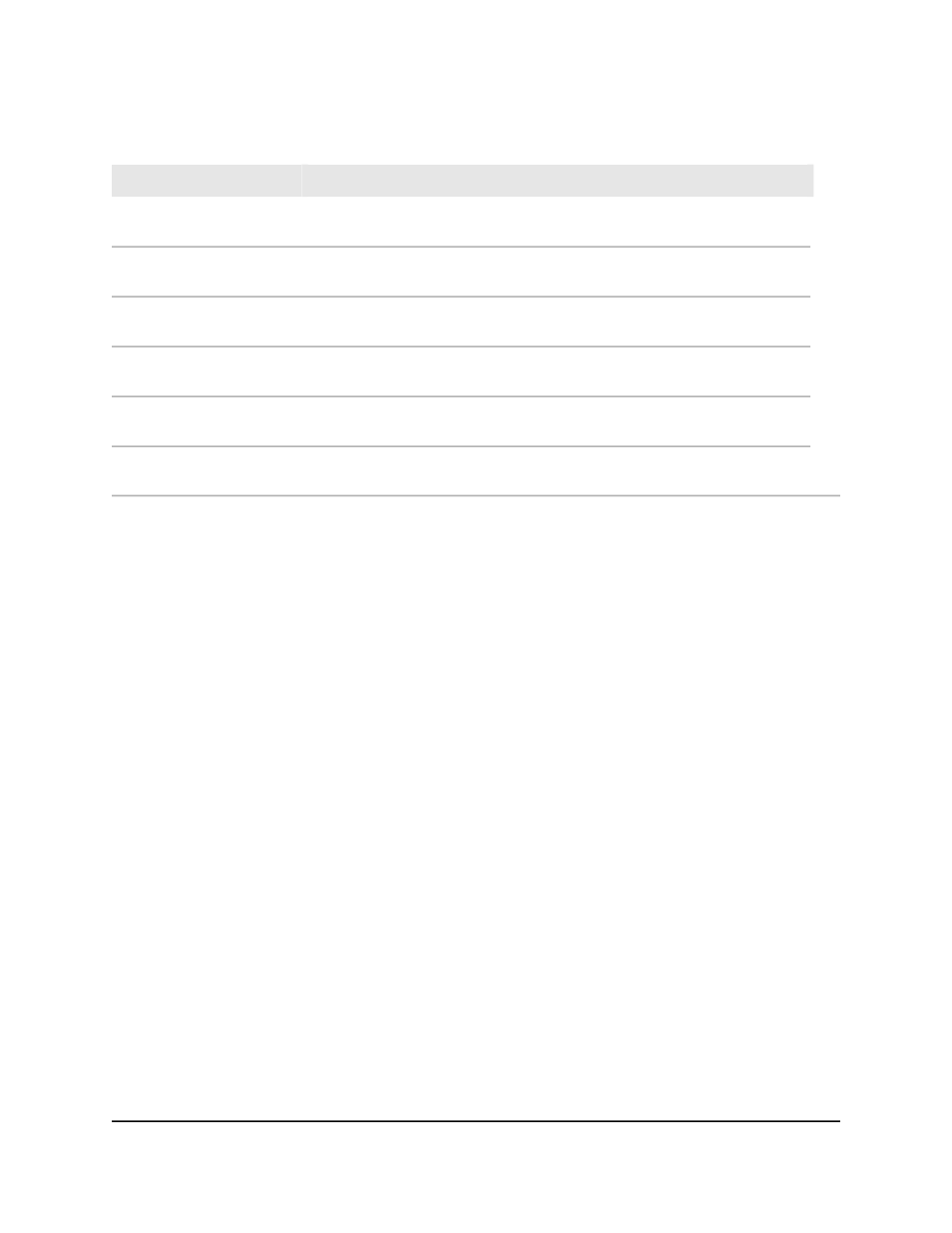
Table 168. EAP Statistics information (Continued)
Description
Field
The number of EAPOL frames that were received by this authenticator in which
the frame type is not recognized.
EAPOL Invalid Frames
Received
The number of EAPOL frames that were received by this authenticator in which
the frame type is not recognized.
EAPOL Length Error Frames
Received
The number of EAP response/identity frames that were received by this
authenticator.
EAP Response/ID Frames
Received
The number of valid EAP response frames (other than resp/ID frames) that
were received by this authenticator.
EAP Response Frames
Received
The number of EAP request/identity frames that were transmitted by this
authenticator.
EAP Request/ID Frames
Transmitted
The number of EAP request frames (other than request/identity frames) that
were transmitted by this authenticator.
EAP Request Frames
Transmitted
Perform a cable test
You can test and display information about the cables that are connected to switch
ports.
To perform a cable test:
1. Launch a web browser.
2. In the address field of your web browser, enter the IP address of the switch.
The login page displays.
3. Click the Main UI Login button.
The main UI login page displays in a new tab.
4. Enter admin as the user name, enter your local device password, and click the Login
button.
The first time that you log in, no password is required. However, you then must
specify a local device password to use each subsequent time that you log in.
The System Information page displays.
5. Select Monitoring > Ports > Cable Test.
The Cable Test page displays.
6. Select the check boxes that are associated with the physical ports for which you want
to test the cables.
Main User Manual
705
Monitor the Switch and Network
AV Line of Fully Managed Switches M4250 Series Main User Manual
