NETGEAR AV Line M4250 GSM4210PX 8-Port Gigabit PoE+ Compliant Managed AV Switch with SFP (220W) User Manual
Page 25
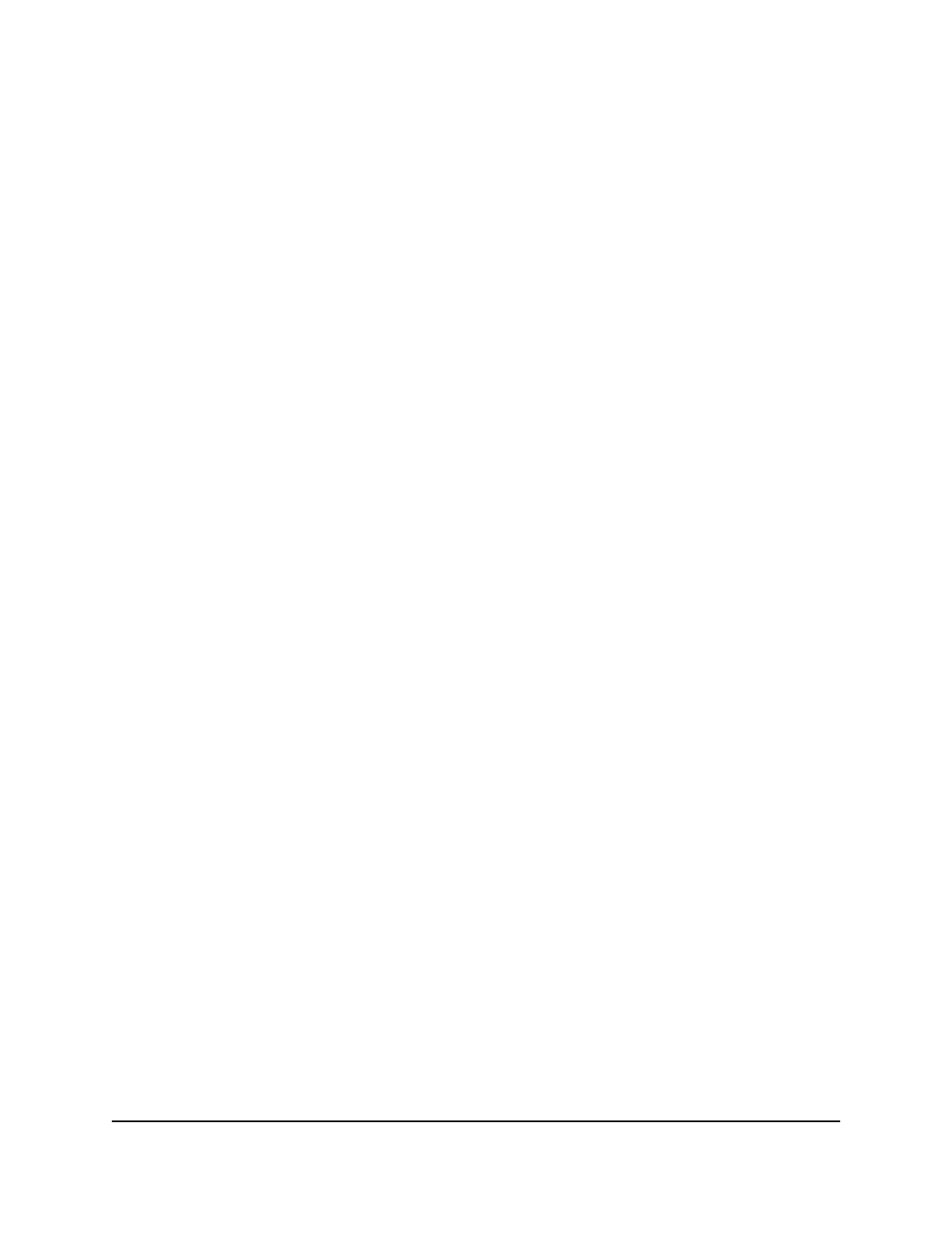
By default, no IP address is set for the OOB port, but its DHCP client is enabled so that
the port can receive an IP address from a DHCP server in your network. If the OOB port
does not receive an IP address from a DHCP server in your network, the IP address for
the port is set to 192.168.0.239 with 255.255.255.0 as the subnet mask. The same occurs
if you connect the OOB port directly to a computer and reboot the switch.
Note: The first time that you log in as an admin user to the main UI, no password is
required (that is, the password is blank). After you log in for the first time, you are required
to specify a local device password that you must use each subsequent time that you log
in. (You can change the password again.)
Log in to the main UI using the switch default IP address
To use the switch default IP address to access the switch over the main UI:
1. Prepare your computer with a static IP address:
• For access over an Ethernet network port, use a static IP address in the 169.254.0.0
subnet with subnet mask 255.255.0.0.
For example, use 169.254.100.201 for your computer.
• For access over the OOB port, use a static IP address in the 192.168.0.0 subnet
with subnet mask 255.255.0.0.
For example, use 192.168.0.201 for your computer.
2. Connect an Ethernet cable from an Ethernet port on your computer to either an
Ethernet network port on the switch or to the OOB port on the switch.
3. If you are using the OOB port, reboot the switch so that the IP address for the OOB
port is set to 192.168.0.239 with 255.255.255.0 as the subnet mask.
4. Launch a web browser such as Google Chrome, Mozilla Firefox, or Microsoft Edge.
5. Enter the default IP address of the switch in the web browser address field:
• For access over an Ethernet network port, enter 169.254.100.100.
• For access over the OOB port, enter 192.168.0.239.
The login page displays.
6. Click the Main UI Login button.
The main UI login page displays in a new tab.
7. Enter admin as the user name, enter your local device password, and click the Login
button.
The first time that you log in, no password is required. However, you then must
specify a local device password to use each subsequent time that you log in.
The System Information page displays.
Main User Manual
25
Get Started with the Main UI
AV Line of Fully Managed Switches M4250 Series Main User Manual
