Configure ipv6 static routes – NETGEAR AV Line M4250 GSM4210PX 8-Port Gigabit PoE+ Compliant Managed AV Switch with SFP (220W) User Manual
Page 368
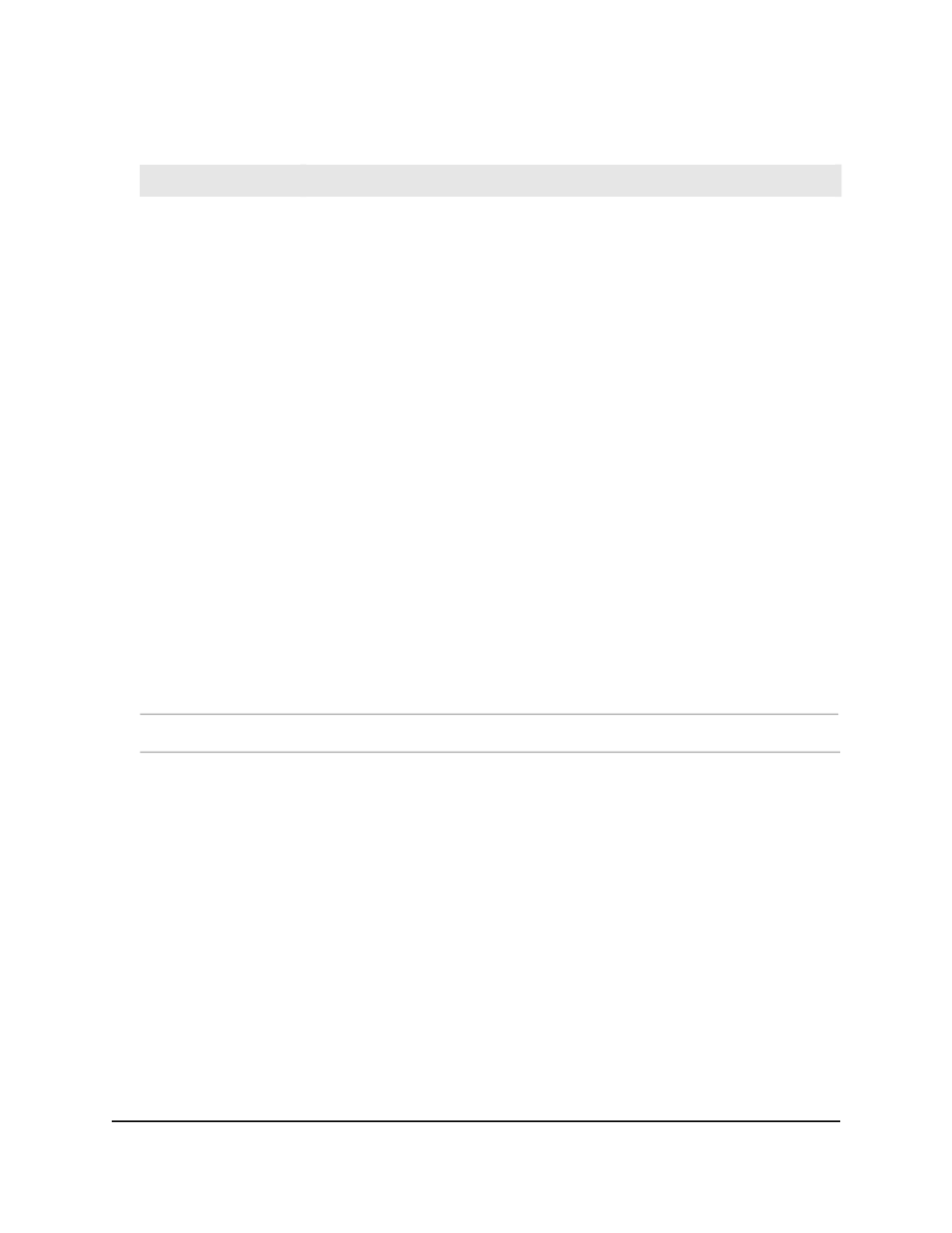
Table 101. IPv6 Advanced Neighbor Table (Continued)
Description
Field
The state of the neighbor cache entry. Following are the states for dynamic entries
in the IPv6 neighbor discovery cache:
• Incmp: Address resolution is being performed on the entry. A neighbor
solicitation message was sent to the solicited-node multicast address of the target,
but the corresponding neighbor advertisement message was not yet received.
• Reach: Positive confirmation was received within the last “ReachableTime”
milliseconds that the forward path to the neighbor was functioning properly.
While in REACH state, the device takes no special action as packets are sent.
• Stale: More than the “ReachableTime” milliseconds elapsed since the last positive
confirmation was received that the forward path was functioning properly. While
in STALE state, the device takes no action until a packet is sent.
• Delay: More than “ReachableTime” milliseconds elapsed since the last positive
confirmation was received that the forward path was functioning properly. A
packet was sent within the last DELAY_FIRST_PROBE_TIME seconds. If no
reachability confirmation is received within DELAY_FIRST_PROBE_TIME seconds
of entering the DELAY state, send a neighbor solicitation message and change
the state to PROBE.
• Probe: A reachability confirmation is actively sought by resending neighbor
solicitation messages every “RetransTimer” milliseconds until a reachability
confirmation is received.
Neighbor State
The time since the address was confirmed to be reachable.
Last Updated
Configure IPv6 static routes
You can add or change a static IPv6 route.
To add or change a static IPv6 route:
1. Launch a web browser.
2. In the address field of your web browser, enter the IP address of the switch.
The login page displays.
3. Click the Main UI Login button.
The main UI login page displays in a new tab.
4. Enter admin as the user name, enter your local device password, and click the Login
button.
Main User Manual
368
Manage Routing
AV Line of Fully Managed Switches M4250 Series Main User Manual
