Display the status of the igmp snooping querier – NETGEAR AV Line M4250 GSM4210PX 8-Port Gigabit PoE+ Compliant Managed AV Switch with SFP (220W) User Manual
Page 268
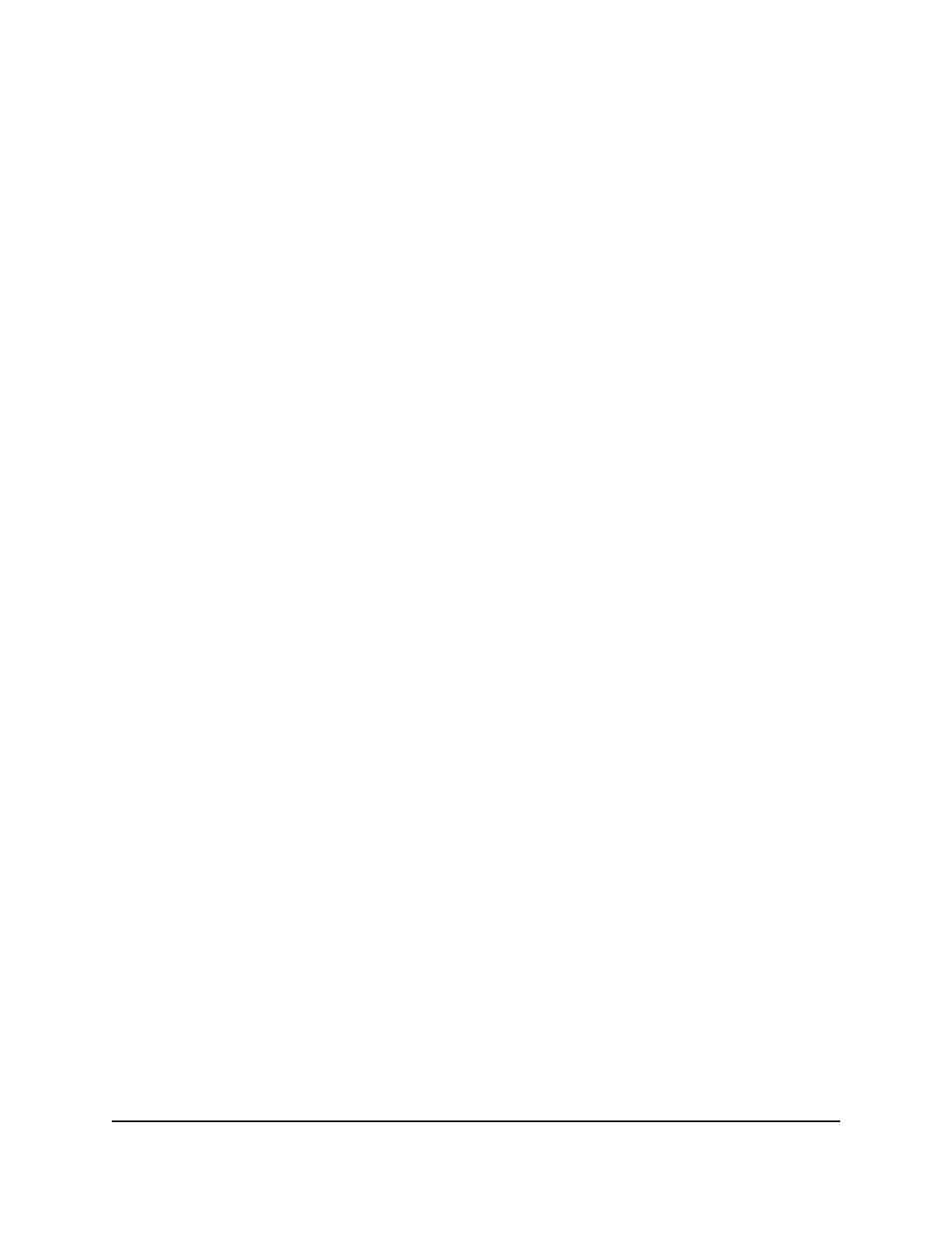
5. Select Switching > Multicast > IGMP Snooping > Querier VLAN Configuration.
The Querier VLAN Configuration page displays.
6. Select the VLAN for which you want to remove the IGMP snooping querier settings.
7. Click the Delete button.
Your settings are saved. (The VLAN itself is not deleted.)
8. To save the settings to the running configuration, click the Save icon.
Display the status of the IGMP snooping querier
You can display the status of the IGMP snooping querier for an interface or a VLAN.
To display the status of the IGMP snooping querier:
1. Launch a web browser.
2. In the address field of your web browser, enter the IP address of the switch.
The login page displays.
3. Click the Main UI Login button.
The main UI login page displays in a new tab.
4. Enter admin as the user name, enter your local device password, and click the Login
button.
The first time that you log in, no password is required. However, you then must
specify a local device password to use each subsequent time that you log in.
The System Information page displays.
5. Select Switching > Multicast > IGMP Snooping Querier > IGMP Snooping Group
Table.
The IGMP Snooping Group Table page displays.
6. To display information for a specific VLAN or interface, do the following:
a. From the Search menu, select VLAN ID or interface.
b. In the field, enter the VLAN ID or interface number.
c. Click the GO button.
7. To refresh the page, click the Refresh button.
The following table describes the nonconfigurable fields on the page.
Main User Manual
268
Configure Switching Information
AV Line of Fully Managed Switches M4250 Series Main User Manual
