Change a protocol-based vlan group – NETGEAR AV Line M4250 GSM4210PX 8-Port Gigabit PoE+ Compliant Managed AV Switch with SFP (220W) User Manual
Page 208
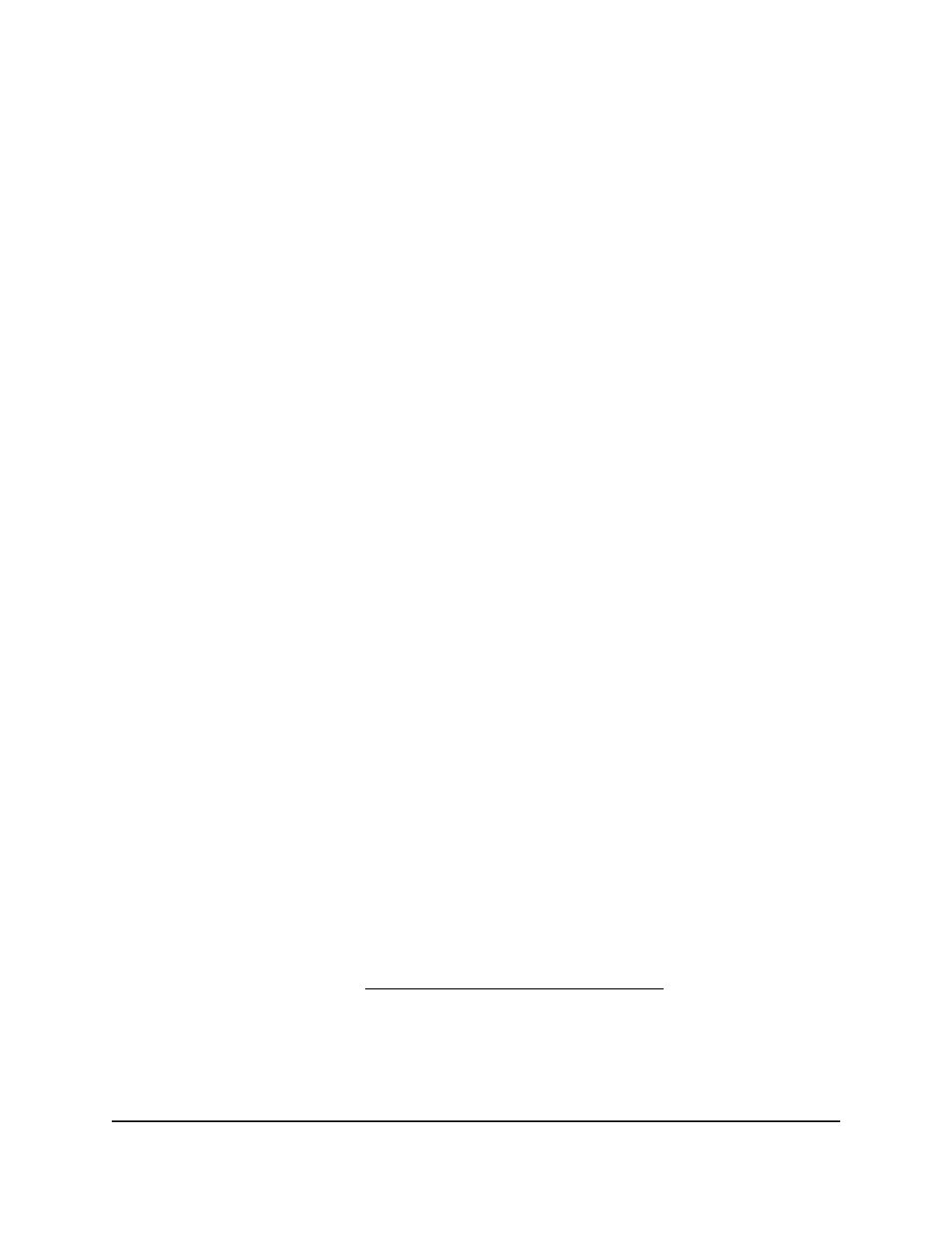
You can also enter hexadecimal or decimal values in the range of 0x0600(1536) to
0xFFFF(65535).
9. In the VLAN ID field, specify the VLAN ID.
The ID must be a number in the range of 1 to 4093. An interface in the group assign
this VLAN ID to untagged packets that the interface receives for the protocols that
you include in this group.
10. Click the Add button.
The protocol-based VLAN group is added.
The Ports field displays the interfaces ports that belong to the group.
11. To save the settings to the running configuration, click the Save icon.
Change a protocol-based VLAN group
You can change an existing
protocol-based VLAN group.
To change a protocol-based VLAN group:
1. Launch a web browser.
2. In the address field of your web browser, enter the IP address of the switch.
The login page displays.
3. Click the Main UI Login button.
The main UI login page displays in a new tab.
4. Enter admin as the user name, enter your local device password, and click the Login
button.
The first time that you log in, no password is required. However, you then must
specify a local device password to use each subsequent time that you log in.
The System Information page displays.
5. Select Switching > VLAN > Advanced > Protocol Based VLAN Group
Configuration.
The Protocol Based VLAN Group Configuration page displays.
6. Select the check box for the group ID.
7. Change the settings are needed.
For more information, see Add a protocol-based VLAN group on page 207.
8. Click the Apply button.
Your settings are saved.
9. To save the settings to the running configuration, click the Save icon.
Main User Manual
208
Configure Switching Information
AV Line of Fully Managed Switches M4250 Series Main User Manual
