Display the mac filter summary – NETGEAR AV Line M4250 GSM4210PX 8-Port Gigabit PoE+ Compliant Managed AV Switch with SFP (220W) User Manual
Page 566
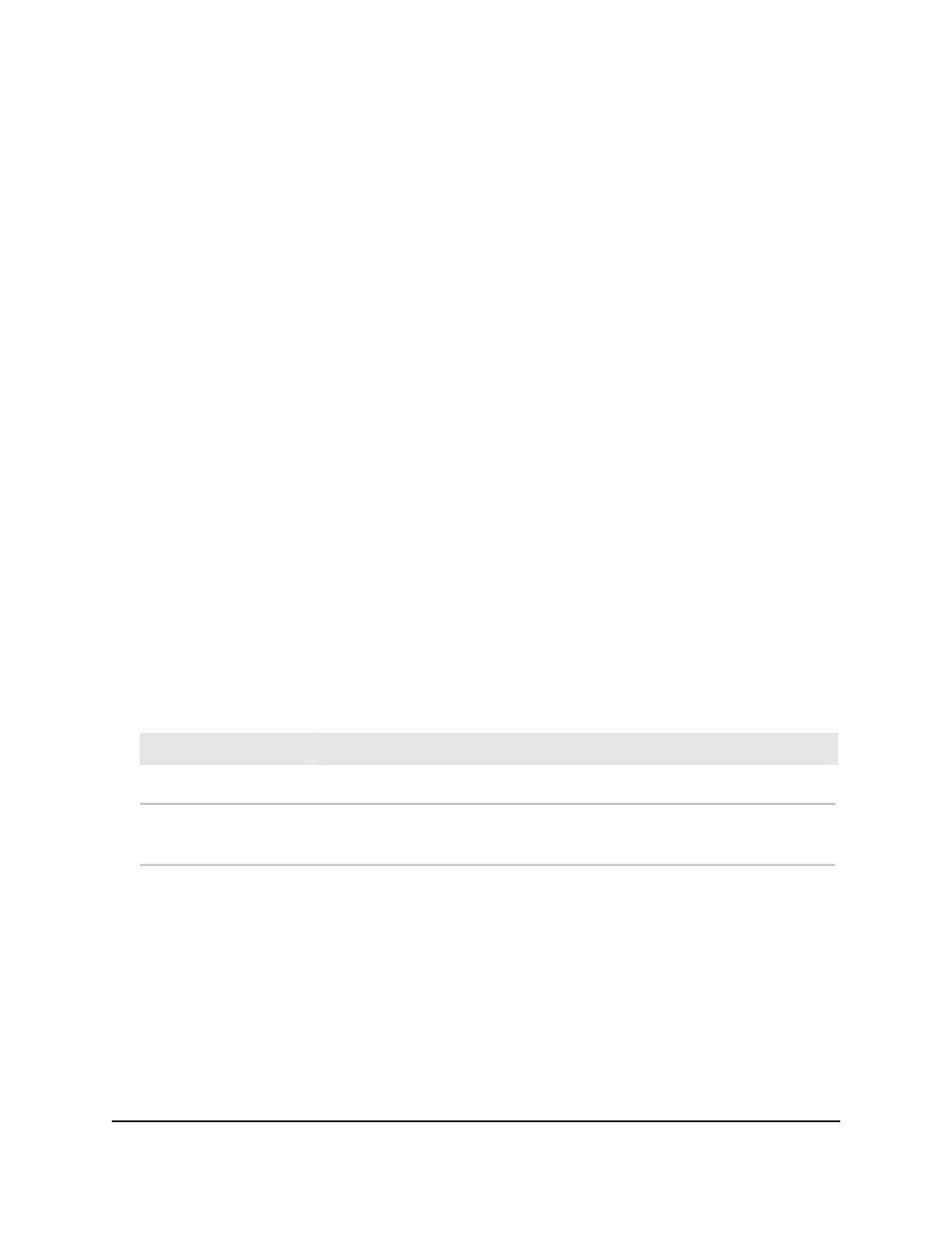
Display the MAC filter summary
You can display the MAC filters that are configured on the switch.
To display the MAC filter summary:
1. Launch a web browser.
2. In the address field of your web browser, enter the IP address of the switch.
The login page displays.
3. Click the Main UI Login button.
The main UI login page displays in a new tab.
4. Enter admin as the user name, enter your local device password, and click the Login
button.
The first time that you log in, no password is required. However, you then must
specify a local device password to use each subsequent time that you log in.
The System Information page displays.
5. Select Security > Traffic Control > MAC Filter > MAC Filter Summary.
The MAC Filter Summary page displays.
The following table describes the nonconfigurable fields on the page.
Table 151. MAC filter summary information
Description
Field
The MAC address of the filter in the format XX:XX:XX:XX:XX:XX.
MAC Address
The VLAN ID used with the MAC address to fully identify packets you want
filtered.
VLAN ID
Main User Manual
566
Manage Switch Security
AV Line of Fully Managed Switches M4250 Series Main User Manual
