NETGEAR AV Line M4250 GSM4210PX 8-Port Gigabit PoE+ Compliant Managed AV Switch with SFP (220W) User Manual
Page 155
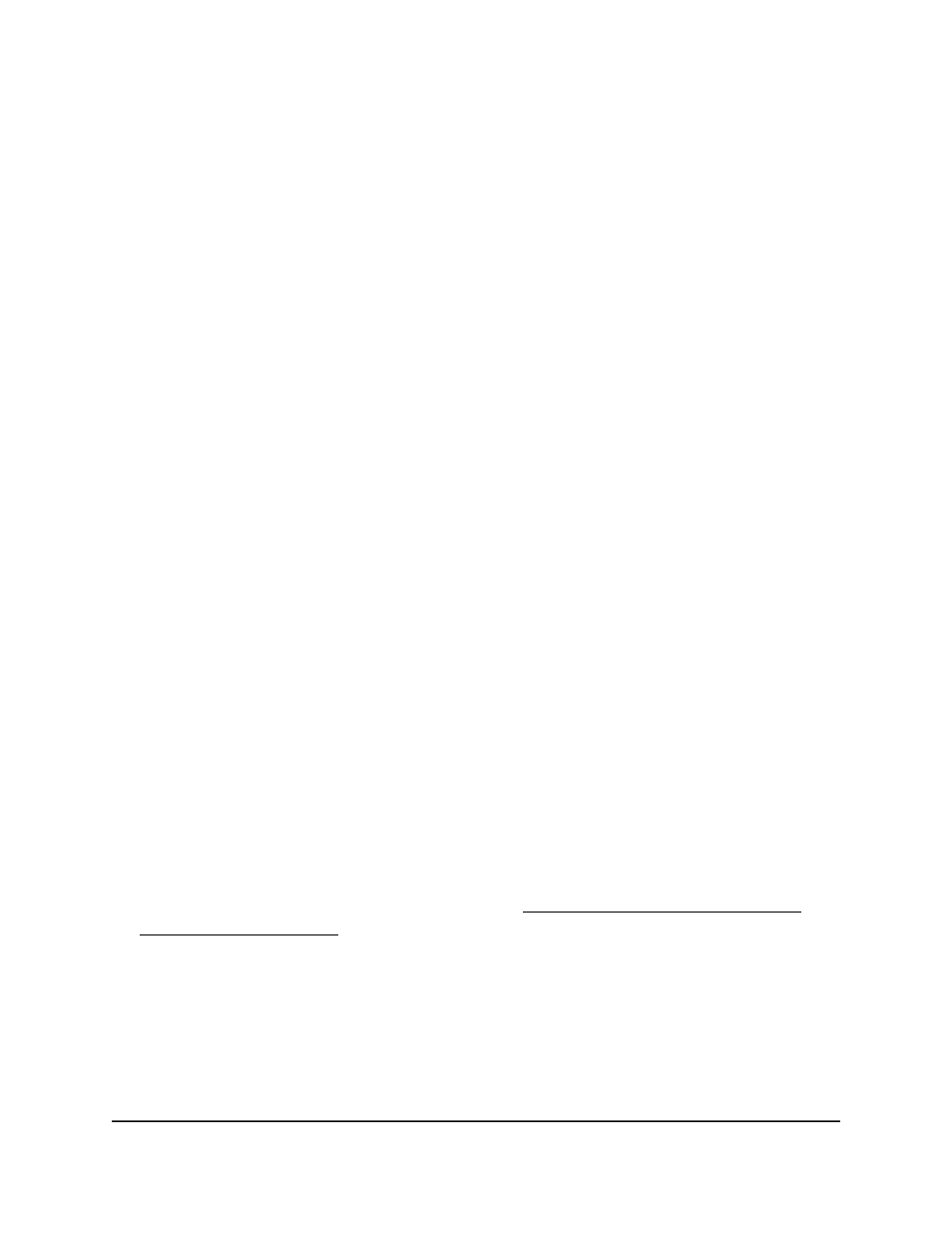
9. From the Protocol menu, select the protocol to be used by the receiver:
Select IPv4 if the receiver's address is an IPv4 address or IPv6 if the receiver's address
is an IPv6 address. Or, you can select DNS and enter a domain name.
10. In the Address field, enter the IPv4 or IPv6 address or the domain name, depending
on your selection from the Protocol menu.
11. Click the Add button.
The trap configuration is added.
12. To save the settings to the running configuration, click the Save icon.
Change an SNMPv1 or SNMPv2 trap configuration for a host
You can
change an existing SNMPv1 or SNMPv2 trap configuration for a host.
To change an SNMPv1 or and SNMPv2 trap configuration for a host:
1. Launch a web browser.
2. In the address field of your web browser, enter the IP address of the switch.
The login page displays.
3. Click the Main UI Login button.
The main UI login page displays in a new tab.
4. Enter admin as the user name, enter your local device password, and click the Login
button.
The first time that you log in, no password is required. However, you then must
specify a local device password to use each subsequent time that you log in.
The System Information page displays.
5. Select System > SNMP > SNMP V1/V2 > Trap Configuration.
The Trap Configuration page displays.
6. Select the check box next to the trap configuration.
7. Change the settings as needed.
For more information about the settings, see Add an SNMPv1 or SNMPv2 trap
configuration for a host on page 153.
8. Click the Apply button.
Your settings are saved.
9. To save the settings to the running configuration, click the Save icon.
Delete an SNMPv1 or SNMPv2 trap configuration for a host
You can
delete an SNMPv1 or SNMPv2 trap configuration that you no longer need for a host.
Main User Manual
155
Configure Switch System
Information
AV Line of Fully Managed Switches M4250 Series Main User Manual
