Configure the poe ports settings – NETGEAR AV Line M4250 GSM4210PX 8-Port Gigabit PoE+ Compliant Managed AV Switch with SFP (220W) User Manual
Page 139
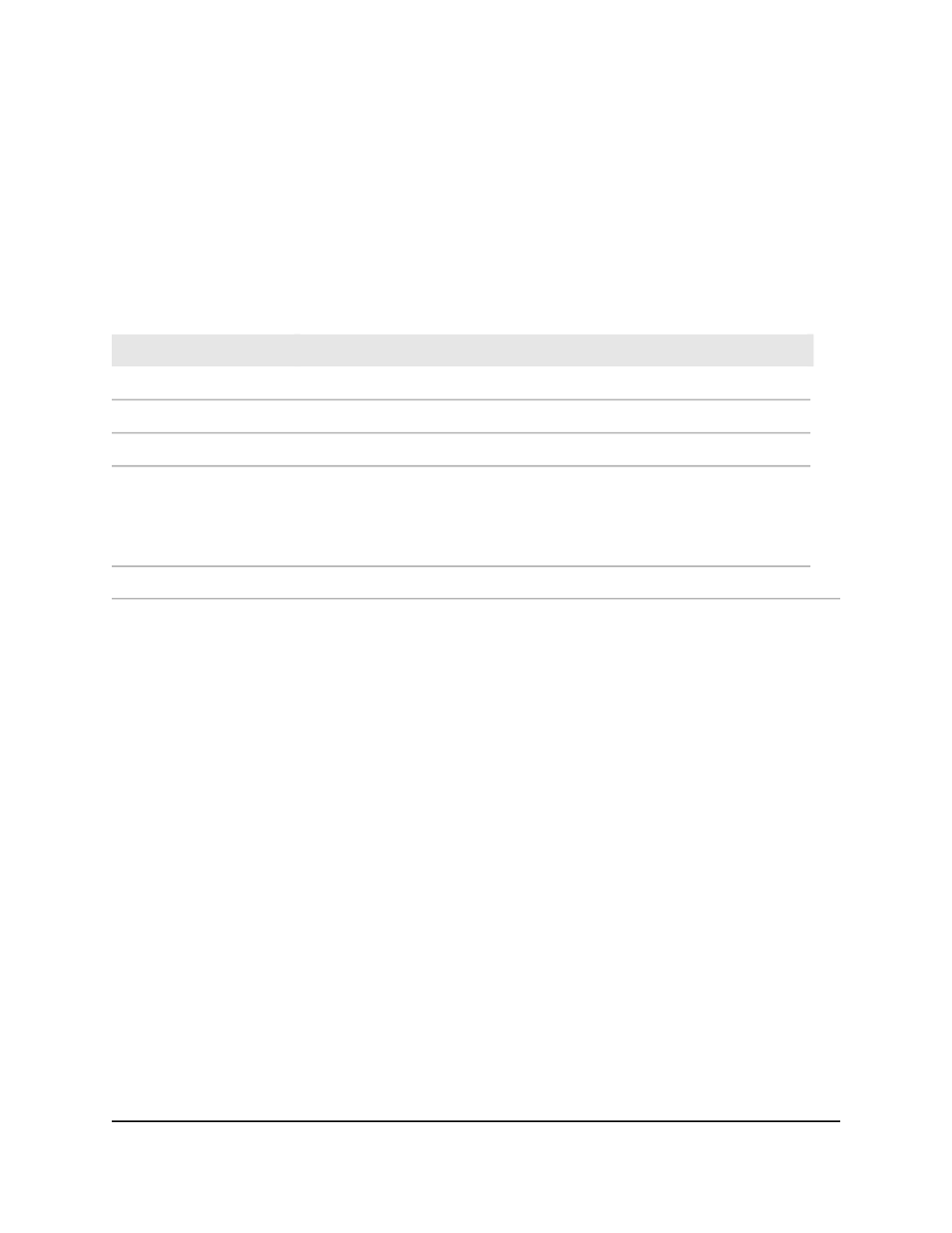
9. Click the Apply button.
Your settings are saved.
10. To save the settings to the running configuration, click the Save icon.
The following table describes the nonconfigurable fields on the page.
Table 39. PoE information
Description
Field
The firmware version of the PoE software.
Firmware Version
The power status.
Power Status
The maximum power in watts the switch can deliver to all ports.
Total Power Available (W)
If the consumed power is below the threshold power, the switch can power up
another port. The consumed power can be between the nominal and threshold
power. The threshold power is displayed in watts.
Note: The threshold power value is determined by the value that you enter in
the System Usage Threshold field.
Threshold Power (W)
Total power in watts that is being delivered to all ports.
Consumed Power (W)
Configure the PoE ports settings
To configure the PoE ports settings:
1. Launch a web browser.
2. In the address field of your web browser, enter the IP address of the switch.
The login page displays.
3. Click the Main UI Login button.
The main UI login page displays in a new tab.
4. Enter admin as the user name, enter your local device password, and click the Login
button.
The first time that you log in, no password is required. However, you then must
specify a local device password to use each subsequent time that you log in.
The System Information page displays.
5. Select System > PoE > Advanced > PoE Port Configuration.
The PoE Port Configuration page displays.
6. Select one or more ports by taking one of the following actions:
Main User Manual
139
Configure Switch System
Information
AV Line of Fully Managed Switches M4250 Series Main User Manual
