NETGEAR AV Line M4250 GSM4210PX 8-Port Gigabit PoE+ Compliant Managed AV Switch with SFP (220W) User Manual
Page 84
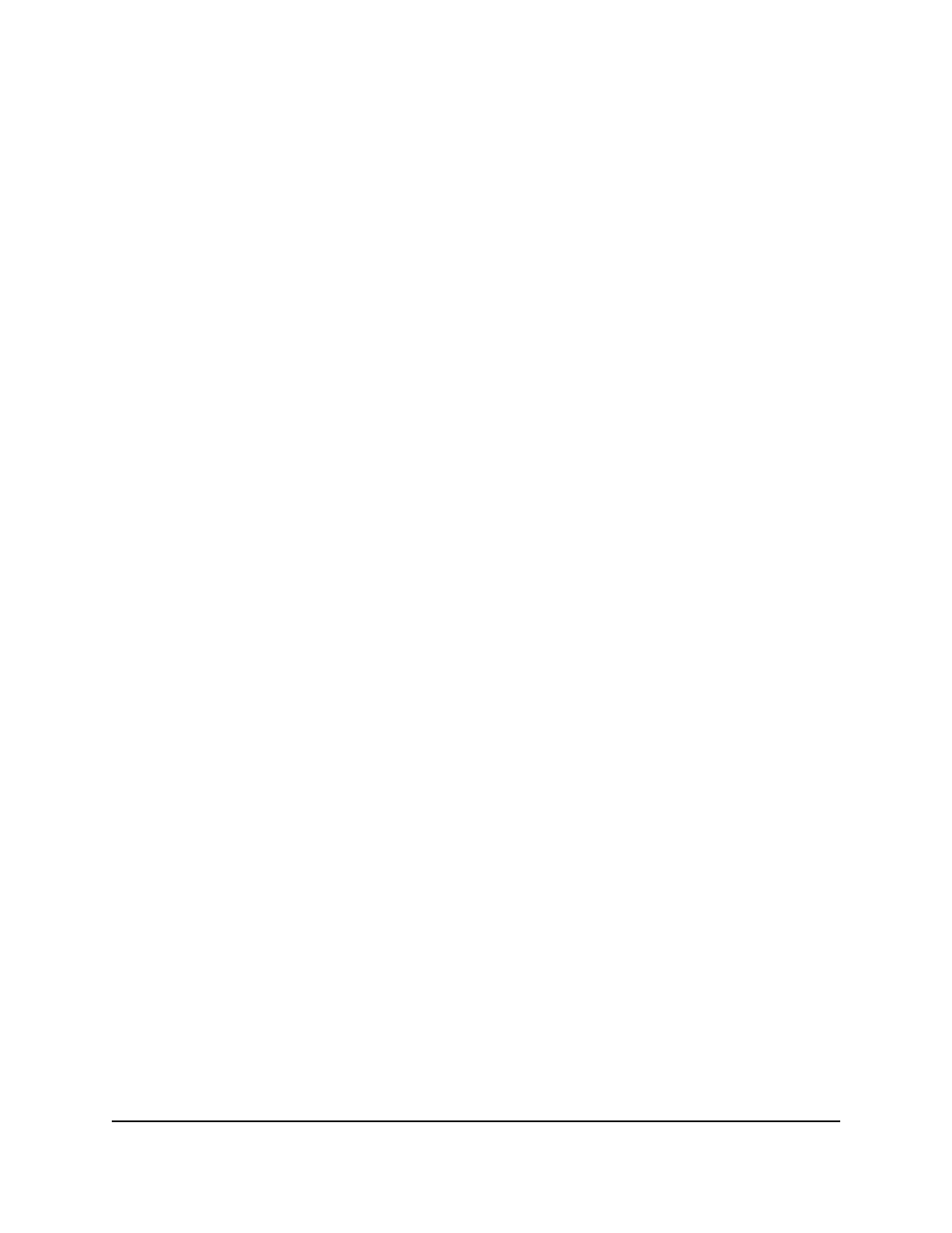
Note: If you do not select a DNS server, all the DNS servers are removed after you
click the Delete button.
7. Click the Delete button.
The DNS server is removed.
8. To save the settings to the running configuration, click the Save icon.
Configure and view host name-to-IP address information
You can manually map host names to IP addresses or view dynamic host mappings.
Add a static entry to the dynamic host mapping table
To add a static entry
to the local dynamic host mapping table:
1. Launch a web browser.
2. In the address field of your web browser, enter the IP address of the switch.
The login page displays.
3. Click the Main UI Login button.
The main UI login page displays in a new tab.
4. Enter admin as the user name, enter your local device password, and click the Login
button.
The first time that you log in, no password is required. However, you then must
specify a local device password to use each subsequent time that you log in.
The System Information page displays.
5. Select System > Management > DNS > Host Configuration.
The Host Configuration page displays.
6. In the Host Name field, specify the static host name.
The maximum length of the name is 255 characters.
7. In the IP Address field, enter the IP address to associate with the host name.
8. Click the Add button.
The entry displays in the Dynamic Host Mapping table.
9. To save the settings to the running configuration, click the Save icon.
Main User Manual
84
Configure Switch System
Information
AV Line of Fully Managed Switches M4250 Series Main User Manual
