Display or clear isdp neighbor information – NETGEAR AV Line M4250 GSM4210PX 8-Port Gigabit PoE+ Compliant Managed AV Switch with SFP (220W) User Manual
Page 186
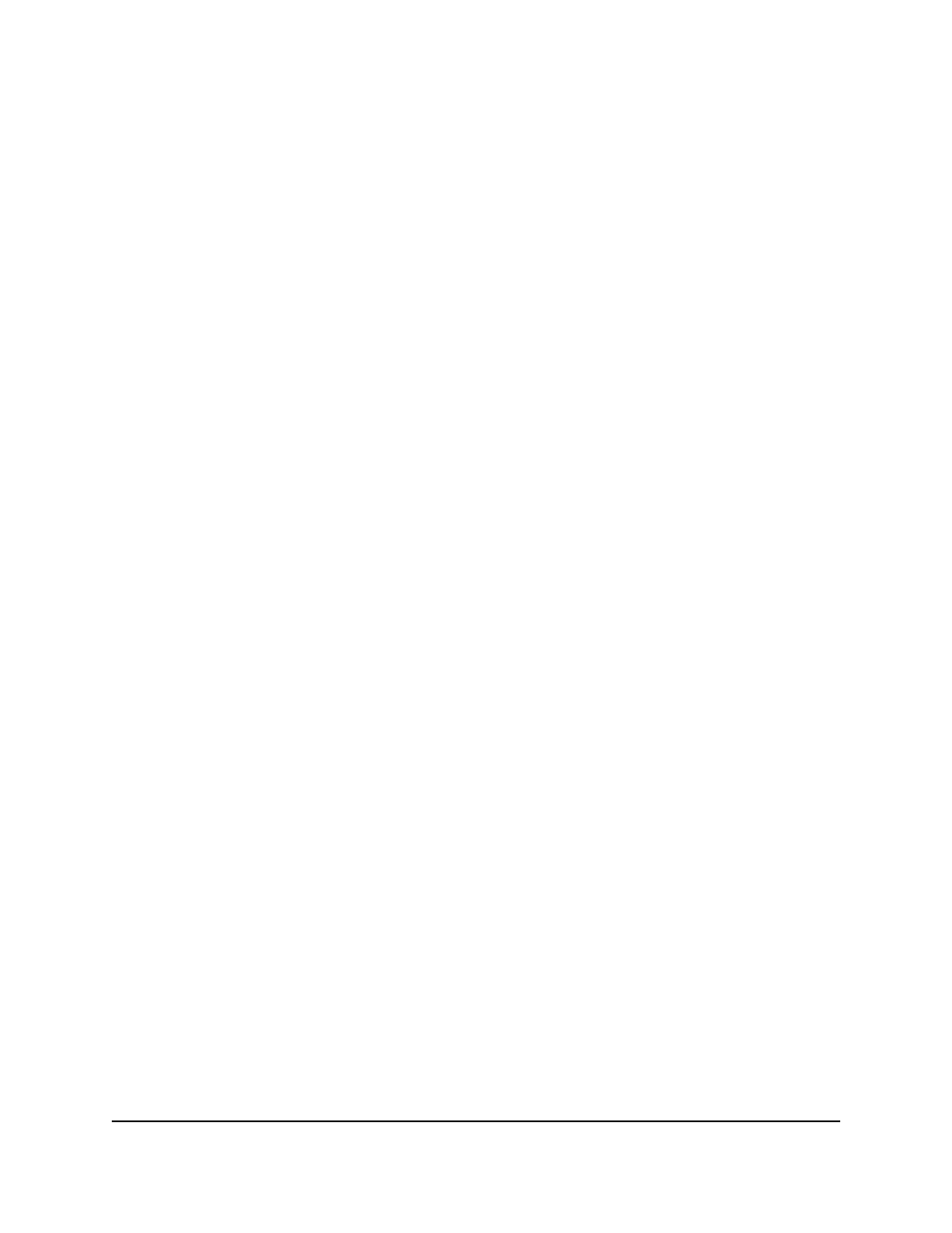
7. From the Admin mode menu, select Enable or Disable to specify if the interface
can communicate ISDP information.
The default is Enable.
8. Click the Apply button.
Your settings are saved.
9. To save the settings to the running configuration, click the Save icon.
Display or clear ISDP neighbor information
You can view or clear the information about ISDP neighbors.
To display or clear ISDP neighbor information:
1. Launch a web browser.
2. In the address field of your web browser, enter the IP address of the switch.
The login page displays.
3. Click the Main UI Login button.
The main UI login page displays in a new tab.
4. Enter admin as the user name, enter your local device password, and click the Login
button.
The first time that you log in, no password is required. However, you then must
specify a local device password to use each subsequent time that you log in.
The System Information page displays.
5. Select System > ISDP > Advanced > Neighbor.
The Neighbor page displays.
6. To search for a neighbor, from the Search menu, select Device ID or Interface, and
in the field, enter the device ID or interface number.
7. To refresh the page, click the Refresh button.
8. To clear the ISDP neighbor information, click the Clear button.
All information on the page is cleared.
9. To save the settings to the running configuration, click the Save icon.
The following table describes the nonconfigurable fields on the page.
Main User Manual
186
Configure Switch System
Information
AV Line of Fully Managed Switches M4250 Series Main User Manual
