Remove an mvr group – NETGEAR AV Line M4250 GSM4210PX 8-Port Gigabit PoE+ Compliant Managed AV Switch with SFP (220W) User Manual
Page 286
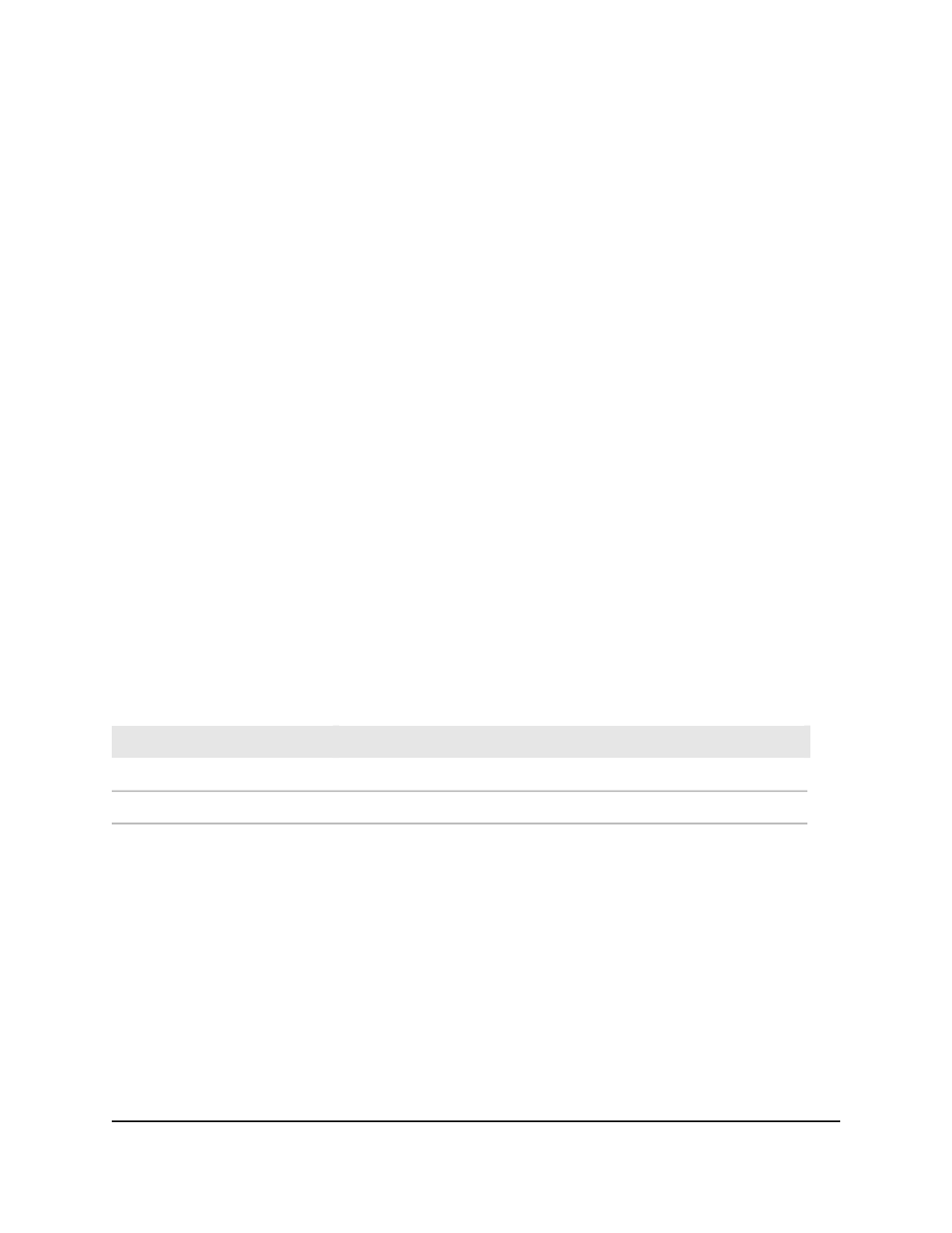
The main UI login page displays in a new tab.
4. Enter admin as the user name, enter your local device password, and click the Login
button.
The first time that you log in, no password is required. However, you then must
specify a local device password to use each subsequent time that you log in.
The System Information page displays.
5. Select Switching > MVR > Advanced > MVR Group Configuration.
The MVR Group Configuration page displays.
6. In the MVR Group IP field, specify the IP address for the new MVR group.
7. In the Count field, specify the number of contiguous MVR groups.
This number helps you to create multiple MVR groups through a single click of the
Add button. If the field is empty, then clicking the button creates only one new group.
The field is displayed as empty for each particular group. The range is from 1 to 256.
8. Click the Add button.
The MVR group is added.
9. To save the settings to the running configuration, click the Save icon.
The following table describes the nonconfigurable fields on the page.
Table 74. MVR group configuration information
Definition
Field
The status of the specific MVR group.
Status
The list of interfaces that participate in the MVR group.
Members
Remove an MVR group
You can remove an MVR group that you no longer need.
To remove an MVR group:
1. Launch a web browser.
2. In the address field of your web browser, enter the IP address of the switch.
The login page displays.
3. Click the Main UI Login button.
The main UI login page displays in a new tab.
Main User Manual
286
Configure Switching Information
AV Line of Fully Managed Switches M4250 Series Main User Manual
