Private port groups, Add a private port group – NETGEAR AV Line M4250 GSM4210PX 8-Port Gigabit PoE+ Compliant Managed AV Switch with SFP (220W) User Manual
Page 572
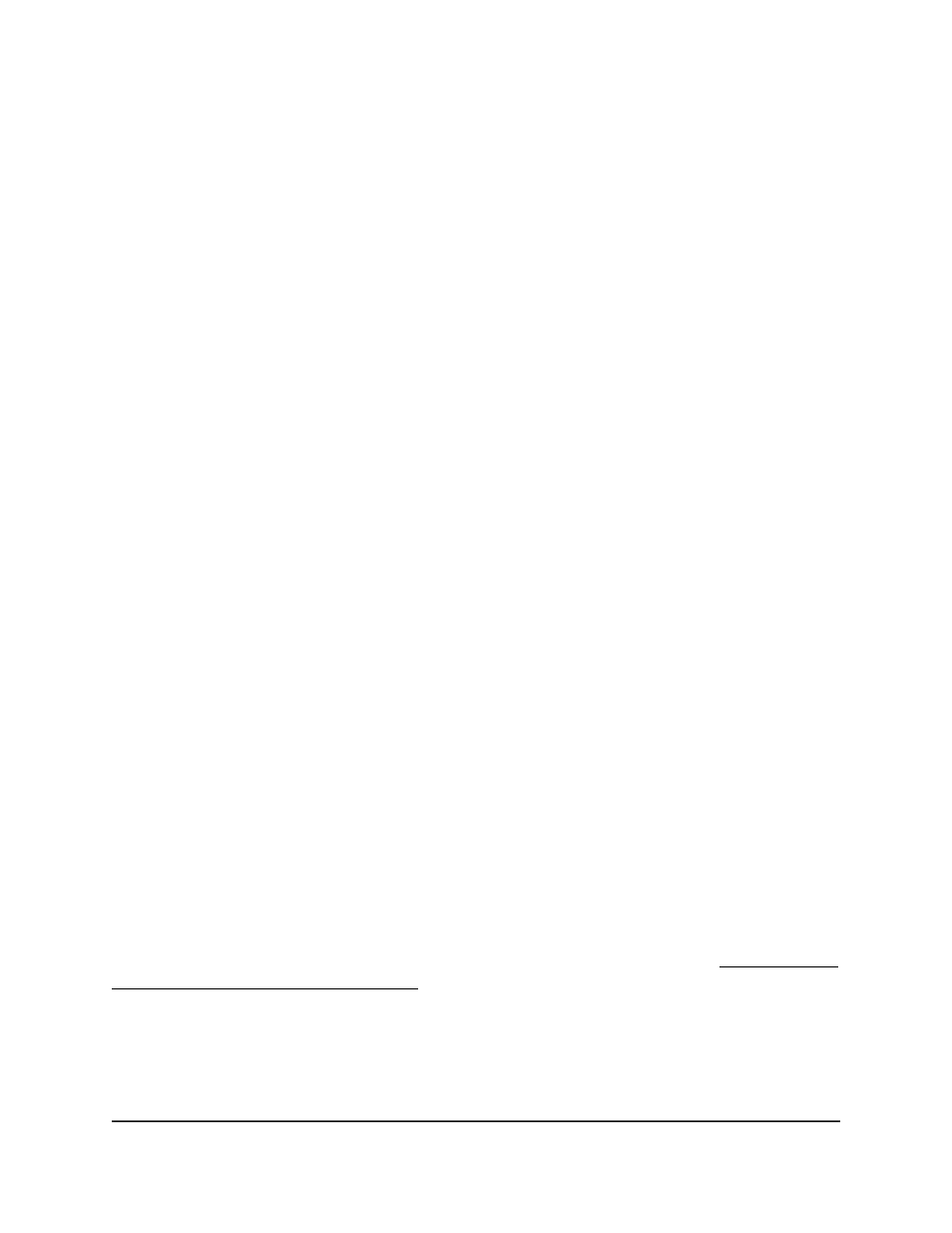
The login page displays.
3. Click the Main UI Login button.
The main UI login page displays in a new tab.
4. Enter admin as the user name, enter your local device password, and click the Login
button.
The first time that you log in, no password is required. However, you then must
specify a local device password to use each subsequent time that you log in.
The System Information page displays.
5. Select Security > Traffic Control > Port Security > Static MAC Address.
The Static MAC Address page displays.
6. From the Interface menu, select the interface or LAG.
7. Select the check box for the MAC address.
8. Click the Delete button.
The static MAC address is removed from the MAC address table.
9. To save the settings to the running configuration, click the Save icon.
Private port groups
To add a level of security, you can set up a private group of physical ports (not LAGs)
that can function in isolated or community mode:
•
Isolated mode group: A port that you add as member of the group cannot forward
its egress traffic to any other members in the same group.
•
Community mode group: A port that you add as member of the group
can
forward
its egress traffic to other members in the same group, but not to members in other
groups.
Add a private port group
After you add a private group, you can add members to the group (see Configure the
membership of a private port group on page 574).
To add a private port group:
1. Launch a web browser.
2. In the address field of your web browser, enter the IP address of the switch.
The login page displays.
Main User Manual
572
Manage Switch Security
AV Line of Fully Managed Switches M4250 Series Main User Manual
