Reset the switch to the factory default settings – NETGEAR AV Line M4250 GSM4210PX 8-Port Gigabit PoE+ Compliant Managed AV Switch with SFP (220W) User Manual
Page 738
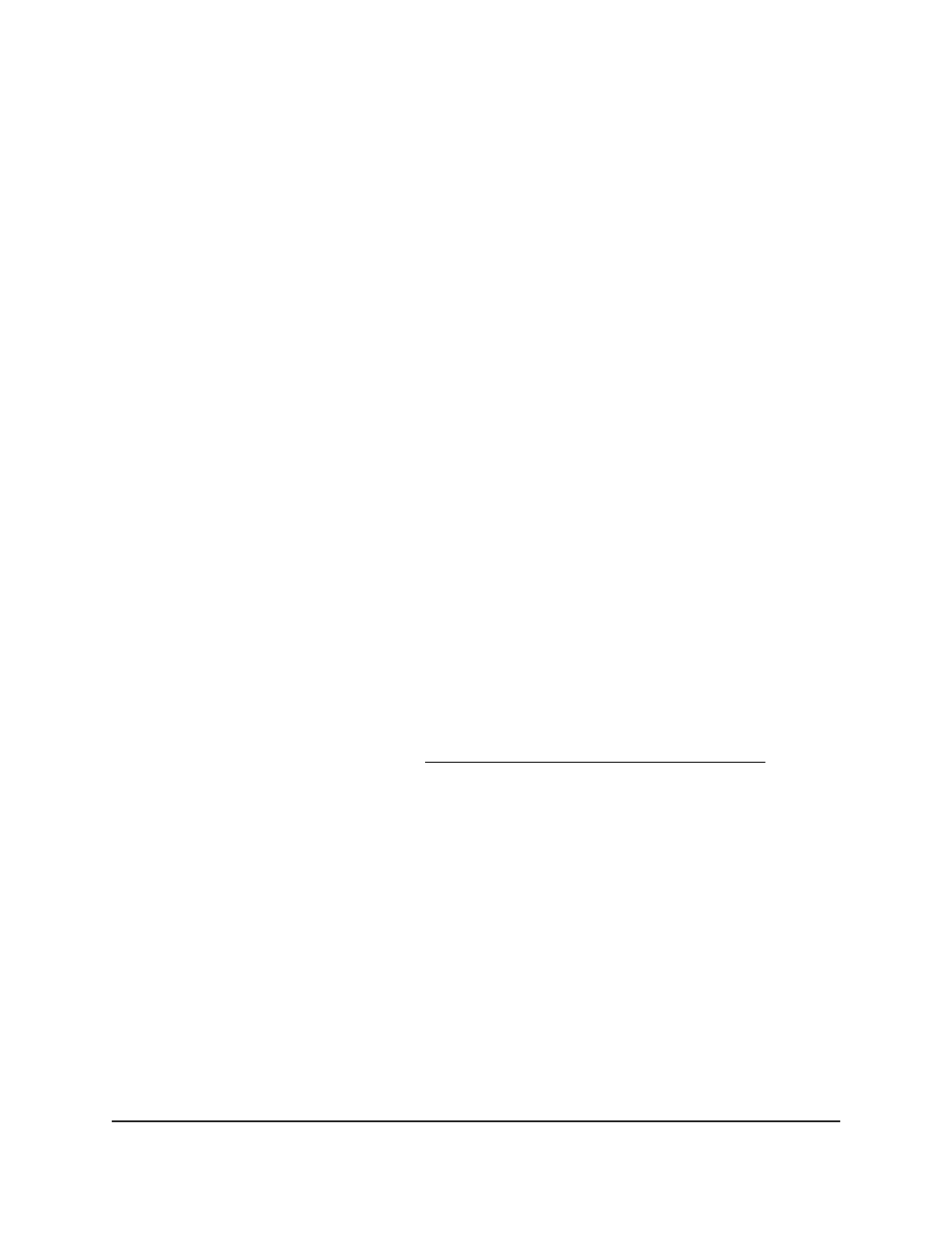
5. Select Maintenance > Reset > Device Reboot.
The Device Reboot page displays.
6. Select one of the following radio buttons:
• Save prior to reboot: The switch saves all changes that you made and for which
you did not click the Save icon in the main local browser interface.
• Don't save prior to reboot: The switch does not save the changes that you made
and for which you did not click the Save icon in the main local browser interface.
7. Click the Apply button.
An Alert pop-up window displays.
8. Click the OK button to confirm.
The switch reboots.
Reset the switch to the factory default
settings
You can reset the switch configuration to the factory default values. All changes that
you made are erased. If the IP address changes, your web session might disconnect.
Note: If you reset the switch to the default configuration, the management IP address
is reset to 169.254.100.100, and the DHCP client is enabled. No IP address is set for the
OOB port, but its DHCP client is enabled. If you lose network connectivity after you reset
the switch to the factory defaults, see Log in to the main UI with a web browser on page
24.
To reset the switch to the factory default settings:
1. Launch a web browser.
2. In the address field of your web browser, enter the IP address of the switch.
The login page displays.
3. Click the Main UI Login button.
The main UI login page displays in a new tab.
4. Enter admin as the user name, enter your local device password, and click the Login
button.
The first time that you log in, no password is required. However, you then must
specify a local device password to use each subsequent time that you log in.
Main User Manual
738
Maintenance and
Troubleshooting
AV Line of Fully Managed Switches M4250 Series Main User Manual
