Remove a dns server – NETGEAR AV Line M4250 GSM4210PX 8-Port Gigabit PoE+ Compliant Managed AV Switch with SFP (220W) User Manual
Page 83
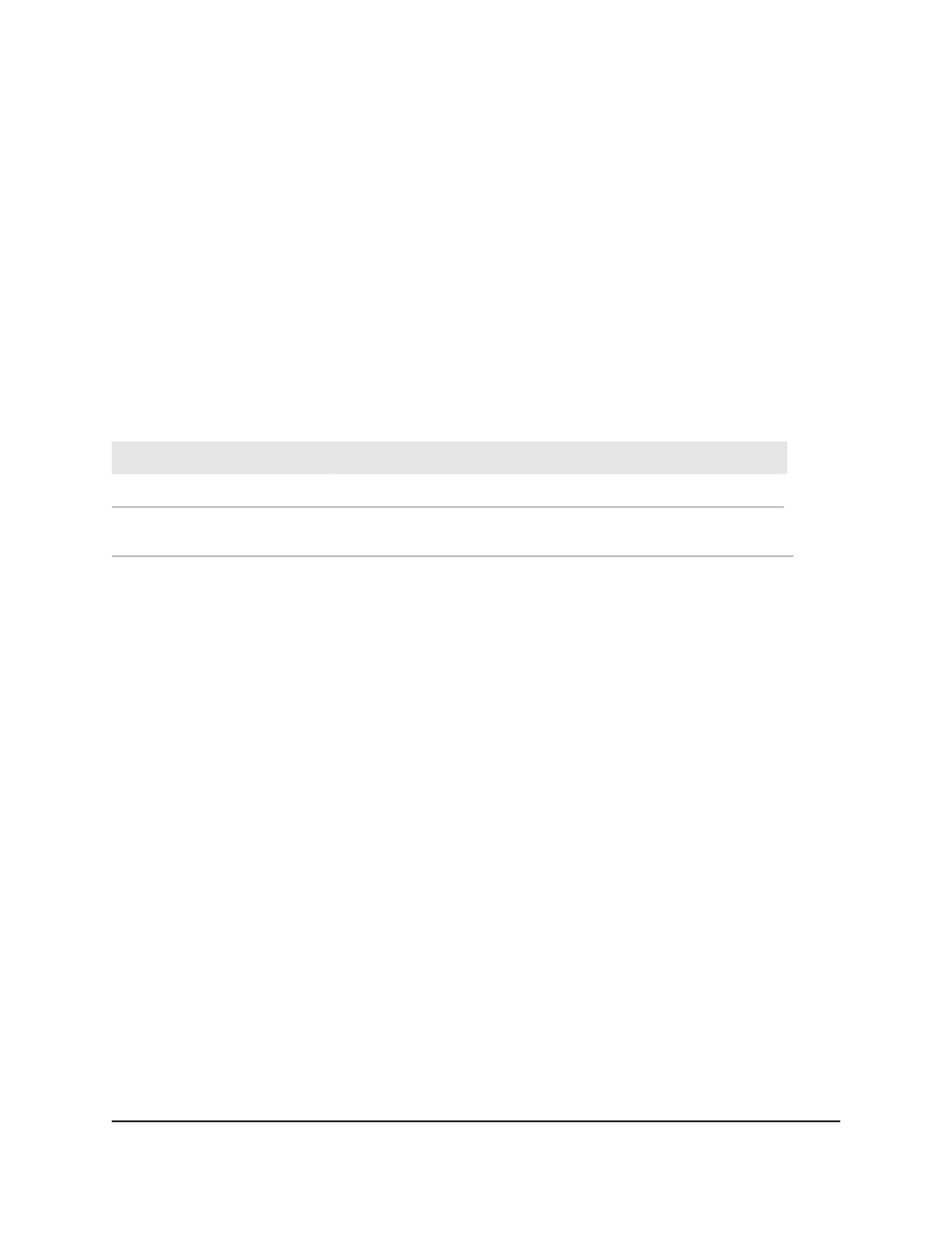
13. To add a DNS server to which the switch sends DNS queries, do the following:
a. In the DNS Server Address field in the DNS Server Configuration table, enter
an IP address in standard IPv4 or IPv6 dot notation.
b. Click the Add button.
The server is added to the table. You can specify up to eight DNS servers. The
precedence is set in the order that you add the servers.
14. To save the settings to the running configuration, click the Save icon.
The following table displays non-configurable DNS server information.
Table 19. DNS server configuration information
Description
Field
The sequence number of the DNS server.
Serial No
The preference of the DNS server. The preference is determined by
the order in which you add the servers.
Preference
Remove a DNS server
You can remove a DNS server that you no longer need.
To remove a DNS server:
1. Launch a web browser.
2. In the address field of your web browser, enter the IP address of the switch.
The login page displays.
3. Click the Main UI Login button.
The main UI login page displays in a new tab.
4. Enter admin as the user name, enter your local device password, and click the Login
button.
The first time that you log in, no password is required. However, you then must
specify a local device password to use each subsequent time that you log in.
The System Information page displays.
5. Select System > Management > DNS > DNS Configuration.
The DNS Configuration page displays.
6. In the DNS Server Configuration table, select the check box for the DNS server.
Main User Manual
83
Configure Switch System
Information
AV Line of Fully Managed Switches M4250 Series Main User Manual
