Configure the dhcpv6 settings for an interface – NETGEAR AV Line M4250 GSM4210PX 8-Port Gigabit PoE+ Compliant Managed AV Switch with SFP (220W) User Manual
Page 129
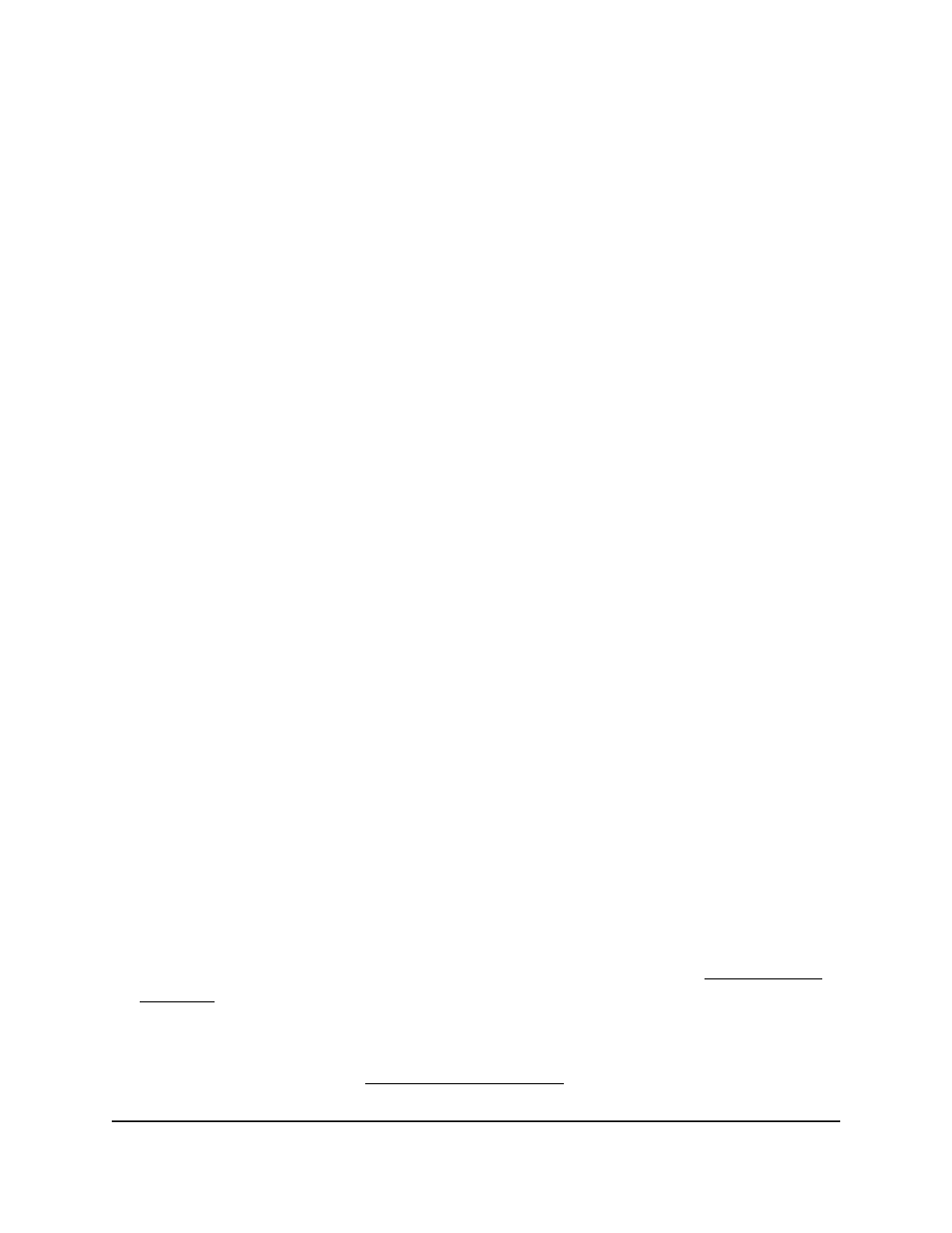
8. To save the settings to the running configuration, click the Save icon.
Configure the DHCPv6 settings for an interface
You can configure the DHCPv6 settings for an interface so that the interface can provide
DHCPv6 services to attached devices.
To configure the DHCPv6 settings for an interface:
1. Launch a web browser.
2. In the address field of your web browser, enter the IP address of the switch.
The login page displays.
3. Click the Main UI Login button.
The main UI login page displays in a new tab.
4. Enter admin as the user name, enter your local device password, and click the Login
button.
The first time that you log in, no password is required. However, you then must
specify a local device password to use each subsequent time that you log in.
The System Information page displays.
5. Select System > Services > DHCPv6 Server > DHCPv6 Interface Configuration.
The DHCPv6 Interface Configuration page displays.
6. Select one or more interfaces by taking one of the following actions:
• To configure a single interface, select the check box associated with the interface,
or type the interface number in the Go To Interface field and click the Go button.
• To configure multiple interfaces with the same settings, select the check box
associated with each interface.
• To configure all interfaces with the same settings, select the check box in the
heading row.
7. From the Admin mode menu, select to enable or disable the DHCPv6 server mode
on the interface.
Note: DHCPv6 server and DHCPv6 relay functions are mutually exclusive. For
information about configuring an interface as a DHCPv6 relay, see DHCPv6 relay
interface on page 135.
8. From the Pool Name field, select a DHCPv6 pool.
For more information, see Manage DHCPv6 pools on page 124.
Main User Manual
129
Configure Switch System
Information
AV Line of Fully Managed Switches M4250 Series Main User Manual
