NETGEAR AV Line M4250 GSM4210PX 8-Port Gigabit PoE+ Compliant Managed AV Switch with SFP (220W) User Manual
Page 154
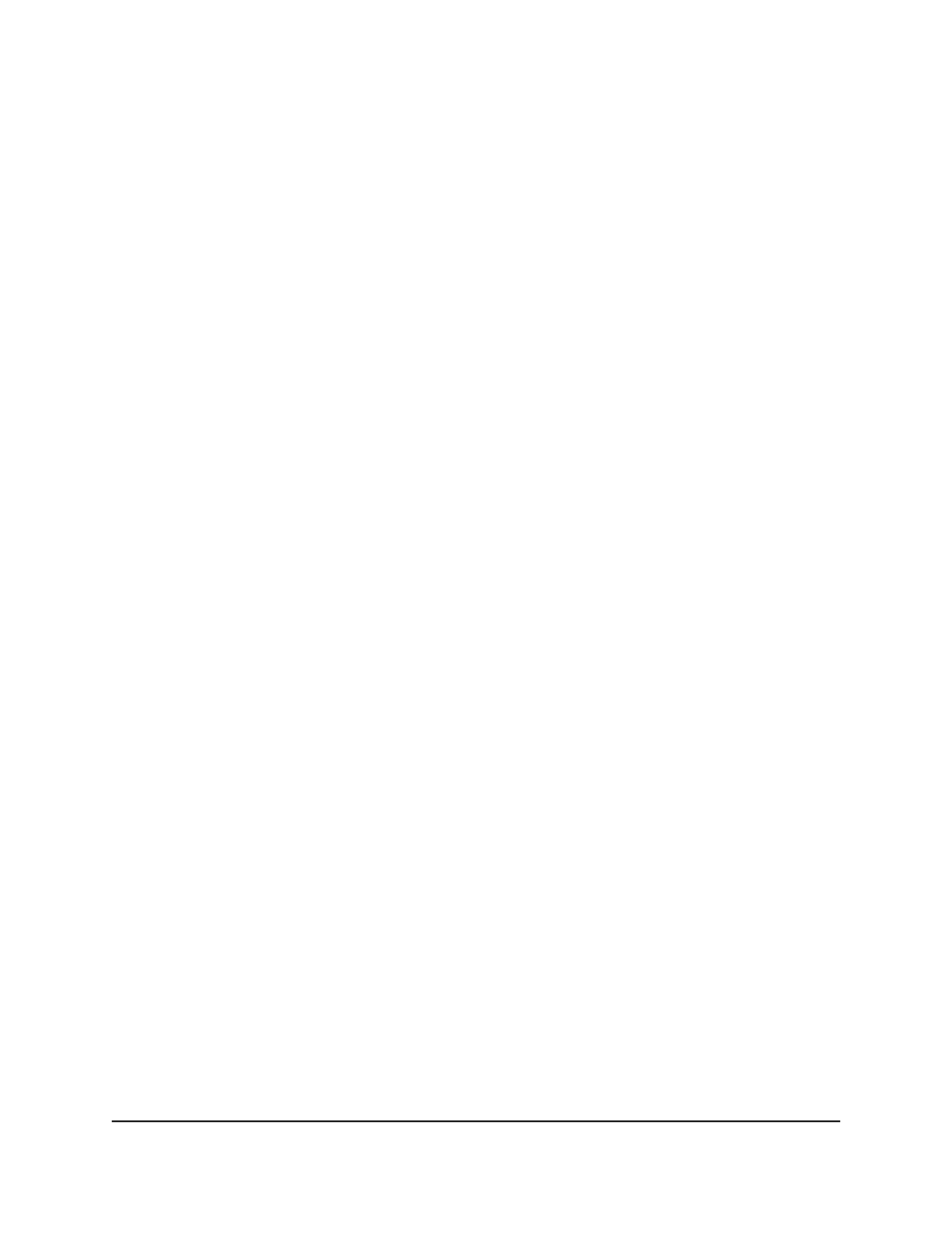
To add an SNMPv1 or SNMPv2 trap configuration for a host:
1. Launch a web browser.
2. In the address field of your web browser, enter the IP address of the switch.
The login page displays.
3. Click the Main UI Login button.
The main UI login page displays in a new tab.
4. Enter admin as the user name, enter your local device password, and click the Login
button.
The first time that you log in, no password is required. However, you then must
specify a local device password to use each subsequent time that you log in.
The System Information page displays.
5. Select System > SNMP > SNMP V1/V2 > Trap Configuration.
The Trap Configuration page displays.
6. From the Source Interface menu, select the source interface that must be used for
the SNMP trap receiver:
• None: The primary IP address of the originating (outbound) interface is used as
the source address.
• Routing interface: The primary IP address of a physical port is used as the source
address.
• Routing VLAN: The primary IP address of a VLAN routing interface is used as the
source address.
• Routing loopback interface: The primary IP address of a routing loopback
interface is used as the source address.
• Tunnel interface: The IPv6 tunnel interface.
• Service port: The management port source IP address is used as the source
address.
By default, VLAN 1 is used as the source interface.
7. In the Community Name field, specify the name of the SNMP community that
includes the SNMP management host and the SNMP agent on the device.
This name can be up to 16 characters and is case-sensitive.
8. From the Version menu, select the SNMP version to be used by the receiver:
• SNMPv1: The switch uses SNMPv1 to send traps to the receiver. The default
setting is SNMPv1.
• SNMPv2: The switch uses SNMPv2 to send traps to the receiver.
Main User Manual
154
Configure Switch System
Information
AV Line of Fully Managed Switches M4250 Series Main User Manual
