Remove a private port group – NETGEAR AV Line M4250 GSM4210PX 8-Port Gigabit PoE+ Compliant Managed AV Switch with SFP (220W) User Manual
Page 573
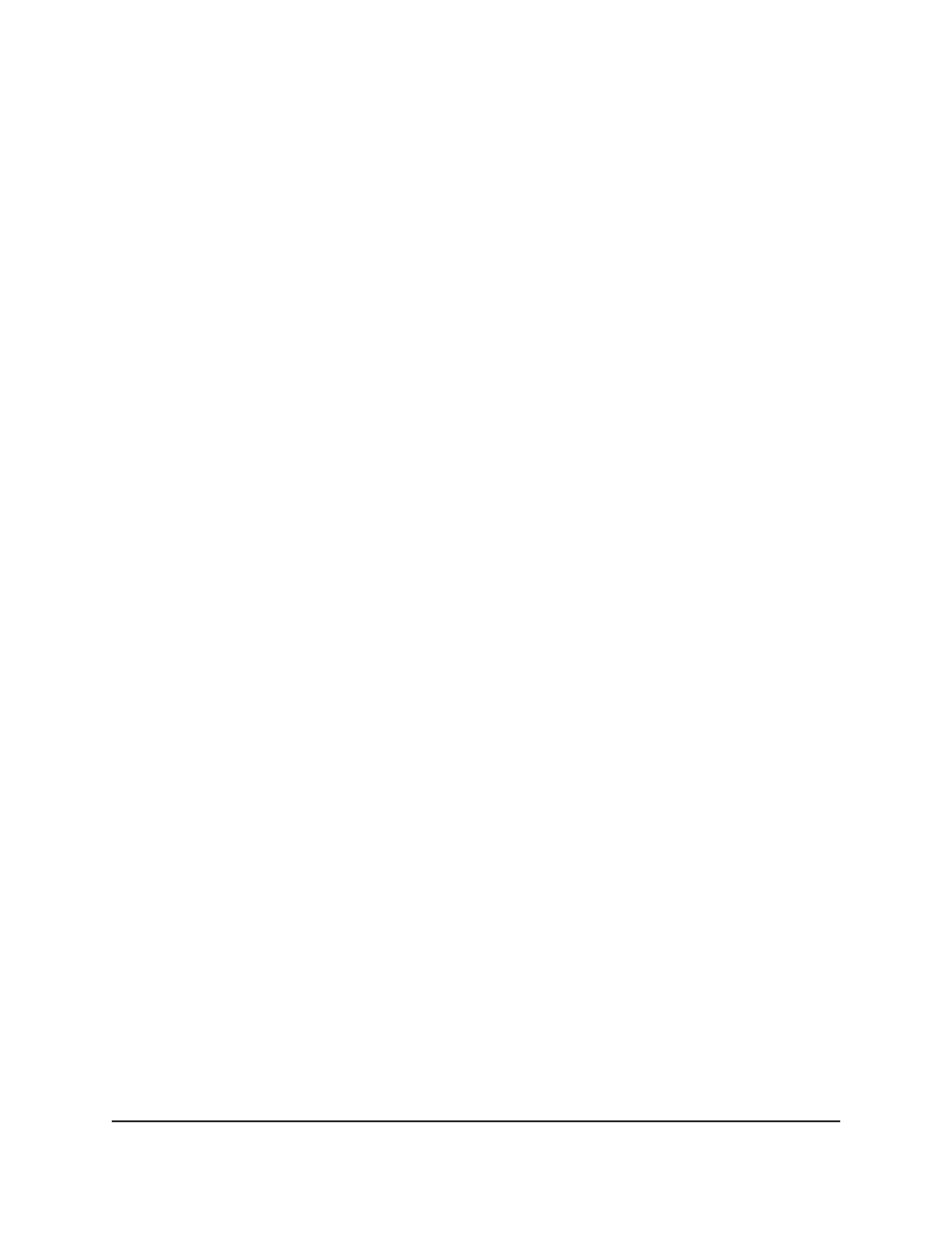
3. Click the Main UI Login button.
The main UI login page displays in a new tab.
4. Enter admin as the user name, enter your local device password, and click the Login
button.
The first time that you log in, no password is required. However, you then must
specify a local device password to use each subsequent time that you log in.
The System Information page displays.
5. Select Security > Traffic Control > Private Group > Private Group Configuration.
The Private Group Configuration page displays.
6. In the Group Name field, enter the private group name.
The name can be up to 24 characters.
7. From the Group Mode menu, select the mode for the private group:
• Isolated: A port that you add as member of the group cannot forward its egress
traffic to any other members in the same group.
• Community: A port that you add as member of the group
can
forward its egress
traffic to other members in the same group, but not to members in other groups.
8. Click the Add button.
The private group is added.
9. To save the settings to the running configuration, click the Save icon.
Remove a private port group
You can remove a private port group that you no longer need.
To remove a private port group:
1. Launch a web browser.
2. In the address field of your web browser, enter the IP address of the switch.
The login page displays.
3. Click the Main UI Login button.
The main UI login page displays in a new tab.
4. Enter admin as the user name, enter your local device password, and click the Login
button.
The first time that you log in, no password is required. However, you then must
specify a local device password to use each subsequent time that you log in.
Main User Manual
573
Manage Switch Security
AV Line of Fully Managed Switches M4250 Series Main User Manual
