Configure the global tacacs+ settings – NETGEAR AV Line M4250 GSM4210PX 8-Port Gigabit PoE+ Compliant Managed AV Switch with SFP (220W) User Manual
Page 511
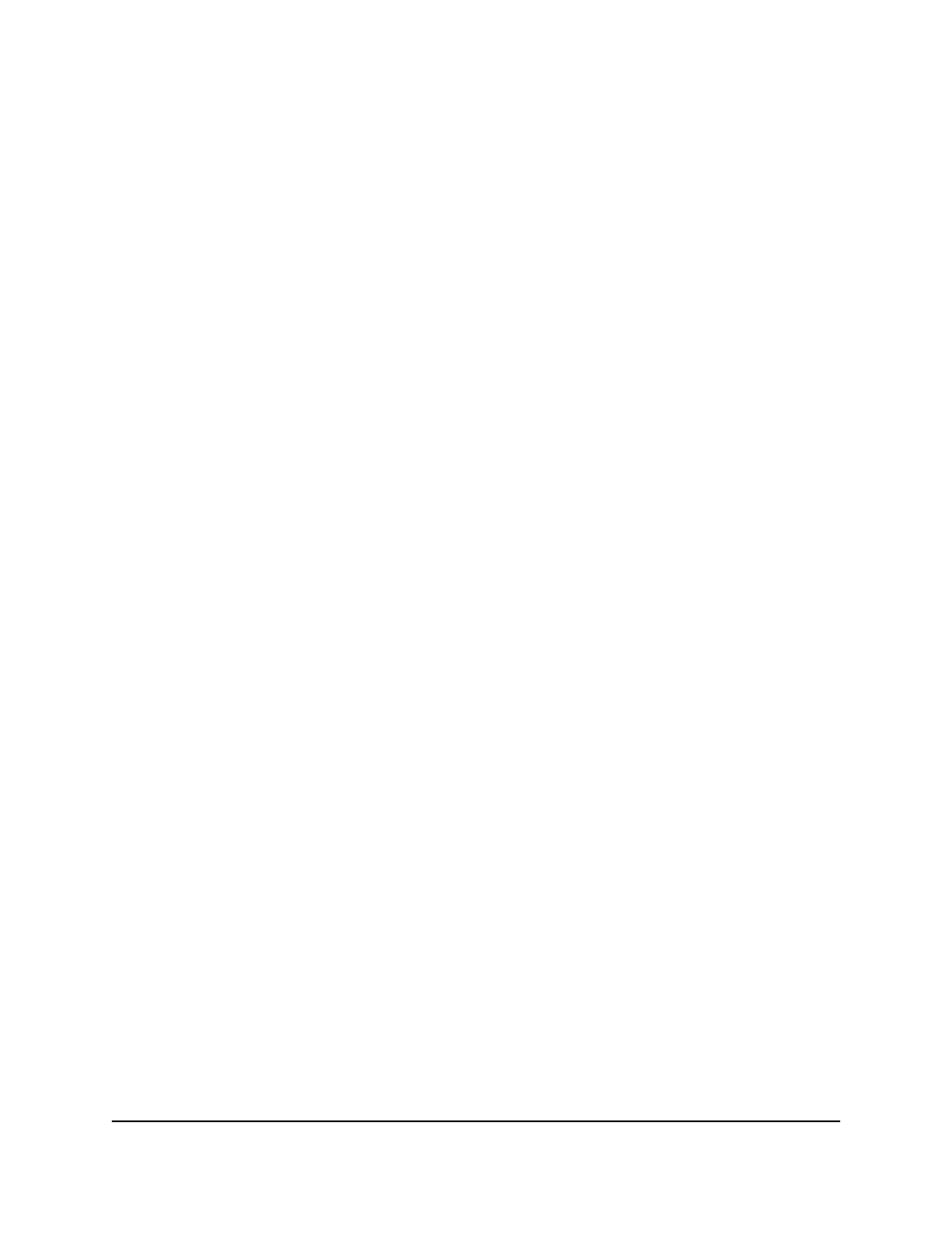
Configure the global TACACS+ settings
You can configure the global TACACS+ settings for communication between the switch
and a TACACS+ server.
To configure the global TACACS+ settings:
1. Launch a web browser.
2. In the address field of your web browser, enter the IP address of the switch.
The login page displays.
3. Click the Main UI Login button.
The main UI login page displays in a new tab.
4. Enter admin as the user name, enter your local device password, and click the Login
button.
The first time that you log in, no password is required. However, you then must
specify a local device password to use each subsequent time that you log in.
The System Information page displays.
5. Select Security > Management Security > TACACS > TACACS+ Configuration.
The TACACS+ Configuration page displays.
6. In the Key String field, specify the authentication and encryption key for TACACS+
communications between the switch and the TACACS+ server.
The range is from 0 to 128. The key must match the key configured on the TACACS+
server.
7. In the Connection Timeout field, specify the maximum number of seconds allowed
to establish a TCP connection between the switch and the TACACS+ server.
The range is from 1 to 30 seconds. The default is 5 seconds.
8. From the Source Interface menu, select the source interface that must be used for
TACACS+ communication:
• None: The primary IP address of the originating (outbound) interface is used as
the source address.
• Routing interface: The primary IP address of a physical port is used as the source
address.
• Routing VLAN: The primary IP address of a VLAN routing interface is used as the
source address.
• Routing loopback interface: The primary IP address of a routing loopback
interface is used as the source address.
Main User Manual
511
Manage Switch Security
AV Line of Fully Managed Switches M4250 Series Main User Manual
