Add a udp interface configuration – NETGEAR AV Line M4250 GSM4210PX 8-Port Gigabit PoE+ Compliant Managed AV Switch with SFP (220W) User Manual
Page 120
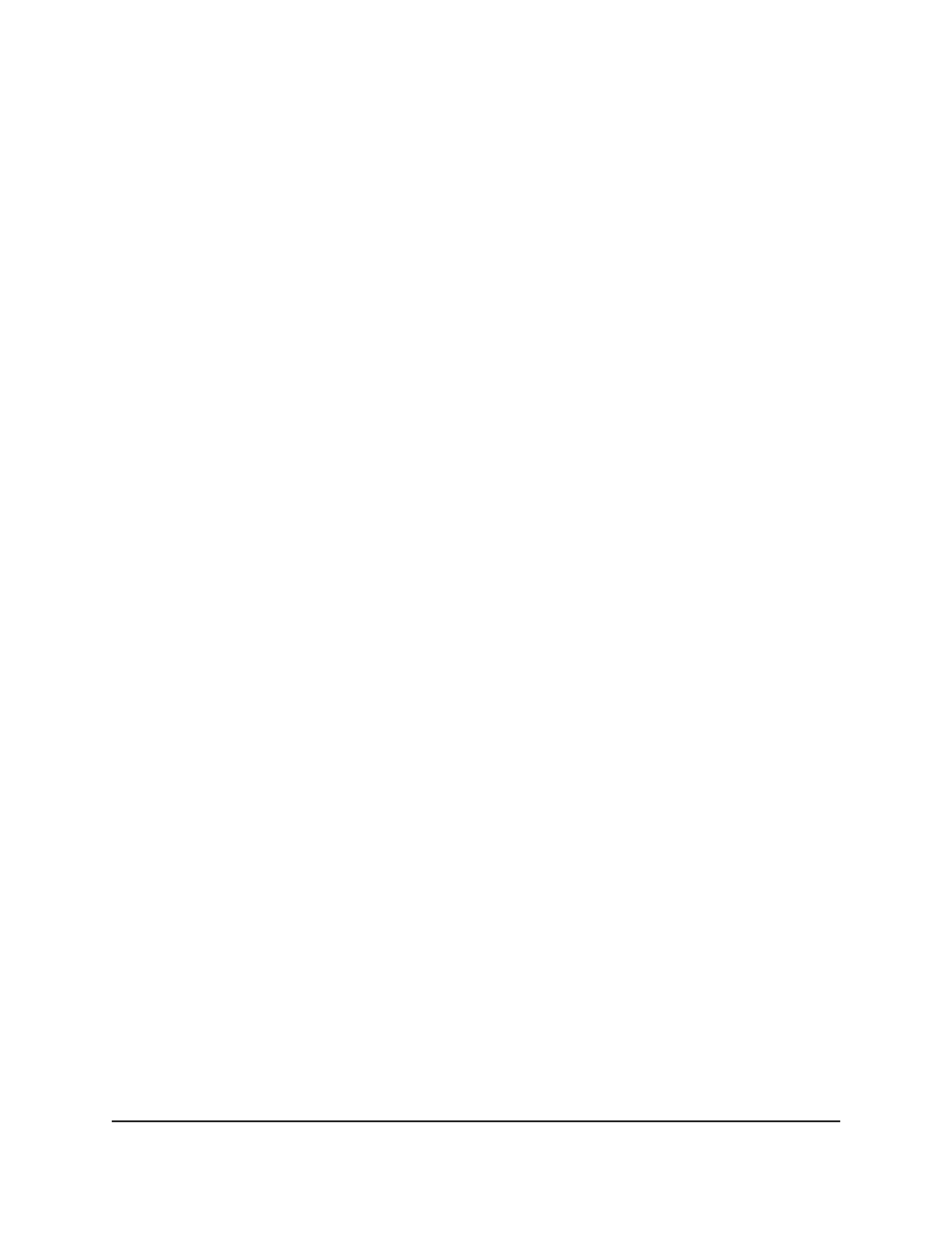
4. Enter admin as the user name, enter your local device password, and click the Login
button.
The first time that you log in, no password is required. However, you then must
specify a local device password to use each subsequent time that you log in.
The System Information page displays.
5. Select System > Services > UDP Relay > UDP Relay Global Configuration.
The UDP Relay Global Configuration page displays.
6. In the UDP Relay Global Configuration section, select the check box for the UDP
switch configuration.
7. Click the Delete button.
The UDP switch configuration is removed.
8. To save the settings to the running configuration, click the Save icon.
Add a UDP interface configuration
To add a UDP relay interface configuration:
1. Launch a web browser.
2. In the address field of your web browser, enter the IP address of the switch.
The login page displays.
3. Click the Main UI Login button.
The main UI login page displays in a new tab.
4. Enter admin as the user name, enter your local device password, and click the Login
button.
The first time that you log in, no password is required. However, you then must
specify a local device password to use each subsequent time that you log in.
The System Information page displays.
5. Select System > Services > UDP Relay > UDP Relay Interface Configuration.
The page UDP Relay Interface Configuration page displays.
6. From the Interface menu, select the interface or VLAN for which you are adding the
UDP configuration.
7. in the Server Address field, enter the IPv4 address of the UDP relay server.
8. From the UDP Port menu, select one of the following types of UDP destination ports:
Main User Manual
120
Configure Switch System
Information
AV Line of Fully Managed Switches M4250 Series Main User Manual
