Display diffserv service statistics – NETGEAR AV Line M4250 GSM4210PX 8-Port Gigabit PoE+ Compliant Managed AV Switch with SFP (220W) User Manual
Page 492
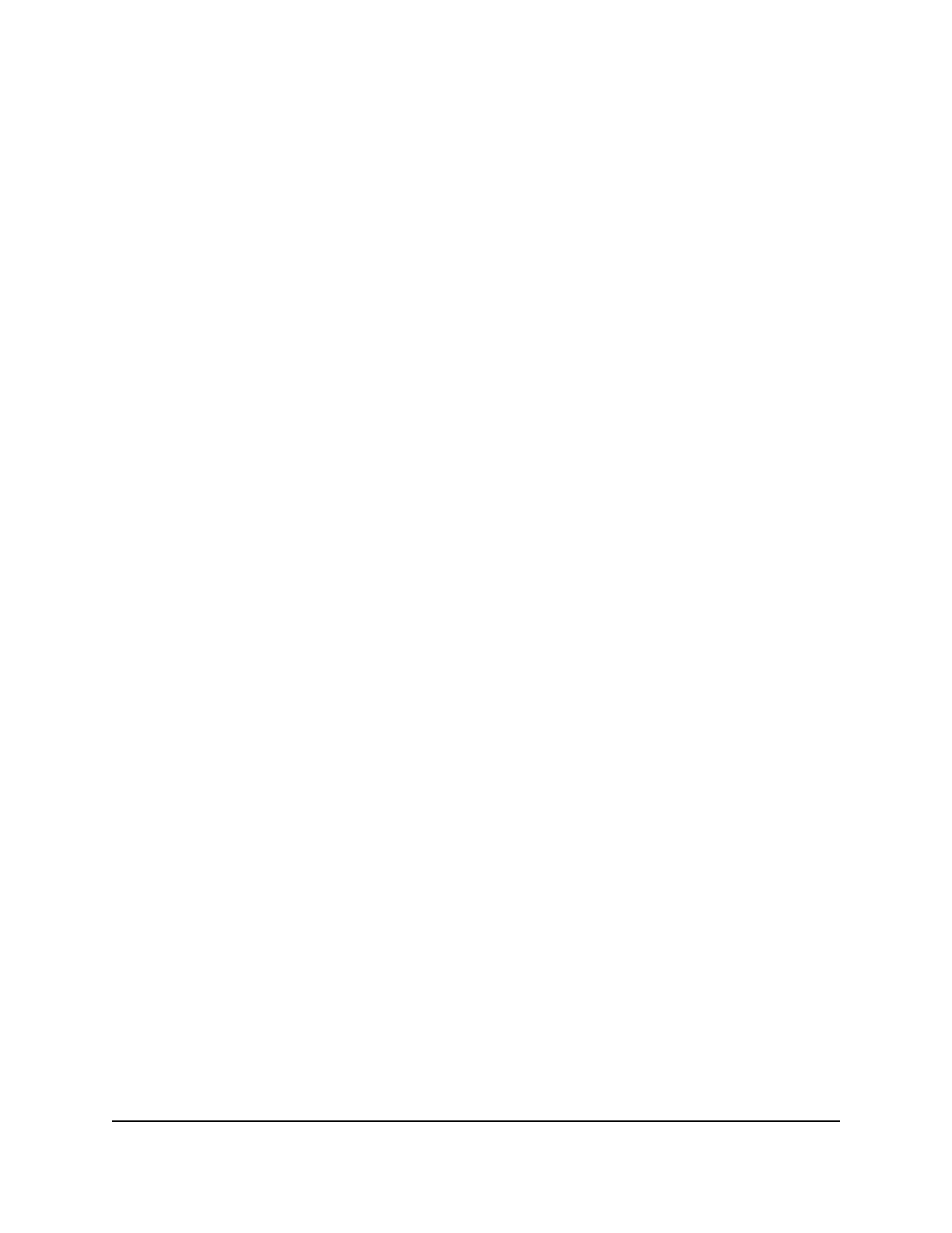
• 1 (the unit ID of the switch): Only physical interfaces are displayed. This is the
default setting.
• LAG: Only LAGs are displayed.
• All: Both physical interfaces and LAGs are displayed.
7. Select the check box for the interface.
8. To remove the inbound policy, from the Policy In Name menu, select None.
9. To remove the outbound policy, from the Policy Out Name menu, select None.
10. Click the Apply button.
Your settings are saved.
11. To save the settings to the running configuration, click the Save icon.
Display DiffServ service statistics
You can display service-level statistical information about all interfaces to which DiffServ
policies are attached.
To display DiffServ service statistics:
1. Launch a web browser.
2. In the address field of your web browser, enter the IP address of the switch.
The login page displays.
3. Click the Main UI Login button.
The main UI login page displays in a new tab.
4. Enter admin as the user name, enter your local device password, and click the Login
button.
The first time that you log in, no password is required. However, you then must
specify a local device password to use each subsequent time that you log in.
The System Information page displays.
5. Select QoS > DiffServ > Advanced > Service Statistics.
The Service Statistics page displays.
6. Use the Search menu to search for DiffServ statistics by interface or member class:
• To search by interface, select Interface, enter the interface in unit/slot/port format
(for example, 1/0/13), and click the Go button.
If the entry exists, the entry is displayed as the first entry, followed by the remaining
entries.
Main User Manual
492
Configure Quality of Service
AV Line of Fully Managed Switches M4250 Series Main User Manual
