NETGEAR AV Line M4250 GSM4210PX 8-Port Gigabit PoE+ Compliant Managed AV Switch with SFP (220W) User Manual
Page 747
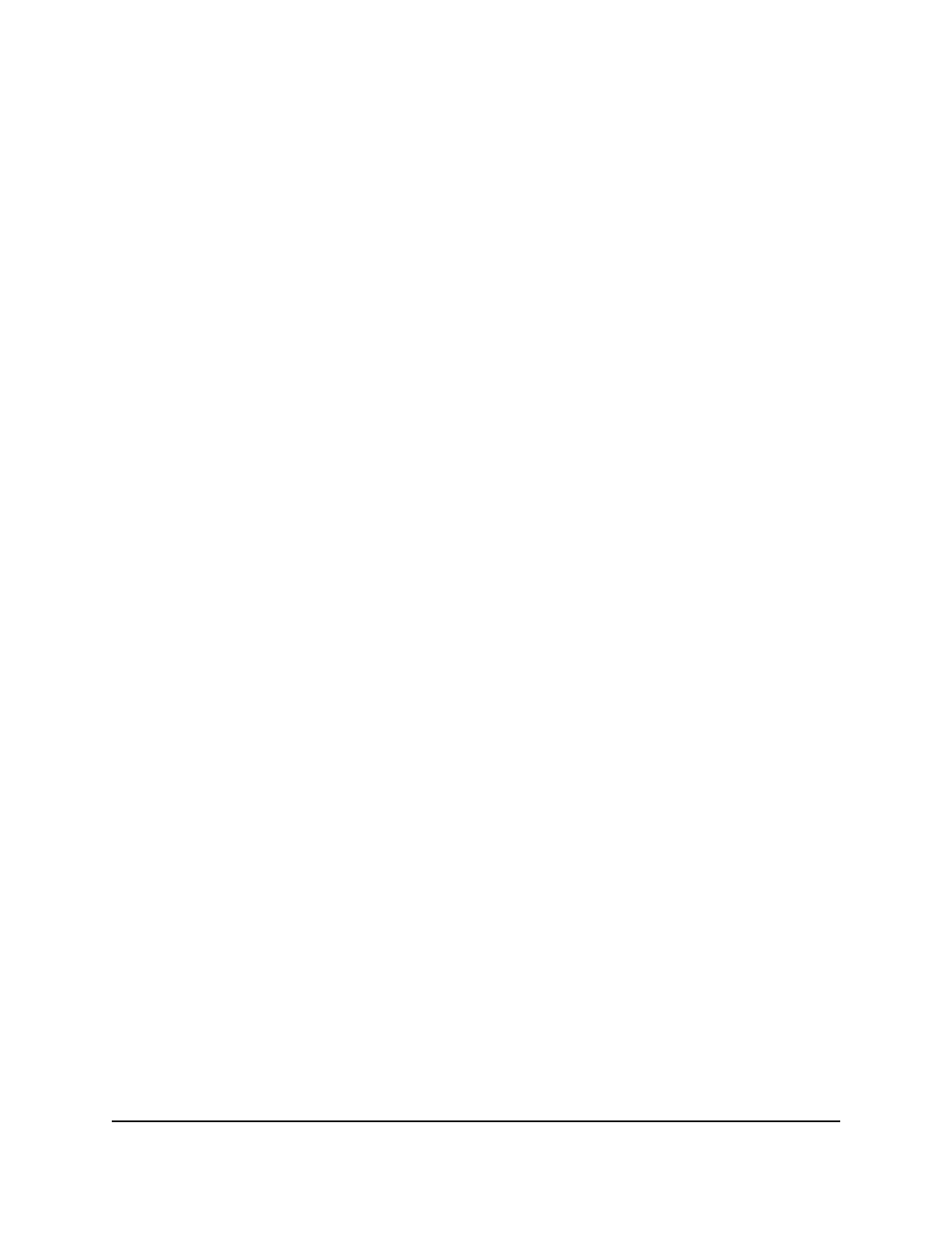
The default is the IPv4 address 0.0.0.0.
13. In the Remote File Path field, specify the path on the server where the file is located.
The path name can include alphabetic, numeric, forward slash, dot, or underscore
characters only. You can enter up to 160 characters.
14. In the Remote File Name field, specify the file name for the file to be downloaded.
You can enter up to 32 characters.
15. If you select SFTP, SCP, or FTP from Transfer Mode menu, specify the following
settings:
• User Name: Specify the user name for remote login to the server.
• Password: Specify the password for remote login to the server.
16. Click the Apply button.
The file is downloaded from the server to the switch. The page displays information
about the progress of the file transfer.
17. To save the settings to the running configuration, click the Save icon.
Use HTTP to download a file to the switch or update the
software image
You can download files of various types from a computer to the switch through an HTTP
session on your web browser.
To use HTTP to download from a a computer to the switch:
1. Launch a web browser.
2. In the address field of your web browser, enter the IP address of the switch.
The login page displays.
3. Click the Main UI Login button.
The main UI login page displays in a new tab.
4. Enter admin as the user name, enter your local device password, and click the Login
button.
The first time that you log in, no password is required. However, you then must
specify a local device password to use each subsequent time that you log in.
The System Information page displays.
5. Select Maintenance > Upgrade > HTTP File Upgrade.
The HTTP File Upgrade page displays.
Main User Manual
747
Maintenance and
Troubleshooting
AV Line of Fully Managed Switches M4250 Series Main User Manual
