Ping an ipv6 address – NETGEAR AV Line M4250 GSM4210PX 8-Port Gigabit PoE+ Compliant Managed AV Switch with SFP (220W) User Manual
Page 757
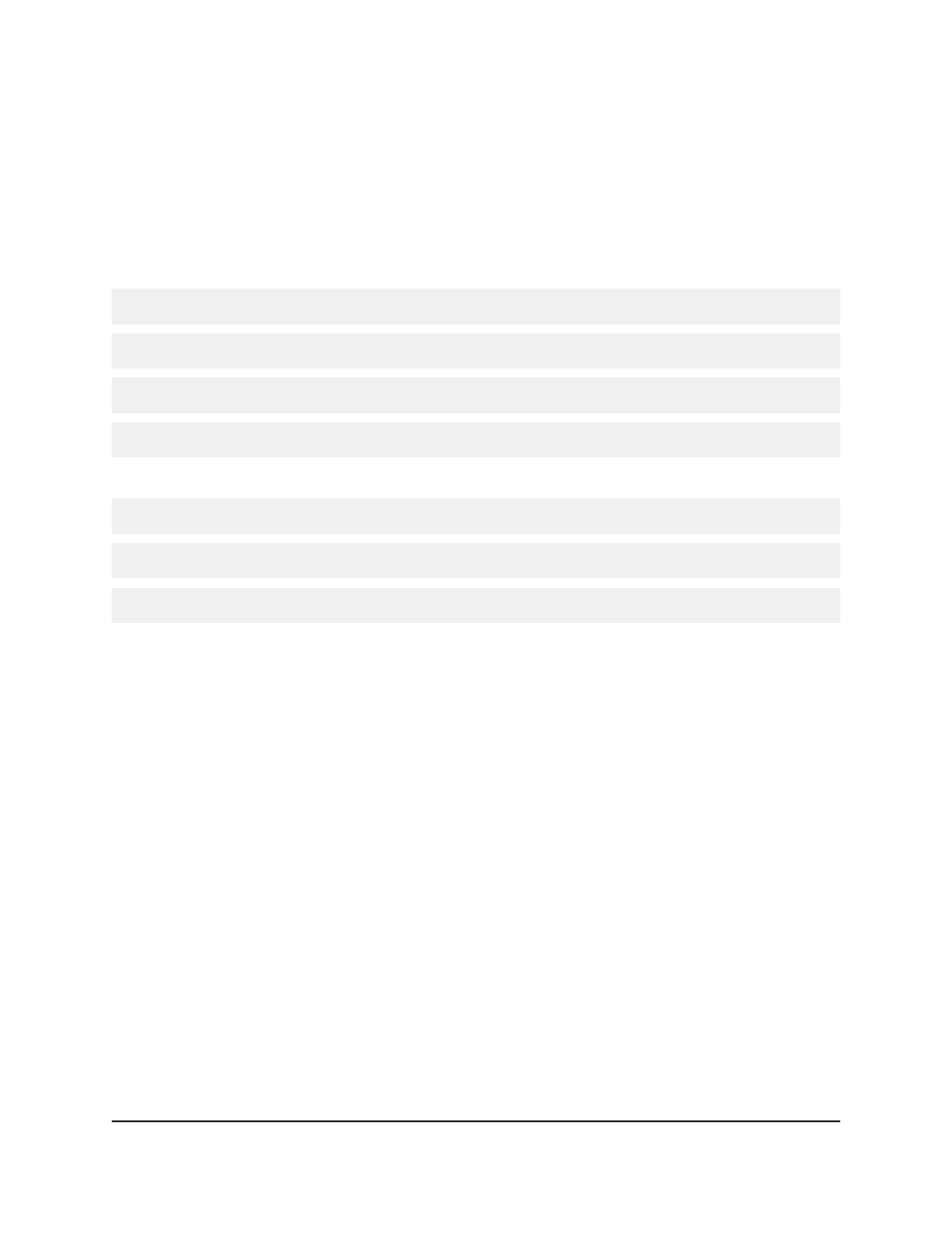
Ping an IPv6 address
You can configure the switch to send a ping request to a specified IPv6 address. You
can use this option to check whether the switch can communicate with a particular IPv6
device. When you send a ping, the switch sends a specified number of ping requests
and the results are displayed.
If a reply to the ping is received, the following message displays:
PING x:y::z:w (x:y::z:w): size data bytes
size bytes from x:y::z:w: seq=0 ttl=xyz
--- x:y::z:w ping statistics ---
count packets transmitted, count packets received, x% packet loss
If a reply to the ping is not received, the following message displays:
PING x:y::z:w (x:y::z:w): size data bytes
--- x:y::z:w ping statistics ---
count packets transmitted, 0 packets received, 100% packet loss
To ping an IPv6 address:
1. Launch a web browser.
2. In the address field of your web browser, enter the IP address of the switch.
The login page displays.
3. Click the Main UI Login button.
The main UI login page displays in a new tab.
4. Enter admin as the user name, enter your local device password, and click the Login
button.
The first time that you log in, no password is required. However, you then must
specify a local device password to use each subsequent time that you log in.
The System Information page displays.
5. Select Maintenance > Troubleshooting > Ping IPv6.
The Ping IPv6 page displays.
6. From the Ping menu, select the type of ping:
• Global: Pings a global IPv6 address.
Main User Manual
757
Maintenance and
Troubleshooting
AV Line of Fully Managed Switches M4250 Series Main User Manual
