NETGEAR AV Line M4250 GSM4210PX 8-Port Gigabit PoE+ Compliant Managed AV Switch with SFP (220W) User Manual
Page 367
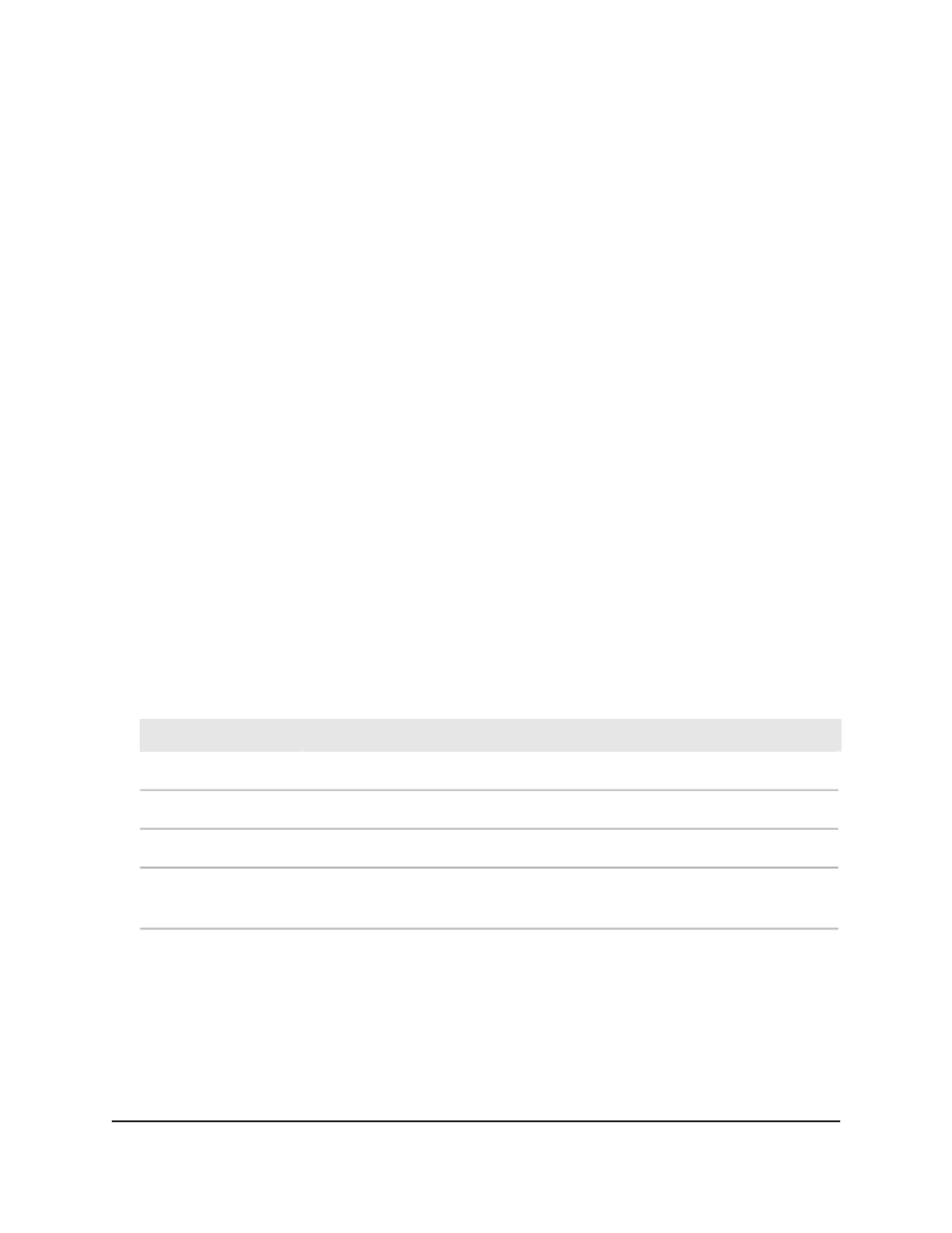
4. Enter admin as the user name, enter your local device password, and click the Login
button.
The first time that you log in, no password is required. However, you then must
specify a local device password to use each subsequent time that you log in.
The System Information page displays.
5. Select Routing> IPv6 > Advanced > Neighbor Table.
The Neighbor Table page displays.
6. From the Search By menu, select one of the following methods to search for IPv6
neighbors:
• IPv6 Address: Enter the 128-byte hexadecimal IPv6 address in four-digit groups
separated by colons, for example, 2001:231F:::1. Then click the Go button. If the
address exists, that entry is displayed. An exact match is required.
• Interface: Enter the interface ID in unit/port format, for example, 0/4. Then click
the Go button. If the address exists, that entry is displayed.
7. To clear the IPv6 neighbors that display, click the Clear button.
8. To save the settings to the running configuration, click the Save icon.
9. To refresh the page, click the Refresh button.
The following table describes the nonconfigurable fields on the page.
Table 101. IPv6 Advanced Neighbor Table
Description
Field
The interface for which settings are displayed.
Interface
The IPv6 address of the neighbor or interface.
IPv6 Address
The MAC address associated with an interface.
MAC Address
Displays if the neighbor is a router. If the neighbor is a router, the field displays
True. If the neighbor is not a router, the field displays False.
isRtr
Main User Manual
367
Manage Routing
AV Line of Fully Managed Switches M4250 Series Main User Manual
