Change the match criteria for a mac rule, Delete a rule for a mac acl – NETGEAR AV Line M4250 GSM4210PX 8-Port Gigabit PoE+ Compliant Managed AV Switch with SFP (220W) User Manual
Page 659
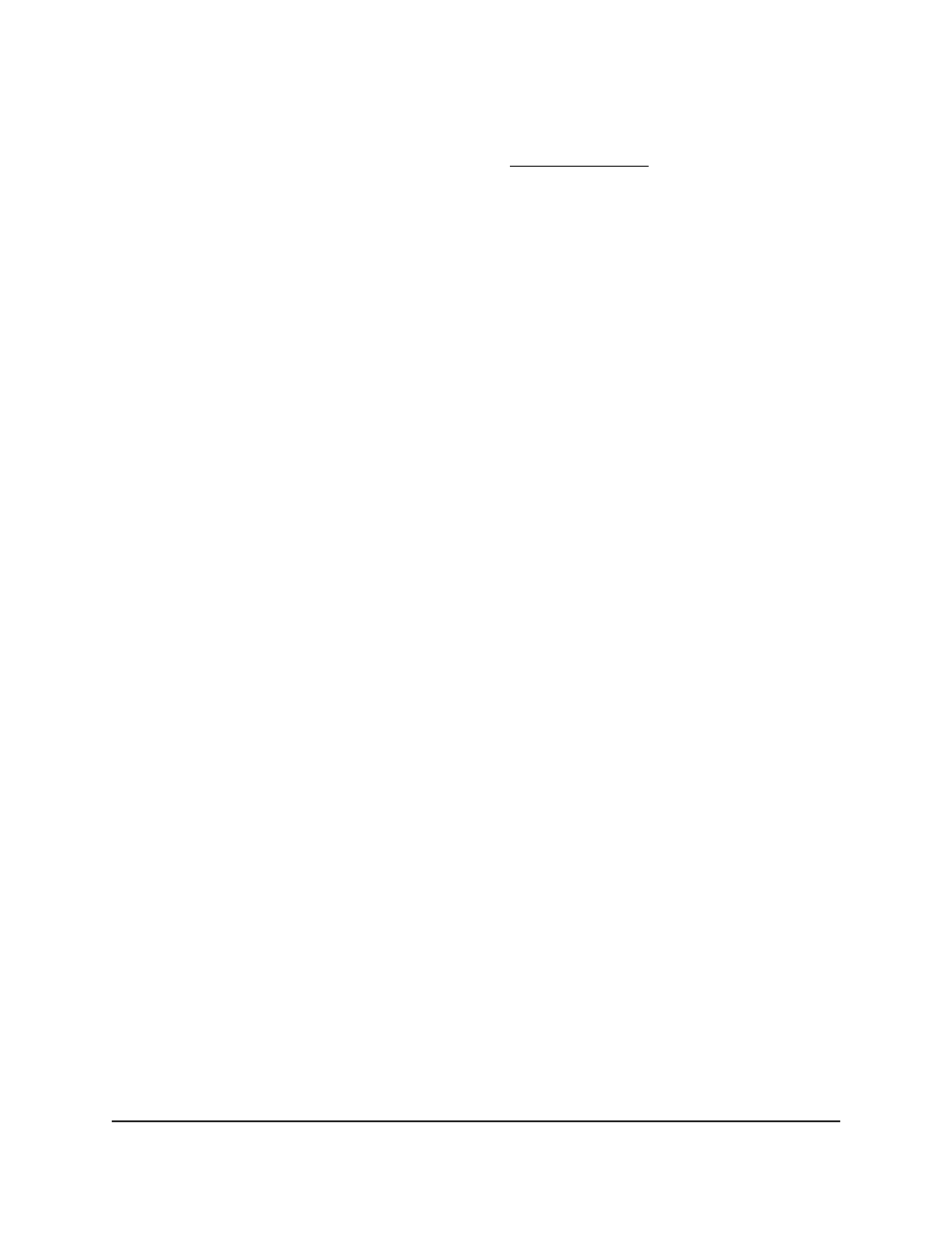
24. From the Time Range menu, as an option, select the name of the timer schedule.
For information about timer schedules, see Timer schedules on page 144.
The Rule Status field in the table shows if the rule is active or inactive. Blank means
that no timer schedule is associated with the rule.
25. Click the Add button.
The rule is added.
26. To save the settings to the running configuration, click the Save icon.
Change the match criteria for a MAC rule
To change the match criteria for a
MAC rule:
1. Launch a web browser.
2. In the address field of your web browser, enter the IP address of the switch.
The login page displays.
3. Click the Main UI Login button.
The main UI login page displays in a new tab.
4. Enter admin as the user name, enter your local device password, and click the Login
button.
The first time that you log in, no password is required. However, you then must
specify a local device password to use each subsequent time that you log in.
The System Information page displays.
5. Select Security > ACL > Basic > MAC Rules.
The MAC Rules page displays.
6. Select the check box that is associated with the rule.
7. Modify the fields as needed.
8. Click the Apply button.
Your settings are saved.
9. To save the settings to the running configuration, click the Save icon.
Delete a rule for a MAC ACL
To delete a rule for a MAC:
1. Launch a web browser.
2. In the address field of your web browser, enter the IP address of the switch.
The login page displays.
3. Click the Main UI Login button.
Main User Manual
659
Manage Switch Security
AV Line of Fully Managed Switches M4250 Series Main User Manual
